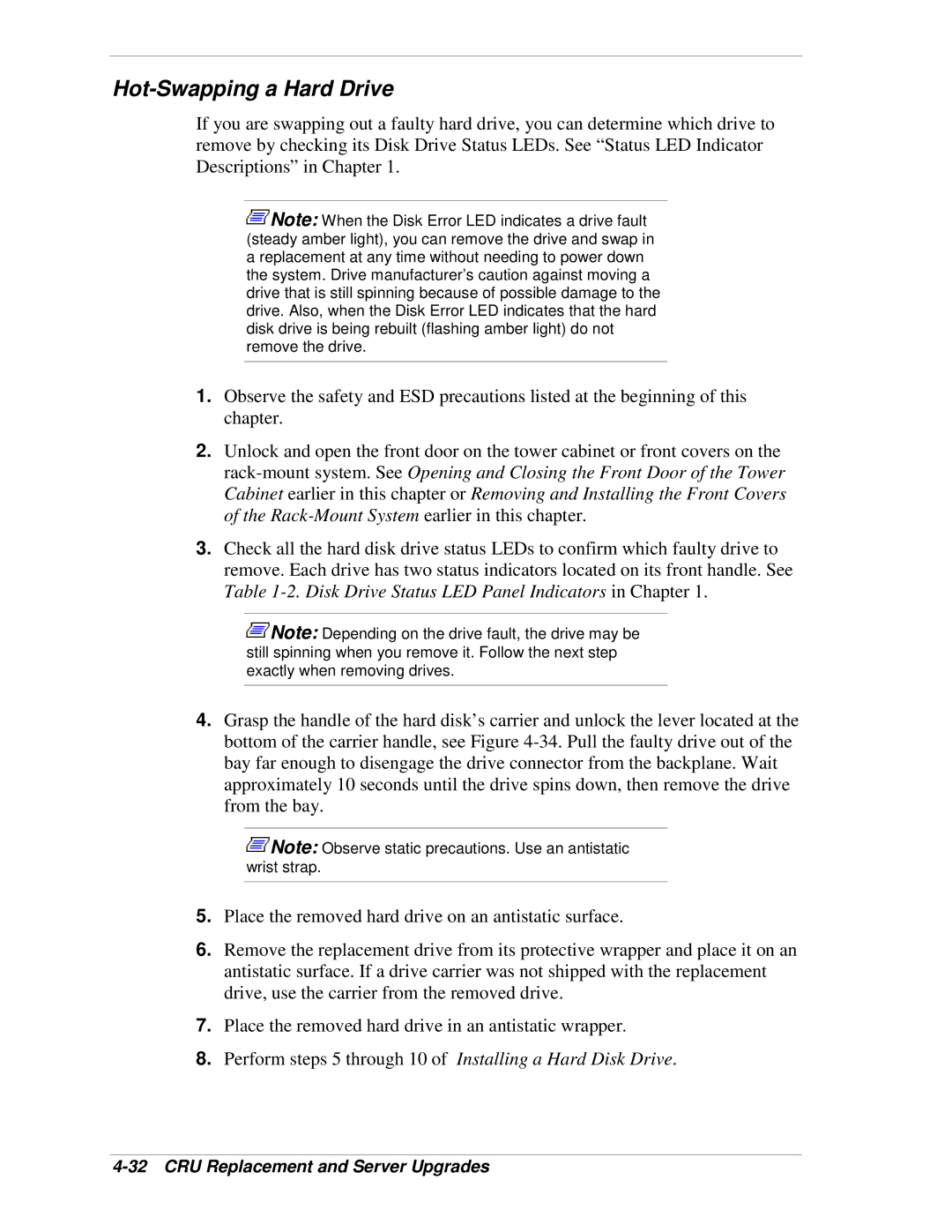Hot-Swapping a Hard Drive
If you are swapping out a faulty hard drive, you can determine which drive to remove by checking its Disk Drive Status LEDs. See “Status LED Indicator Descriptions” in Chapter 1.
![]() Note: When the Disk Error LED indicates a drive fault (steady amber light), you can remove the drive and swap in a replacement at any time without needing to power down the system. Drive manufacturer's caution against moving a drive that is still spinning because of possible damage to the drive. Also, when the Disk Error LED indicates that the hard disk drive is being rebuilt (flashing amber light) do not remove the drive.
Note: When the Disk Error LED indicates a drive fault (steady amber light), you can remove the drive and swap in a replacement at any time without needing to power down the system. Drive manufacturer's caution against moving a drive that is still spinning because of possible damage to the drive. Also, when the Disk Error LED indicates that the hard disk drive is being rebuilt (flashing amber light) do not remove the drive.
1.Observe the safety and ESD precautions listed at the beginning of this chapter.
2.Unlock and open the front door on the tower cabinet or front covers on the
3.Check all the hard disk drive status LEDs to confirm which faulty drive to remove. Each drive has two status indicators located on its front handle. See Table
![]() Note: Depending on the drive fault, the drive may be still spinning when you remove it. Follow the next step exactly when removing drives.
Note: Depending on the drive fault, the drive may be still spinning when you remove it. Follow the next step exactly when removing drives.
4.Grasp the handle of the hard disk’s carrier and unlock the lever located at the bottom of the carrier handle, see Figure
![]() Note: Observe static precautions. Use an antistatic wrist strap.
Note: Observe static precautions. Use an antistatic wrist strap.
5.Place the removed hard drive on an antistatic surface.
6.Remove the replacement drive from its protective wrapper and place it on an antistatic surface. If a drive carrier was not shipped with the replacement drive, use the carrier from the removed drive.
7.Place the removed hard drive in an antistatic wrapper.
8.Perform steps 5 through 10 of Installing a Hard Disk Drive.