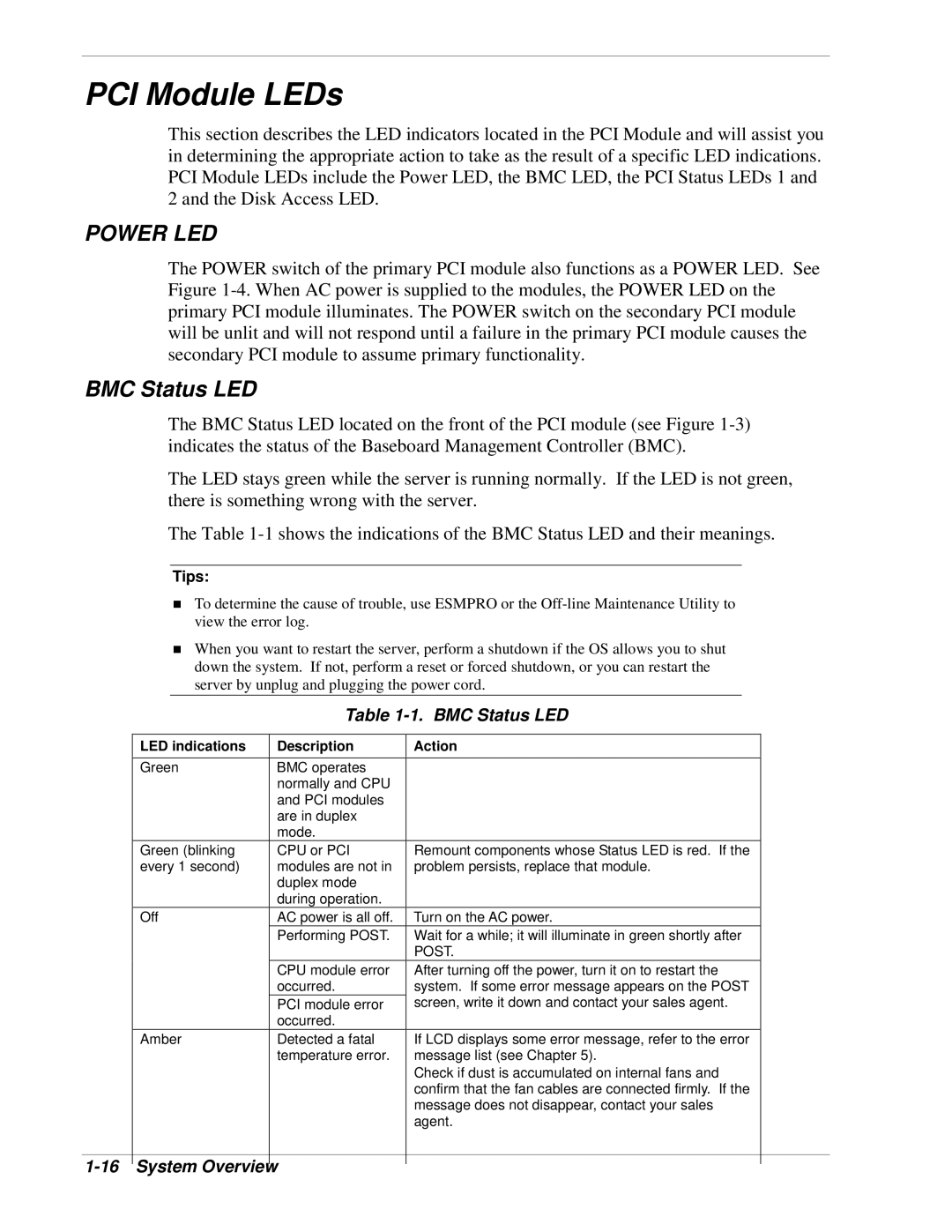PCI Module LEDs
This section describes the LED indicators located in the PCI Module and will assist you in determining the appropriate action to take as the result of a specific LED indications. PCI Module LEDs include the Power LED, the BMC LED, the PCI Status LEDs 1 and 2 and the Disk Access LED.
POWER LED
The POWER switch of the primary PCI module also functions as a POWER LED. See Figure
BMC Status LED
The BMC Status LED located on the front of the PCI module (see Figure
The LED stays green while the server is running normally. If the LED is not green, there is something wrong with the server.
The Table
Tips:
!To determine the cause of trouble, use ESMPRO or the
!When you want to restart the server, perform a shutdown if the OS allows you to shut down the system. If not, perform a reset or forced shutdown, or you can restart the server by unplug and plugging the power cord.
Table 1-1. BMC Status LED
LED indications
Description
Action
Green | BMC operates |
|
| normally and CPU |
|
| and PCI modules |
|
| are in duplex |
|
| mode. |
|
Green (blinking | CPU or PCI | Remount components whose Status LED is red. If the |
every 1 second) | modules are not in | problem persists, replace that module. |
| duplex mode |
|
| during operation. |
|
Off | AC power is all off. | Turn on the AC power. |
| Performing POST. | Wait for a while; it will illuminate in green shortly after |
|
| POST. |
| CPU module error | After turning off the power, turn it on to restart the |
| occurred. | system. If some error message appears on the POST |
| PCI module error | screen, write it down and contact your sales agent. |
| occurred. |
|
Amber | Detected a fatal | If LCD displays some error message, refer to the error |
| temperature error. | message list (see Chapter 5). |
|
| Check if dust is accumulated on internal fans and |
|
| confirm that the fan cables are connected firmly. If the |
|
| message does not disappear, contact your sales |
|
| agent. |