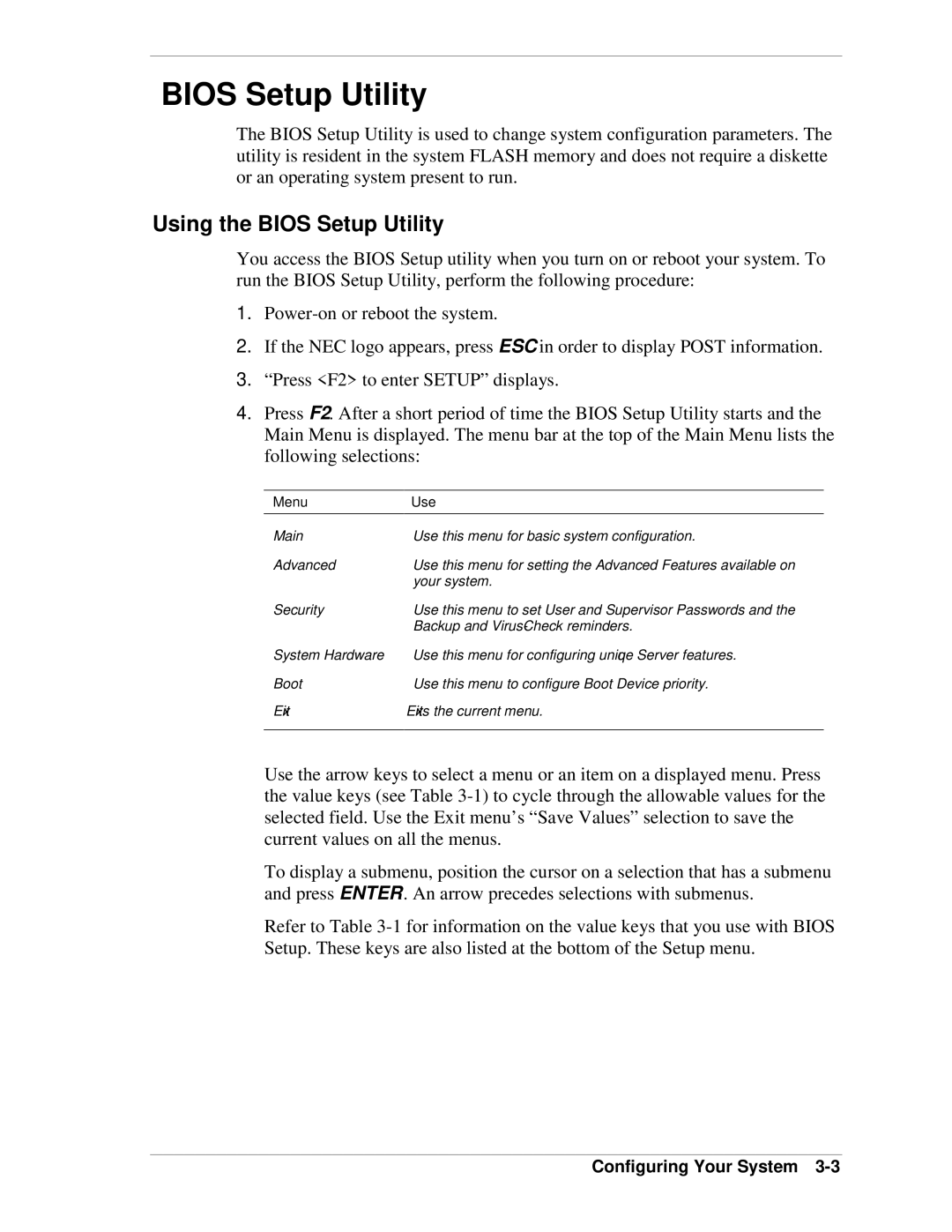BIOS Setup Utility
The BIOS Setup Utility is used to change system configuration parameters. The utility is resident in the system FLASH memory and does not require a diskette or an operating system present to run.
Using the BIOS Setup Utility
You access the BIOS Setup utility when you turn on or reboot your system. To run the BIOS Setup Utility, perform the following procedure:
1.
2.If the NEC logo appears, press ESC in order to display POST information.
3.“Press <F2> to enter SETUP” displays.
4.Press F2. After a short period of time the BIOS Setup Utility starts and the Main Menu is displayed. The menu bar at the top of the Main Menu lists the following selections:
Menu | Use |
Main | Use this menu for basic system configuration. |
Advanced | Use this menu for setting the Advanced Features available on |
| your system. |
Security | Use this menu to set User and Supervisor Passwords and the |
| Backup and |
System Hardware | Use this menu for configuring unique Server features. |
Boot | Use this menu to configure Boot Device priority. |
Exit | Exits the current menu. |
|
|
Use the arrow keys to select a menu or an item on a displayed menu. Press the value keys (see Table
To display a submenu, position the cursor on a selection that has a submenu and press ENTER. An arrow precedes selections with submenus.
Refer to Table