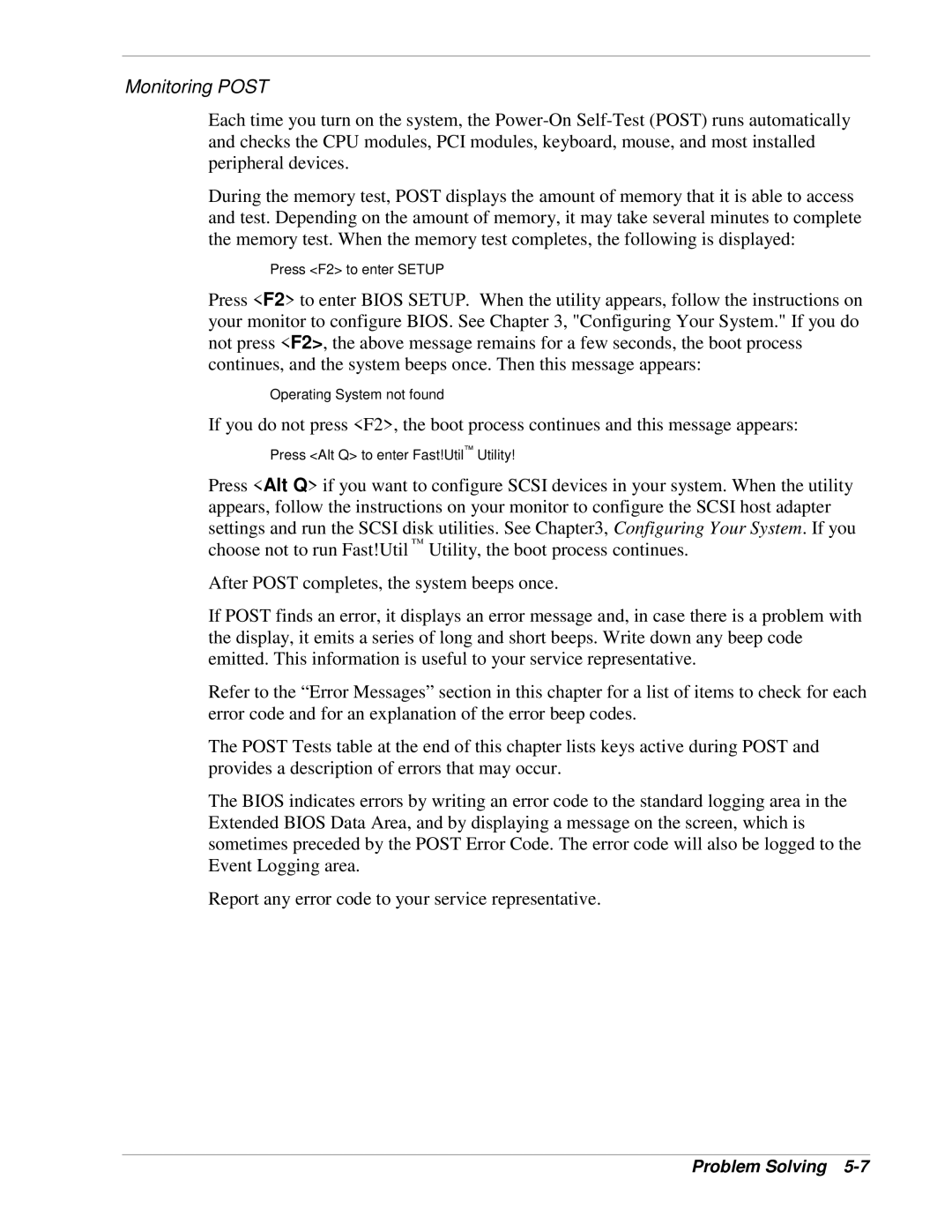Monitoring POST
Each time you turn on the system, the
During the memory test, POST displays the amount of memory that it is able to access and test. Depending on the amount of memory, it may take several minutes to complete the memory test. When the memory test completes, the following is displayed:
Press <F2> to enter SETUP
Press <F2> to enter BIOS SETUP. When the utility appears, follow the instructions on your monitor to configure BIOS. See Chapter 3, "Configuring Your System." If you do not press <F2>, the above message remains for a few seconds, the boot process continues, and the system beeps once. Then this message appears:
Operating System not found
If you do not press <F2>, the boot process continues and this message appears:
Press <Alt Q> to enter Fast!Util™ Utility!
Press <Alt Q> if you want to configure SCSI devices in your system. When the utility appears, follow the instructions on your monitor to configure the SCSI host adapter settings and run the SCSI disk utilities. See Chapter3, Configuring Your System. If you choose not to run Fast!Util ™ Utility, the boot process continues.
After POST completes, the system beeps once.
If POST finds an error, it displays an error message and, in case there is a problem with the display, it emits a series of long and short beeps. Write down any beep code emitted. This information is useful to your service representative.
Refer to the “Error Messages” section in this chapter for a list of items to check for each error code and for an explanation of the error beep codes.
The POST Tests table at the end of this chapter lists keys active during POST and provides a description of errors that may occur.
The BIOS indicates errors by writing an error code to the standard logging area in the Extended BIOS Data Area, and by displaying a message on the screen, which is sometimes preceded by the POST Error Code. The error code will also be logged to the Event Logging area.
Report any error code to your service representative.