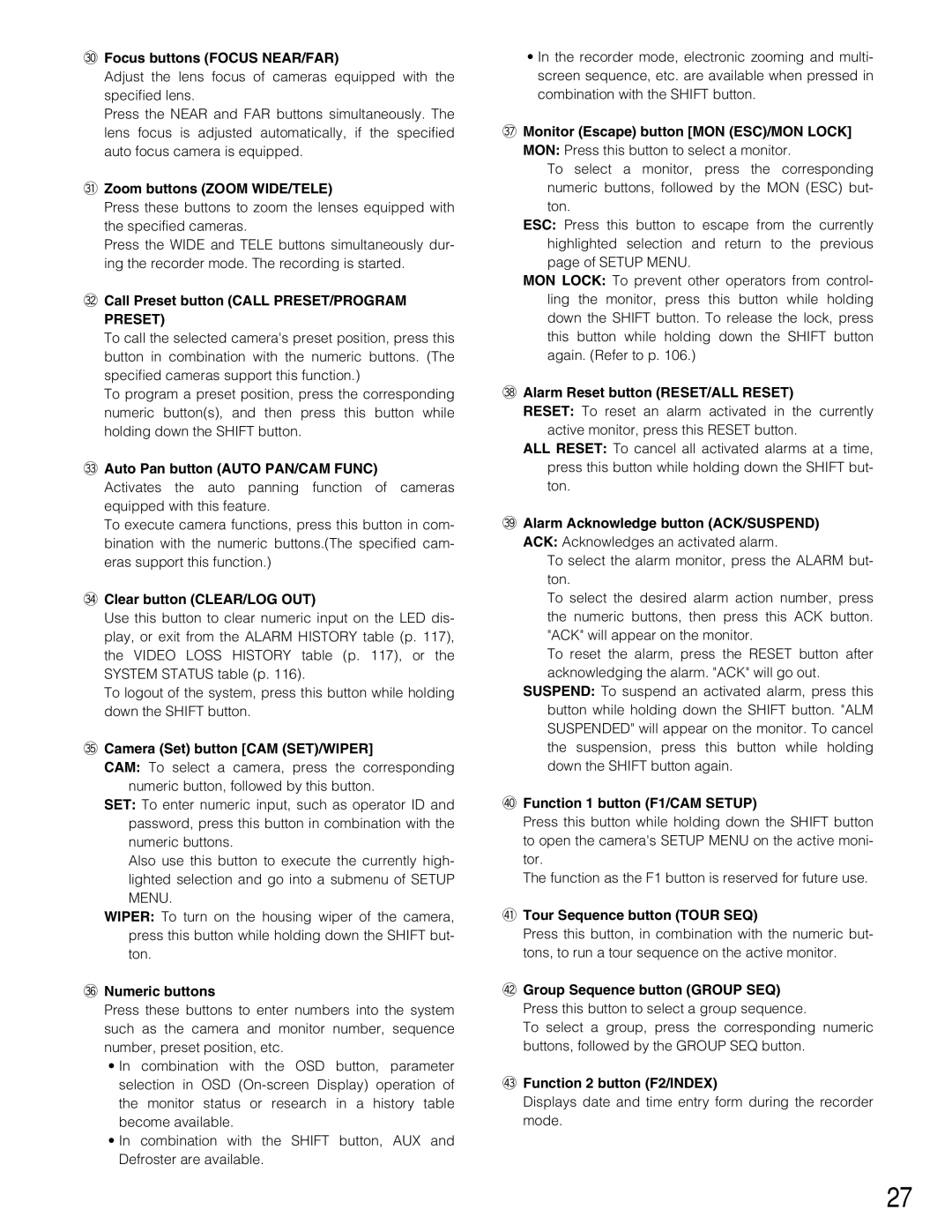#0Focus buttons (FOCUS NEAR/FAR)
Adjust the lens focus of cameras equipped with the specified lens.
Press the NEAR and FAR buttons simultaneously. The lens focus is adjusted automatically, if the specified auto focus camera is equipped.
#1Zoom buttons (ZOOM WIDE/TELE)
Press these buttons to zoom the lenses equipped with the specified cameras.
Press the WIDE and TELE buttons simultaneously dur- ing the recorder mode. The recording is started.
#2Call Preset button (CALL PRESET/PROGRAM
PRESET)
To call the selected camera's preset position, press this button in combination with the numeric buttons. (The specified cameras support this function.)
To program a preset position, press the corresponding numeric button(s), and then press this button while holding down the SHIFT button.
#3Auto Pan button (AUTO PAN/CAM FUNC)
Activates the auto panning function of cameras equipped with this feature.
To execute camera functions, press this button in com- bination with the numeric buttons.(The specified cam- eras support this function.)
#4Clear button (CLEAR/LOG OUT)
Use this button to clear numeric input on the LED dis- play, or exit from the ALARM HISTORY table (p. 117), the VIDEO LOSS HISTORY table (p. 117), or the SYSTEM STATUS table (p. 116).
To logout of the system, press this button while holding down the SHIFT button.
#5Camera (Set) button [CAM (SET)/WIPER]
CAM: To select a camera, press the corresponding numeric button, followed by this button.
SET: To enter numeric input, such as operator ID and password, press this button in combination with the numeric buttons.
Also use this button to execute the currently high- lighted selection and go into a submenu of SETUP MENU.
WIPER: To turn on the housing wiper of the camera, press this button while holding down the SHIFT but- ton.
#6Numeric buttons
Press these buttons to enter numbers into the system such as the camera and monitor number, sequence number, preset position, etc.
•In combination with the OSD button, parameter selection in OSD
•In combination with the SHIFT button, AUX and Defroster are available.
•In the recorder mode, electronic zooming and multi- screen sequence, etc. are available when pressed in combination with the SHIFT button.
#7Monitor (Escape) button [MON (ESC)/MON LOCK]
MON: Press this button to select a monitor.
To select a monitor, press the corresponding numeric buttons, followed by the MON (ESC) but- ton.
ESC: Press this button to escape from the currently highlighted selection and return to the previous page of SETUP MENU.
MON LOCK: To prevent other operators from control- ling the monitor, press this button while holding down the SHIFT button. To release the lock, press this button while holding down the SHIFT button again. (Refer to p. 106.)
#8Alarm Reset button (RESET/ALL RESET)
RESET: To reset an alarm activated in the currently active monitor, press this RESET button.
ALL RESET: To cancel all activated alarms at a time, press this button while holding down the SHIFT but- ton.
#9Alarm Acknowledge button (ACK/SUSPEND)
ACK: Acknowledges an activated alarm.
To select the alarm monitor, press the ALARM but- ton.
To select the desired alarm action number, press the numeric buttons, then press this ACK button. "ACK" will appear on the monitor.
To reset the alarm, press the RESET button after acknowledging the alarm. "ACK" will go out.
SUSPEND: To suspend an activated alarm, press this button while holding down the SHIFT button. "ALM SUSPENDED" will appear on the monitor. To cancel the suspension, press this button while holding down the SHIFT button again.
$0Function 1 button (F1/CAM SETUP)
Press this button while holding down the SHIFT button to open the camera's SETUP MENU on the active moni- tor.
The function as the F1 button is reserved for future use.
$1Tour Sequence button (TOUR SEQ)
Press this button, in combination with the numeric but- tons, to run a tour sequence on the active monitor.
$2Group Sequence button (GROUP SEQ)
Press this button to select a group sequence.
To select a group, press the corresponding numeric buttons, followed by the GROUP SEQ button.
$3Function 2 button (F2/INDEX)
Displays date and time entry form during the recorder mode.
27