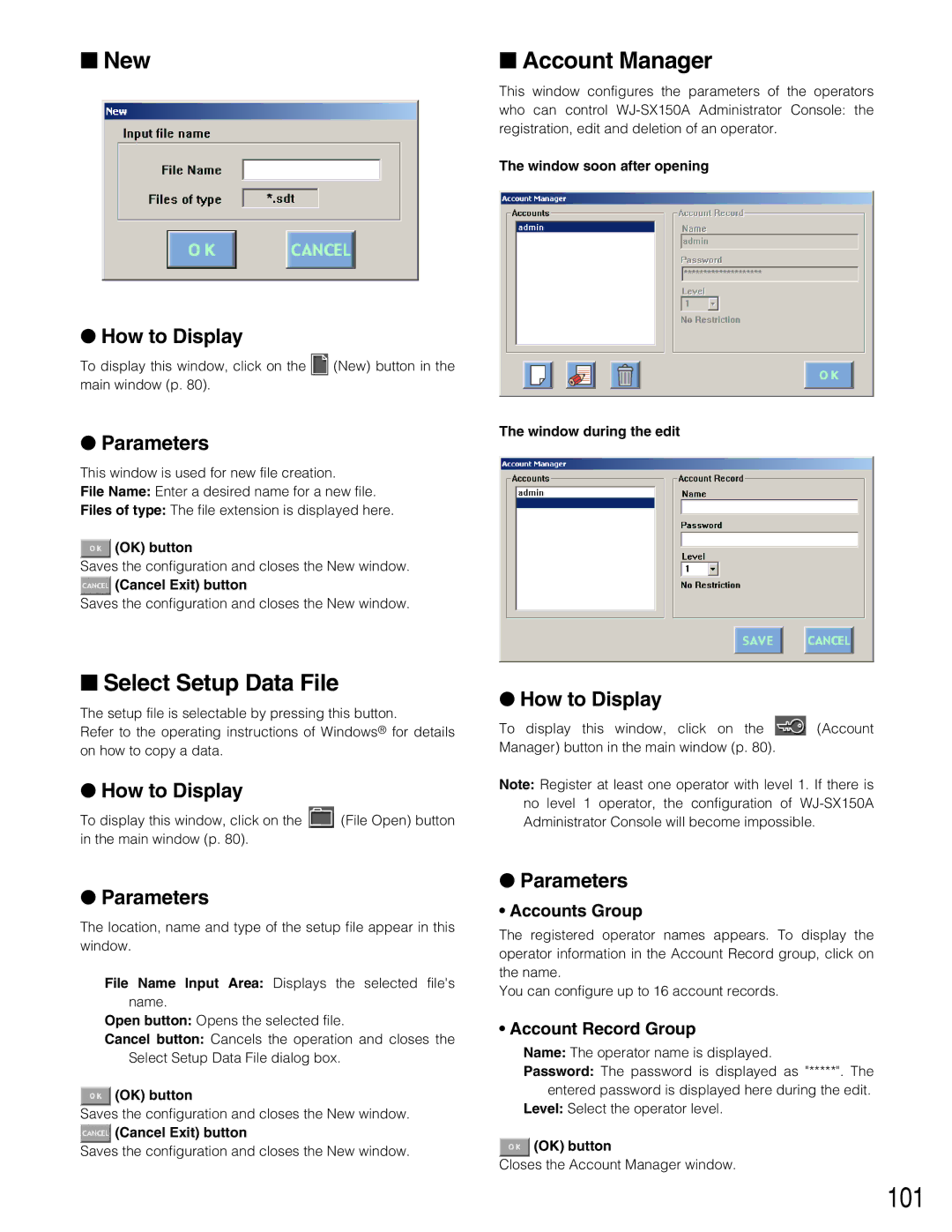■New
●How to Display
To display this window, click on the ![]() (New) button in the main window (p. 80).
(New) button in the main window (p. 80).
●Parameters
This window is used for new file creation.
File Name: Enter a desired name for a new file.
Files of type: The file extension is displayed here.
 (OK) button
(OK) button
Saves the configuration and closes the New window.
 (Cancel Exit) button
(Cancel Exit) button
Saves the configuration and closes the New window.
■Select Setup Data File
The setup file is selectable by pressing this button.
Refer to the operating instructions of Windows® for details on how to copy a data.
●How to Display
To display this window, click on the ![]() (File Open) button in the main window (p. 80).
(File Open) button in the main window (p. 80).
●Parameters
The location, name and type of the setup file appear in this window.
File Name Input Area: Displays the selected file's name.
Open button: Opens the selected file.
Cancel button: Cancels the operation and closes the Select Setup Data File dialog box.
 (OK) button
(OK) button
Saves the configuration and closes the New window.
 (Cancel Exit) button
(Cancel Exit) button
Saves the configuration and closes the New window.
■Account Manager
This window configures the parameters of the operators who can control
The window soon after opening
The window during the edit
●How to Display
To display this window, click on the ![]() (Account Manager) button in the main window (p. 80).
(Account Manager) button in the main window (p. 80).
Note: Register at least one operator with level 1. If there is no level 1 operator, the configuration of
●Parameters
•Accounts Group
The registered operator names appears. To display the operator information in the Account Record group, click on the name.
You can configure up to 16 account records.
•Account Record Group
Name: The operator name is displayed.
Password: The password is displayed as "*****". The entered password is displayed here during the edit.
Level: Select the operator level.
 (OK) button
(OK) button
Closes the Account Manager window.