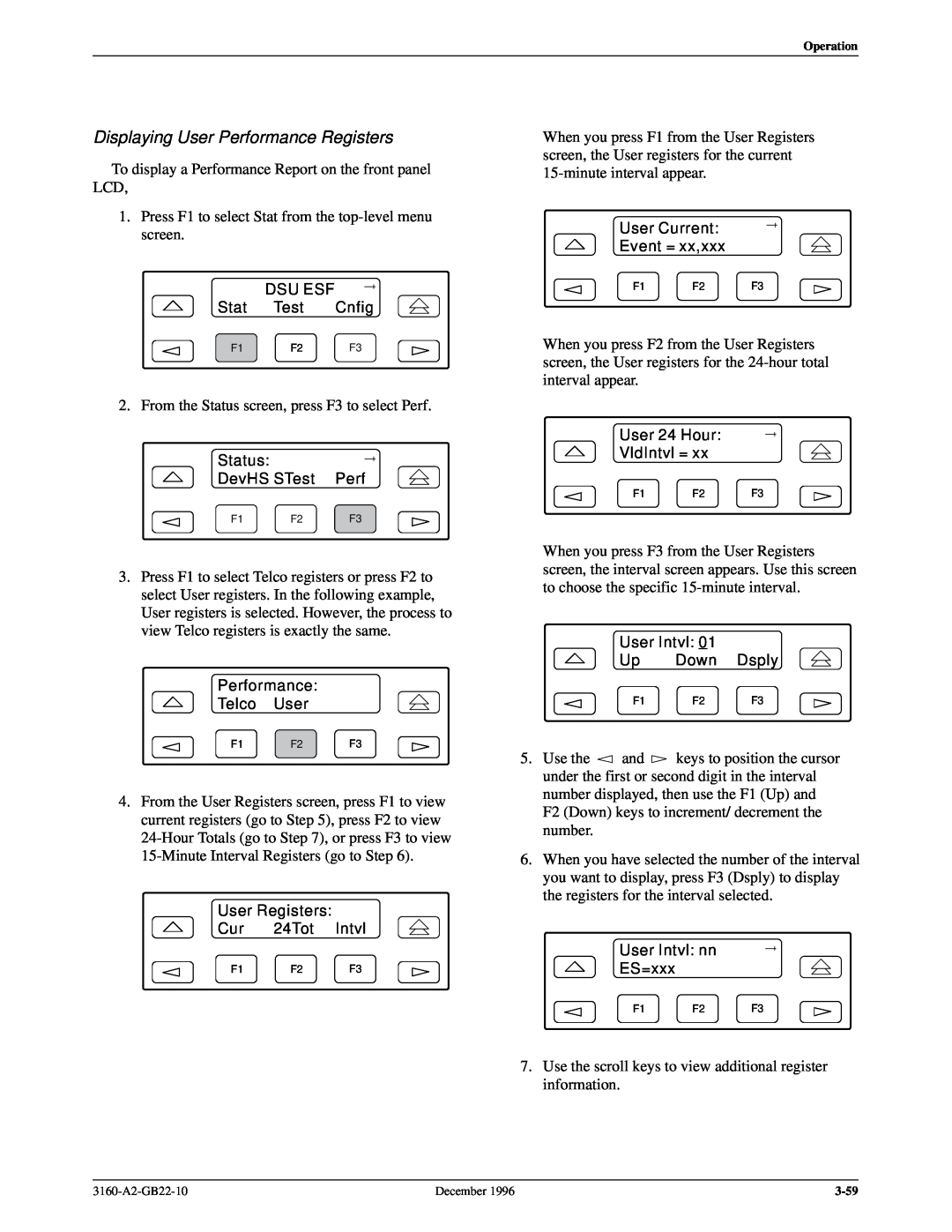Document No. 3160-A2-GB22-10
OPERATORS GUIDE
ACCULINK 316x DATA SERVICE UNIT
CHANNEL SERVICE UNIT INCLUDES TERMINAL USER INTERFACE
316x Data Service Unit/Channel Service Unit
Warranty, Sales, and Service Information
ACCULINK
Trademarks
Important Safety Instructions
ACCULINK 316x DSU/CSU
Notices
CC DGD D C G C D CC
D D
United States
Government Requirements and Equipment Return
NOTICE TO USERS OF THE UNITED STATES TELEPHONE NETWORK
316x DSU/CSU Facility Interface Codes
NOTICE TO USERS OF THE CANADIAN TELEPHONE NETWORK
Canada
Page
2. Installation
Table of Contents
Preface
1. Introduction
3. Operation
4. Maintenance
Glossary Index
Appendices
Multiport T1 DSU/CSU in a Fractional T1 Network Configuration
Example Shared Access to Network-Based Services Configuration
List of Figures
Front Panel Emulation Screen Models 3160/3164 DSU/CSUs
Example Port Channel Configuration Tables Ports 3 and 4 Worksheet
Example Port Channel Configuration Tables Ports 1 and 2 Worksheet
Integral Modem Cable Feature Number 3150-A1-210
COM Port-to-PC Cable Feature Number 3100-F1-550
ACCULINK Models 3160/3164 DSU/CSUs Technical Specifications
Models 3160/3614 DSU/CSUs Rear Panel Connectors
ACCULINK Model 3161 DSU/CSU Technical Specifications
List of Tables
D-1 T1 Network Interface Connector J4 . . . . . . . . . . . . . . . . . . . . . . . . . . . . . . . . . . . . D-2 D-2 T1 Network Interface Connector DA15P . . . . . . . . . . . . . . . . . . . . . . . . . . . . . . . . D-3 D-3 DSX-1 DTE Interface Connector J3 . . . . . . . . . . . . . . . . . . . . . . . . . . . . . . . . . . . D-4 D-4 Integral Modem Service Port Connector J5 . . . . . . . . . . . . . . . . . . . . . . . . . . . . . . D-5 D-5 Extended Management Port Connector J7 . . . . . . . . . . . . . . . . . . . . . . . . . . . . . . . D-6 D-6 COM Port Connector J6 . . . . . . . . . . . . . . . . . . . . . . . . . . . . . . . . . . . . . . . . . . . . . D-8 D-7 EIA-530A Port Interface Connector . . . . . . . . . . . . . . . . . . . . . . . . . . . . . . . . . . . . . D-9 D-8 RS449 Port Interface Connector . . . . . . . . . . . . . . . . . . . . . . . . . . . . . . . . . . . . . . . . D-10 D-9 V.35 Port Interface Connectors . . . . . . . . . . . . . . . . . . . . . . . . . . . . . . . . . . . . . . . . . D-12 D-10 DC Power Connector . . . . . . . . . . . . . . . . . . . . . . . . . . . . . . . . . . . . . . . . . . . . . . . . . D-14 D-11 External Clock Connector . . . . . . . . . . . . . . . . . . . . . . . . . . . . . . . . . . . . . . . . . . . . . D-15 D-12 Slide Latch Connector . . . . . . . . . . . . . . . . . . . . . . . . . . . . . . . . . . . . . . . . . . . . . . . . D-16
Central Office Power Unit
Carrier Installation Manual
Installation Guide
Preface
Overview
Introduction
Alarm Interface
Features
Integral Modem
User Interface
Front Panel Emulation
Front Panel Access Control Feature
Front Panel Pass-Through
Async Terminal Interface Support
Standalone Model 3160/3164 DSU/CSUs
ACCULINK 316x DSU/CSU Physical Description
3160/3164 DSU/CSU Front Panel
3160/3164 DSU/CSU Rear Panel
ACCULINK
Figure 1-1. 3160 DSU/CSU Front Panel
Figure 1-2. 3164 DSU/CSU Front Panel
ACCULINK
Figure 1-4. 3164 DSU/CSU Rear Panel
Figure 1-3. 3160 DSU/CSU Rear Panel
ACCULINK 316x DSU/CSU
December
Function
Models 3160/3164 DSU/CSUs Rear Panel Connectors
Connector Name
Carrier-Mounted Model 3161 DSU/CSU
Auxiliary Backplane Connectors
Model 3161 Front Panel Functions
Model 3161 DSU/CSU Rear Panel
Introduction
Figure 1-6. Auxiliary Backplane
3160-A2-GB22-10
December
Overview
Installation
Planning
SERVICES
Figure 2-1. Example Point-to-Point Configuration
NETWORK
In addition, a 3160 DSU/CSU, acting as an SNMP agent, can be connected to and managed from an SNMP management system in one of two ways
FRACTIONAL T1
Figure 2-4. Central-Site T1 Termination Configuration
Installation
NETWORK
Figure 2-6. Serial Connection through a Router to SNMP
Figure 2-5. Serial Connection to SNMP
ACCULINK 316x DSU/CSU
December
Quick Start Procedure
Box Contents
HANDLING PRECAUTIONS FOR STATIC-SENSITIVE DEVICES
One ACCULINK 3160/3164 DSU/CSU Reference Card
Figure 2-7. +24 Vdc Power Supply Pinouts
Optional Power Selection
Installing the +24 Vdc Power Supply
Figure 2-8. ±48 Vdc Single Source Power Supply Pinouts
Installing the Single ±48 Vdc Power Supply
Figure 2-9. ±48 Vdc Redundant Source Power Supply Pinouts
Installing the Redundant ±48 Vdc Power Supply
Self-Test In Progress
Power-Up Self-Test
Self-Test Passed
Self-Test Failed nnnnnnnn
Figure 2-10. Health and Status Results Screen
Selecting a Model DSU/CSU
DSU/CSU Identity
4. The following screens appear in the order listed
Figure 2-11. Setting the Password Option
Establishing Access Security on a Port
Setting/Changing a Password
main/control/miscellaneous
Figure 2-12. Password Configuration Screen
3160/3164 DSU/CSU Cabling
Installation
Figure 2-13. 3160/3164 DSU/CSU Cabling Configurations
3160-A2-GB22-10
December
Installing Front Panel Emulation Software
Factory Default Configuration Options
Do you want to overwrite the directory? appears
6. PRESS ENTER
Enabling/Disabling the Front Panel
3160/3164 DSU/CSU User Interface Access Security
Changing User Interface Access Security
Operation
Controlling the DSU/CSU . . . . . . . . . . . . . . . . . . . . . . . . . . . . . . . . . . . . . . . . . . . . . . . . . . . . . . . . . . . . 3-61 Acquiring/Releasing the User Interface . . . . . . . . . . . . . . . . . . . . . . . . . . . . . . . . . . . . . . . . . . . . . . . . 3-62 Acquiring the Active Physical Interface . . . . . . . . . . . . . . . . . . . . . . . . . . . . . . . . . . . . . . . . . . . . 3-62 Releasing the Active Physical Interface . . . . . . . . . . . . . . . . . . . . . . . . . . . . . . . . . . . . . . . . . . . . 3-62 Using the Integral Modem . . . . . . . . . . . . . . . . . . . . . . . . . . . . . . . . . . . . . . . . . . . . . . . . . . . . . . . . . . 3-63 Initiating a Call for Front Panel Pass-Through Operation . . . . . . . . . . . . . . . . . . . . . . . . . . . . . . . 3-63 Initiating a Call for PC, ASCII Terminal/Printer, Async Terminal, or SNMP Operation . . . . . . . 3-64 Entering a Password to Gain Access . . . . . . . . . . . . . . . . . . . . . . . . . . . . . . . . . . . . . . . . . . . . . . . . . . 3-65 Disconnecting the Modem Connection . . . . . . . . . . . . . . . . . . . . . . . . . . . . . . . . . . . . . . . . . . . . . . . . 3-66 Disconnecting Using the Disconnect Command . . . . . . . . . . . . . . . . . . . . . . . . . . . . . . . . . . . . . . 3-66 Disconnecting Using Front Panel Keys . . . . . . . . . . . . . . . . . . . . . . . . . . . . . . . . . . . . . . . . . . . . . 3-66 Entering Numbers in the Phone Directories . . . . . . . . . . . . . . . . . . . . . . . . . . . . . . . . . . . . . . . . . . . . 3-67 Deactivating the Alarm Relay
Figure 3-1. 3160 DSU/CSU Front Panel
Operating the Front Panel
Figure 3-2. Model 3161 DSU/CSU Faceplate
Figure 3-3. Shared Diagnostic Control Panel SDCP
INDICATORS
OK Alarm BckUp Test
Other Displays
Device Health and Status Messages
Context-Sensitive Menu
Keypad
Figure 3-6. LEDs
LEDs
Name
System LEDs
Color
Meaning
Name
NETWORK Interface LEDs
Color
Meaning
Name
DSX-1 Drop/Insert Port LEDs
Color
Meaning
Name
Data Port LEDs
Color
Meaning
Displaying LED Conditions on the Front Panel
Figure 3-7. LED Status Screen
Selecting the DSX-1 or a Port for LED Display
Figure 3-8. LED Display Selection Screen
Front Panel Emulation on a PC
Figure 3-9. Front Panel Emulation Screen Models 3160/3164 DSU/CSUs
Figure 3-10. Front Panel Emulation Screen Model 3161 DSU/CSU
Front Panel Emulation Screen Icons
Test Jacks
Icon
Figure 3-11. 3160/3164 DSU/CSU Test Jacks
Figure 3-12. 3161 DSU/CSU Test Jacks
Figure 3-13. Test Jack Block Diagram
Operation
3160-A2-GB22-10
Configuration Option Areas
Configuring the DSU/CSU
Configuration Options
Test Jack Functions
Figure 3-14. Configuration Branch for the Front Panel
Configuration Procedures
Operation
3160-A2-GB22-10
Figure 3-15. Configuration Branch for the Async Terminal
Displaying/Editing Configuration Options
Figure 3-17. Save To Screen
Figure 3-16. Load From Screen
main/configuration
main/configuration/load
Saving Edit Changes
Figure 3-18. Save Edit screen
Selecting/Copying to a Specific Port
Selecting a Specific Port
Prt1
Figure 3-19. Port Options Configuration Worksheets
Value
Options
To Copy to One or All Ports
Figure 3-20. SNMP System Options Screen
Configuring the 3160/3164 DSU/CSU for SNMP Management
Selecting the Port
DSU ESF Stat Test Cnfig
Figure 3-21. Edit User Screen
Setting the IP Address
DSU ESF Stat Test Cnfig
Figure 3-22. Communication Port Options Screen
Selecting the Link Layer Protocol
Specifying the Community Names and Access Types
Load from
Enterprise-Specific Trap Definitions
SNMP Traps
Trap Value
Event
Selecting the Number of Trap Managers
Figure 3-23. Trap Options Screen
Configuring an IP Address for SNMP Trap Manager
Trap n IP Adr Next Edit Clear
Configuring DS0 Channels
Operation
Figure 3-24. Example Channel Allocation
3160-A2-GB22-10
December
Network Channel
Network T1 Interface
Allocation
DSX-1 DTE Drop/Insert T1 Interface
DTE Chan
Config
Assign
Voice
Conf
Port Chan
Options
Value
Options
Port Chan
Value
Conf
Symbol
Display Channel Symbols
Displaying DS0 Channel Assignments
Meaning
Customer ID New Cust
Figure 3-29. Display Channels Screen
main/configuration/edit/channel/display
DSU ESF Stat Test Cnfig
Allocating Data Ports
Load from
Activ
Block Channel Assignment Method Example
Port Rate384 Next 64
ACAMI Channel Assignment Method Example
Start AtClear Next Clear N1
Assign ByBlock Next Block ACAMI
Individual Channel Assignment Method Example
Load from
Figure 3-31. DTE Voice Assignment Screen
Figure 3-30. DTE Assignment Screen
Clearing DS0 Channel Allocation
Differences Using the Async Terminal To clear DS0
Timing
Figure 3-32. Common Clocking Configurations
Configuring for Network Timing Example
Configuring for External Timing Example
Selecting the Shared Communication Port
Device Health and Status
Checking the Status of the DSU/CSU
Figure 3-33. Status Branch
Figure 3-34. Async Terminal Status Branch
Description
Health and Status Messages
Message
Self-Test Health
Displaying Device Health and Status
Self-Test Health Messages
Displaying Self-Test Results
Message
Description
1 of Performance Registers
Performance Report
Register
Interval Description
Figure 3-35. Carrier Telco and User Register Organization
2 of Performance Registers
Register
Interval Description
Displaying User Performance Registers
Figure 3-36. Telco Performance Report Screen
Clearing User Performance Registers
Figure 3-37. User Performance Report Screen
ACCULINK 316x DSU/CSU
Figure 3-39. Control Branch for the Async Terminal
Controlling the DSU/CSU
Figure 3-38. Control Branch
Acquiring the Active Physical Interface
Acquiring/Releasing the Active Physical Interface
Releasing the Active Physical Interface
User I/F active
Initiating a Call for Front Panel Pass-Through Operation
Using the Integral Modem
Page
Figure 3-40. Call Setup Screen
Entering a Password to Gain Access
Disconnecting Using Front Panel Keys
Disconnecting the Modem Connection
Disconnecting Using the Disconnect Command
Figure 3-41. Disconnect Screen
Entering Numbers in the Phone Directories
Valid Characters
Valid Phone Number Characters
Restrictions
to a lower digit. The key inserts blanks
Starting Front Panel Emulation
Deactivating the Alarm Relay
Setting Interface Options
Using the Async Terminal Feature
Async Terminal Interface Configuration Options
COM Port Connection
Figure 3-42. Password Access Screen
Entering a Password
Activating Interface Option Changes
Initiating an Async Terminal Session
Edit and Display Screens
Menu Selection Screens
To return to the top-level menu from any screen
To terminate a session from any screen, enter Ctrl-x
Usage
Hard-Key Representations for Edit Screens
Function Representations for Edit Screens
Function Key
Function Representations for Display Screens
Terminating a Session
Function Key
Usage
Overview
Maintenance
Troubleshooting
Continuous Loss Of Signal at the x Interface
Alarms
Alarm Cleared. Loss of Signal condition at the x Interface
Alarm Clear. Out of Frame condition at the x Interface
Figure 4-2. Test Branch for Async Terminal
Test Commands
Figure 4-1. Test Branch
Sending a Line Loopback Up or Down
Remote Loopback Tests
For Networks
For Channels
Local Loopback Tests
Sending a V.54/ANSI FT1 Activation/Deactivation
Valid Loopback Combinations
Starting a Line Loopback
DCLB
DTLB
Starting a DTE Loopback
Starting a Payload Loopback
DSU ESF Stat Test Cnfig
Test Rlpbk Lpbk Ptrns
Starting a Repeater Loopback
Starting a Data Channel Loopback
HANDLING PRECAUTIONS FOR STATIC-SENSITIVE DEVICES
Starting a Data Terminal Loopback
Abort Test Name
DTE-initiated Loopbacks
Aborting Loopbacks
Send Name and Dest
Test Patterns
Sending Test Patterns
Valid Send Test Pattern Combinations
Monitoring Test Patterns
QRSS Network
QRSS Port
Lamp Test
Aborting Test Patterns
Starting a Lamp Test
Abort Send or Mon
Aborting a Lamp Test
Test Status Messages
Displaying DSU/CSU Test Status
Message
Description
Downloading Software
Resetting the DSU/CSU
4. Press F2 to select Reset
December
Front Panel Menu A
3160-A2-GB22-10
3160-A2-GB22-10
ACCULINK 316x DSU/CSU
December
December
Front Panel Menu
3160-A2-GB22-10
ACCULINK Models 3160/3164 DSU/CSUs Technical Specifications
Technical Specifications B
Specifications
Table B-1 1 of
ACCULINK Models 3160/3164 DSU/CSUs Technical Specifications
Table B-1 2 of
Specifications
PHYSICAL DIMENSIONS
Specifications
Table B-2 1 of ACCULINK Model 3161 DSU/CSU Technical Specifications
POWER REQUIREMENTS
POWER CONSUMPTION AND
Specifications
Table B-2 2 of ACCULINK Model 3161 DSU/CSU Technical Specifications
WEIGHT
Criteria
DTE Interface Configuration Options
Configuration Options C
Port Configuration Options
Network Interface Configuration Options
Table C-1 1 of DTE Interface Configuration Options
DTE Interface Configuration Options
Context-Sensitive Menu
DTE Port Enab Next Enab Disab Prev
Send Ones Enab Next Enab Disab Prev
Table C-1 2 of DTE Interface Configuration Options
Extrn DLB Disab Next Enab Disab Prev
Port Configuration Options
Port Configuration Options
1 of
Table C-2
Port LB Disab Factory 1 Both Factory Next Disab DTLB DCLB Both Prev
Table C-2 2 of Port Configuration Options
All Ones Both Next Disab DTR RTS Both Prev
Rcv Yellow Halt Next None Halt Prev
Tx Clock Int Next Int Ext Prev
Table C-2 3 of Port Configuration Options
Invert TxC Disab Next Enab Disab Prev
Invert Data Disab Next Enab Disab Prev
Table C-3 1 of Network Interface Configuration Options
Network Interface Configuration Options
NET Framing ESF Factory 1 D4 Factory Next D4 ESF Prev
NET Coding B8ZS Factory 1 AMI Factory Next AMI B8ZS Prev
Bit Stuff Next 62411 Part68 Disab Prev
Table C-3 2 of Network Interface Configuration Options
NET PLB Enab Next Enab Disab Prev
Table C-4 DTE Channel Configuration Options
Channel Configuration Options
DTE Channels Assign Voice
Value Meaning
Prt1, 2, 3, or
Table C-5 1 of Data Port Channel Configuration Options
Assign To NET Next NET DTE Prev
Assign By Block Next Block ACAMI Chan Prev
Start At Clear
Table C-5 2 of Data Port Channel Configuration Options
Next
Clear
Table C-6 General Configuration Options
General Configuration Options
Gen Yellow Enab Next Enab Disab Prev
Clock Src NET Next NET DTE Prt1 Int Ext Prev
Table C-7 1 of User Interface Configuration Options
User Interface Configuration Options
FP Access Enab Next Enab Disab Prev
Password None Next None Modem Com Both Prev
MasterComDisab Next Enab Disab Prev
Table C-7 2 of User Interface Configuration Options
Com Use ASCII Next SNMP ASCII Term Prev
Com Type Async Next Async Sync Prev
Com Rate Next 1.2 2.4 4.8 9.6 14.4 19.2 Prev
Table C-7 3 of User Interface Configuration Options
Char Length Next 7 8 Prev
CParity None Next None Even Odd Prev
Modem Type Async Next Async Sync Prev
Table C-7 4 of User Interface Configuration Options
Modem Rate Next 1.2 2.4 Prev
MChar Len Next 7 8 Prev
Table C-8 1 of Alarm Configuration Options
Alarm Configuration Options
Alrm Msg Disab Next Disab Modem Com Both Prev
SNMP Trap Disab Next Enab Disab Prev
Dial Delay Next 1 2 3 4 5 6 7 8 9 10 Prev
Table C-8 2 of Alarm Configuration Options
DialOut Disab Next Enab Disab Prev
Call Retry Disab Next Enab Disab Prev
AlrmRelay Disab Next Enab Disab Prev
Table C-8 3 of Alarm Configuration Options
Err Rate 10E-4 Next 10E-4 10E-5 10E-6 10E-7 10E-8 10E-9 Prev
Table C-9 1 of General SNMP Configuration Options
SNMP Configuration Options
Access 1 Read Next Read R/W Prev
System Name Clear Next Edit Clear Prev
Access 2 Read Next Read R/W Prev
Table C-9 2 of General SNMP Configuration Options
Com IP Adr Clear Next Edit Clear Prev
Com Link PPP Next PPP SLIP Prev
Num Trap Mgrs Next 1 2 3 4 5 6 Prev
Table C-10 1 of SNMP Trap Configuration Options
Trap n IP Adr Clear Next Edit Clear Prev
Gen Trap Both Next Disab Warm Auth Both Prev
Trap I/F All Next NET DTE T1s Ports All Prev
Table C-10 2 of SNMP Trap Configuration Options
Link Trap Both Next Disab Up Down Both Prev
Cables
T1 Network Connector Interface
Pin Assignments D
Signal
Table D-1 T1 Network Interface Connector J4
Pin Number
ACCULINK 316x DSU/CSU
RJ48C
Table D-2 T1 Network Interface Connector DA15P
DA15P
Signal
DSX-1 Port DTE Interface
Figure D-3. DSX-1 Cable Table D-3 DSX-1 DTE Interface Connector J3
Signal
Pin Number
Figure D-4. Integral Modem Cable Feature Number 3150-A1-210 Table D-4
Integral Modem Service Port Interface
Integral Modem Service Port Connector J5
Signal
AUX Port Interface
Table D-5 Extended Management Port Connector J7
Direction
Signal
COM Port Interface
Figure D-5. COM Port-to-PC Cable Feature Number 3100-F1-550
Signal
Table D-6 COM Port Connector J6
Direction
Pin Number
Table D-7 EIA-530A Port Interface Connector
EIA-530A DB25 Port Interface Connector
Circuit
CCITT
Table D-8 RS449 Port Interface Connector
RS449 Port Interface Connector
Signal
Circuit
3160-A2-GB22-10
Pin Assignments
December
D-11
Table D-9 V.35 Port Interface Connectors
V.35 Port Interface Connector
Signal
CCITT
Pin Assignments
Figure D-8. EIA-530A to V.35 Adapter Cable Feature Number 3100-F1-570
3160-A2-GB22-10
December
Power Input Connector
Power Cable
Figure D-9. DC Power Cable Feature Number 3100-F1-520
Table D-10 DC Power Connector
Figure D-10. External Clock Connector Table D-11
External Clock Connector
External Clock Connector
Signal
Table D-12 Slide Latch Connector
Figure D-11. Slide Latch Adapter Cable Feature Number 3100-F1-560
Slide Latch Adapter
DA15S
SNMP MIB Objects E
RS- 232-like MIB RFC
Management Information Base MIB II RFC
Number of Ports ± ªrs2 32Numberº Object rs232
System Group Supported
System Group, MIB
System Group ± ªsysServicesº Object system
System Group ± ªsysDescrº Object system
System Group ± ªsysObjectIDº Object system
Interface Group ± ªifDescrº Object ifEntry
Interface Group, MIB
Interface Group ± ªifTypeº Object ifEntry
Interface Group ± ªifMtuº Object ifEntry
Interface Group ± Input Counters objects ifEntry 10 to ifEntry
Interface Group ± ªifAdminStatusº Object ifEntry
IP Group ± ªipNetToMediaTableº Object ip
Interface Group ± Output Counters objects ifEntry 16 to ifEntry
ICMP Group, MIB
UDP Group, MIB
Near End Group ± ªdsx1ValidIntervalsº Object dsx1ConfigEntry
Near End Group ± ªdsx1TimeElapsedº Object dsx1ConfigEntry
Near End Group ± ªdsx1LineTypeº Object dsx1ConfigEntry
Near End Group ± ªdsx1LineCodingº Object dsx1ConfigEntry
Near End Group ± ªdsx1CircuitIdentifierº Object dsx1ConfigEntry
Near End Group ± ªdsx1SendCodeº Object dsx1ConfigEntry
Near End Group ± ªdsx1LoopbackConfigº Object dsx1ConfigEntry
Near End Group ± ªdsx1LineStatusº Object dsx1ConfigEntry
Near End Group ± ªdsx1Fdlº Object dsx1ConfigEntry
Near End Group ± ªdsx1TransmitClockSourceº Object dsx1ConfigEntry
Near End Group ± The DS1 Current Table Objects dsx1CurrentEntry
Near End Group ± The DS1 Interval Table Objects dsx1IntervalEntry
Near End Group ± The DS1 Total Table Objects dsx1TotalEntry
RS-232-like MIB RFC
Far End Group, DS1/E1 MIB
The DS1 Fractional Group, DS1/E1 MIB
General Port Table, RS-232-like MIB
Number of Ports ± ªrs232Numberº Object rs232
General Port Table ± ªrs232PortIndexº Object rs232PortEntry
General Port Table ± ªrs232PortOutSigNumberº Object rs232PortEntry
Input Signal Table ± ªrs232InSigNameº rs232InSigEntry
Input Signal Table, RS-232-like MIB
Input Signal Table ± ªrs232InSigStateº rs232InSigEntry
Input Signal Table ± ªrs232InSigChangesº rs232InSigEntry
Output Signal Table ± ªrs232OutSigStateº rs232OutSigEntry
Output Signal Table ± ªrs232OutSigNameº rs232OutSigEntry
Output Signal Table ± ªrs232OutSigChangesº rs232OutSigEntry
Generic-Interface MIB Extensions RFC
Generic Interface Test Table ± ªifExtnsTestResultº Object ifExtnsTestEntry
Table F-1 1 of Troubleshooting
Troubleshooting Table F
Symptom
Solutions
Symptom
Table F-1 2 of Troubleshooting
Solutions
Possible Cause
December
Configuration Worksheets G
3160-A2-GB22-10
Options
Value
Value
Options
Value
Prt1
Options
Prt2
Network Channel
Network T1 Interface
Allocation
DSX-1 DTE Drop/Insert T1 Interface
DTE Chan
Config
Assign
Voice
Options
Port Chan
Value
Conf
Options
Port Chan
Value
Conf
General Options
Alarm
User Options
SNMP Gen
3000 Series Carrier Installation
Feature Number
Equipment List H
Equipment
Async Terminal
Glossary
Auxiliary Backplane
B8ZS
LOFC
Yellow Alarm
PSTN
QRSS
Index
Page

![]() and
and ![]() keys to position the cursor under the first or second digit in the interval number displayed, then use the F1 (Up) and
keys to position the cursor under the first or second digit in the interval number displayed, then use the F1 (Up) and