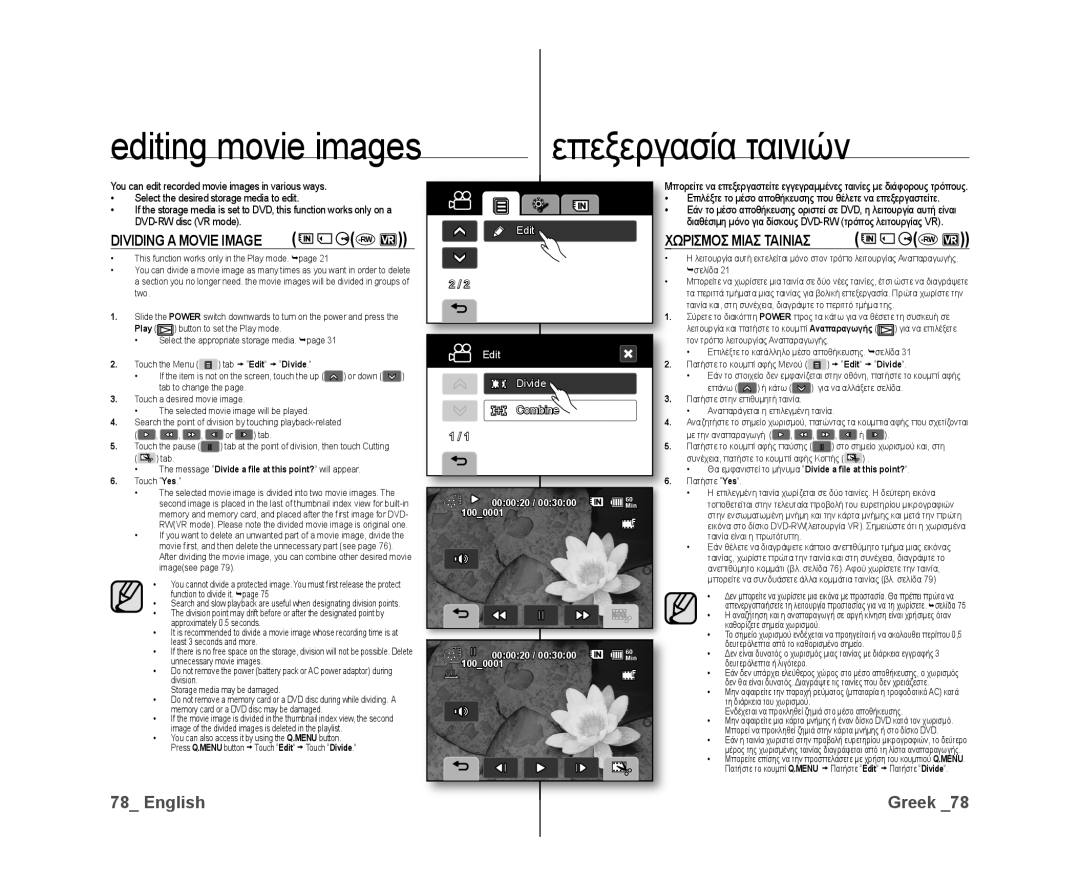DVD Camcorder
Βιντεοκάμερα DVD
Key features of your DVD camcorder
Safety warnings
Precautions
Προειδοποιήσεις για την ασφάλεια
Προφυλάξεις
Before Using this Camcorder
Recorded contents cannot be compensated for
Make a backup of important recorded data
Προτου Χρησιμοποιησετε Αυτη ΤΗ Βιντεοκαμερα
Marks Beside Headings
Συμβολα Πλαϊ ΣΕ Επικεφαλιδεσ
Σημειωσεισ Σχετικα ΜΕ ΤΑ Εμπορικα Σηματα
Σχετικα ΜΕ Αυτο ΤΟ Εγχειριδιο Χρησησ
Precautions when using
Important Note
Σημαντικη Σημειωση
Do not use an optional 3 1/2 inch8cm CD lens cleaner
Do not use the DVD camcorder near TV or radio
Do not expose the DVD camcorder to soot or steam
Do not use the DVD camcorder near corrosive gas
Contents
Περιεχόμενα
Using the Menu
Connection
Printing Photo
Διασυνδεση USB
Troubleshooting
Συντηρηση ΚΑΙ
Πληροφοριεσ
Αντιμετωπιση
When recording movie images on a DVD disc
Εισαγωγή στις βασικές
Δυνατότητες
Για την εγγραφή ταινιών σε ένα δίσκο DVD
Recording the movie or photo images pages
Εγγραφή ταινιών ή φωτογραφιών σελίδες
συνεχίζεται
Function of the Finalised disc depends on the disc type
Finalised
Ολοκληρωμένος
RWFinalised
What is Included with Your DVD Camcorder
Getting to know your DVD camcorder
ΤΙ Περιλαμβανεται ΣΤΗ Συσκευασια ΤΗΣ Βιντεοκαμερασ DVD
Καλώδιο AV
Front and Right View Εμπροσ ΚΑΙ Δεξια ΟΨΗ
Παρουσίαση της
Camcorder Βιντεοκάμερας DVD
Left Side and Bottom View Αριστερη ΚΑΙ Κατω ΟΨΗ
Mode button / Mode indicator Movie /Photo mode
Rear and TOP View
Πισω ΚΑΙ Επανω ΟΨΗ
Σκόπευτρο Μοχλός ζουμ W/T Κουμπί Photo Ρυθμιστικό εστίασης
Remote Control Τηλεχειριστηριο
Using the Accessories Χρηση ΤΩΝ Προσθετων Εξαρτηματων
Preparation
Προετοιμασία
Holding the DVD camcorder Κράτημα της βιντεοκάμερας DVD
Iinstalling the BUTTON-TYPE Battery
Installing the button-type battery in the remote control
Precautions regarding the button type battery
Τοποθέτηση της μπαταρίας τύπου κουμπιού στο τηλεχειριστήριο
Connecting a Power Source Συνδεση ΣΕ Πηγη Ρευματοσ
To charge the battery pack
Preparationπροετοιμασία
Για να φορτίσετε τη μπαταρία
About battery packs
Maintaining the battery pack
About the battery life
Σχετικά με τις μπαταρίες
Charging the battery pack
Charging indicator
Power switch
Φόρτιση της μπαταρίας
Continuous recording time without zoom
Χρόνος συνεχούς εγγραφής χωρίς ζουμ
Τύπος
Κάρτα μνήμης Δίσκος DVD
Using the DVD camcorder with the AC power adaptor
Χρήση της βιντεοκάμερας DVD με το τροφοδοτικό AC
Malfunction
10 δευτερόλεπτα. σελίδα
Basic DVD Camcorder Operation
Βασικέσ Λειτουργίεσ ΤΗΣ Βιντεοκάμερασ DVD
Screen Indicators Ενδειξεισ Οθονησ
Movie record mode
Preparation Προετοιμασία
Τρόπος λειτουργίας εγγραφής ταινίας
Movie play mode
Λειτουργία αναπαραγωγής ταινίας
Control Storage media
Μέσο αποθήκευσης
Photo record mode
Τρόπος λειτουργίας εγγραφής φωτογραφίας
Photo play mode
Φωτογραφίας
LCD screen menu OSD
Ενδείξεις μενού στην οθόνη LCD
Switching the information display mode
Checking the remaining battery and recording capacity
ICHECK Button
Πληροφοριών
Using the LCD Screen Χρηση ΤΗΣ Οθονησ LCD
Adjusting the LCD screen Ρύθμιση της οθόνης LCD
Χρηση ΤΗΣ Ενισχυσησ Οθονησ LCD
LCD
Using the Viewfinder
Χρηση ΤΟΥ Σκοπευτρου
Initial Setting OSD Language & Date and Time
Της οθόνης
Αρχικη Ρυθμιση Γλωσσα OSD ΚΑΙ Ημερομηνια ΚΑΙ ΩΡΑ
Επιλογή της γλώσσας των ενδείξεων επί
Setting the date and time
Turning the date and time display on/off
Ρύθμιση ημερομηνίας και ώρας
Touch Date/Time Set Πατήστε το Date/Time Set
Before recording Πριν από την εγγραφή
Selecting the Storage Media
Επιλογη ΤΟΥ Μεσου Αποθηκευσησ
Selecting the desired storage
Selecting a suitable memory card
Επιλογή μιας κατάλληλης κάρτας μνήμης
Label-pasting portion
Usable memory cards
Terminals
Protection
Error Low Speed Card
Before recording
Σημειώσεις για τη χρήση
Inserting a disc
Τοποθέτηση ενός δίσκου
Pickup lens
Εμφανίζεται το μενού ρύθμισης μέσου αποθήκευσης
When using a new disc formatting a new disc
When a DVD-RW disc is formatted
Κατά τη χρήση ενός νέου δίσκου διαμόρφωση νέου δίσκου
Removing a disc
Recordable time and number of images
Recordable time for movie images
Recordable number of photo images
Αριθμός φωτογραφιών που μπορείτε να εγγράψετε
To check the remaining memory capacity
Για να ελέγξτε την υπολειπόμενη χωρητικότητα μνήμης
ICHECK button. page
ICHECK
Recordingεγγραφή
Recording Movie Images
Εγγραφη Ταινιων
Press the Recording start/stop button
Recording
Εγγραφή
Το μέγεθος της εγγεγραμμένης εικόνας είναι
Taking Photo Images
Ληψη Φωτογραφιων
Μνήμη και σε μια κάρτα μνήμης
Photo image is taken only in the 43 aspect ratio as
Movie record mode
Recording Εγγραφή
Unavailable buttons during Easy Q operation
Κουμπιά που δεν είναι διαθέσιμα κατά τη λειτουργία Easy Q
Capturing Still Images During Movie Image Playback
Αναπαραγωγής
Zooming Χρηση ΤΟΥ Ζουμ
To zoom Για μεγέθυνση
To zoom out
Σμίκρυνση
Changing the Playback Mode
Playback Αναπαραγωγή
Μεταβαση ΣΕ Τροπο Λειτουργιασ Αναπαραγωγησ
Them in various ways
Playbackαναπαραγωγή
Playing Movie Images Αναπαραγωγη Ταινιων
Αναπαραγωγής
Press Display
Adjusting the volume
Προσαρμογή της έντασης του ήχου
Play mode Buttonto set the Play mode
Viewing Photo Images
Αργή αναπαραγωγή
To view a slide show
Για προβολή μιας ακολουθίας φωτογραφιών
To see next or previous image
Για προβολή της επόμενης ή της προηγούμενης εικόνας
Connecting to a TV Συνδεση ΣΕ ΜΙΑ Τηλεοραση
Connection
Σύνδεση
Viewing on TV screen
Image display depending on TV screen ratio
Dubbing to VCRs or DVD/HDD recorders
DVD/HDD
Recording ratio Wide 169 TV
Using the menu items
Μενού
Handling Menu and Quick Menu
Χειρισμοσ ΤΟΥ Μενου ΚΑΙ ΤΟΥ Γρηγορου Μενου
When using the Menu tab
When using the Q.MENU button
Με χρήση του κουμπιού αφής Μενού
Με χρήση του κουμπιού Q.MENU
Menu Items Στοιχεια Μενου
Recording menu items
Movie
Στοιχεία μενού εγγραφής
Setting menu items
Στοιχεία μενού αναπαραγωγής
Ρύθμιση στοιχείων μενού
Playback menu items
Χρήση των στοιχείων του μενού
Quick Menu Items
Recording menu items
Στοιχεια Γρηγορου Μενου
Scene Mode AE
Recording Menu Items
Scene ModeAE
Στοιχεια Μενου Εγγραφησ
Setting white balance manually
Set White Balance indicator is displayed
White Balance
Ρύθμιση της ισορροπίας λευκού μη αυτόματα
Setting the exposure manually
Exposure
Tab to
Exposure value can be set between 0
Contents
Disables the function
Anti-ShakeHIS
By camcorder-shake, particularly at high Magnification
Digital Effect
Focus
Nearer subject Farther subject
Shutter
Aperture value
Shutter speed can be set to 1/50, 1/120, 1/250, 1/500
Wide
Quality
Wind Cut
Back Light
Minimises wind noise or other noise while Recording
Φόντου
Disables the function
Nite
Record a clear image in a dark location without
Sacrificing colour with the LED light
Zooming zone appears when you select the zooming level
Digital Zoom
Περιοχή ζουμ εμφανίζεται όταν επιλέξετε το επίπεδο ζουμ
Resolution
Review
Playback Menu Item
Στοιχεια Μενου Αναπαραγωγησ
Play Option
Date/Time Set
File No
LCD Control
Settings Contents Memory
Storage Info
Format
Ρυθμίσεις Περιεχόμενα Memory
Auto Power Off
Beep Sound
Shutter Sound
Remote
Default Set
TV Display
USB Connect
Language
To cancel calibration, touch Return tab
Calibration
Touch X displayed on the screen with a round tip of pen
Repeat the three times
Το Protect
Image management
Deleting Images -RWVR
Delete
Multi Select ή All
Μνημη
Αντιγραφη Εικονων ΑΠΟ ΤΗΝ Ενσωματωμενη
Editing movie images
Rwvr
Combining TWO Movie Images
Rwvr
Συνενωση ΔΥΟ Ταινιων
Combine
Editing movie images
Επεξεργασία ταινιών
Playlist
Λιστα Αναπαραγωγησ
Creating the Playlist
Δημιουργία Λίστασ Αναπαραγωγήσ
Editing movie images Επεξεργασία ταινιών
Λίστα Αναπαραγωγήσ
Αλλαγη ΤΗΣ Σειρασ ΤΩΝ Ταινιών ΣΕ ΜΙΑ
Arrange
Deleting Movie Images from a Playlist
Διαγραφη Ταινιων ΑΠΟ ΜΙΑ Λιστα
RW VR
Delete
Memory
Copying Playlists from the BUILT-IN
ΑΠΟ ΤΗΝ Ενσωματωμενη Μνημη
Disc management
Πληροφοριεσ Δισκου -RW +RW -R +R DL
Disc Information
Free Space
Disc management Διαχείριση δίσκων
Disc Format
Διαμορφωση Δισκου
Touch Disc Manage, then touch Disc Format
Disc Finalisation
Ολοκληρωση Δισκου
Playing back on a PC with a DVD drive
Ναπαραγωγή σε έναν υπολογιστή με μονάδα DVD
To playback DVD-RW discs recorded in VR mode
Αναπαραγωγή ενός ολοκληρωμένου δίσκου σε μια
Υσκευή αναπαραγωγής/εγγραφής DVD
To playback a disc
Disc Unfinalisation
Καταργηση Ολοκληρωσησ Δισκου
Το κουμπί αφής επάνω
Πατήστε το Unfinalise
Reset All Κατάργηση της σήμανσης εκτύπωσης. Πατήστε
Reset All
Printing photo images
Setting the number of copies to print
Direct Printing with a Pictbridge
Ορισμός του αριθμού αντιγράφων που θα εκτυπωθούν
Επιλέξετε τον αριθμό των εκτυπώσεων
To print using the Dpof setting
PictBridge menu Μενού PictBridge
Ια εκτύπωση με χρήση της ρύθμισης Dpof
CyberLink PowerDirector
USB interface Διασύνδεση USB
System Requirements
Απαιτησεισ Συστηματοσ
Installing the CyberLink PowerDirector
Εγκατασταση ΤΟΥ CyberLink PowerDirector
Before you begin
Προτού αρχίσετε
USB interface
Connecting the USB Cable Συνδεση ΤΟΥ Καλωδιου USB
Disconnecting the USB cable
Αποσύνδεση του καλωδίου USB
Mass Storage. σελίδα
Viewing the Contents of Storage Media
Image configuration file
Ρχείο διαμόρφωσης εικόνας
Movie image file Ρχείο ταινίας
Photo image file Ρχείο φωτογραφίας
Use the CyberLink PowerDirector
Transferring Files from the DVD Camcorder to Your PC
Editing images on the PC
Επεξεργασία εικόνων στον υπολογιστή
Maintenance & additional information
Maintenance
Συντηρηση
Additional Information
Προσθετεσ Πληροφοριεσ
Battery packs
LCD screen
Οθόνη LCD
Μπαταρίες
On charging the built-in rechargeable battery
Disc-type description
Φόρτιση της ενσωματωμένης επαναφορτιζόμενης μπαταρίας
Περιγραφή τύπων δίσκου
Using Your DVD Camcorder Abroad
Χρήση ΤΗΣ Βιντεοκάμερασ DVD ΣΤΟ Εξωτερικό
Troubleshooting
Troubleshooting
Power source
Αντιμετωπιση Προβληματων
Delete unnecessary files on
PictBridge
Message Informs that Action
Μήνυμα Πληροφορία Ενέργεια
Symptoms and solutions
Συμπτώματα και λύσεις
Discs
Δίσκοι
Εγγραφή
Symptom Explanation/Solution
Σύμπτωμα Επεξήγηση/Λύση
Set Shutter Sound to On
Press Recording Start/Stop
Κουμπί Έναρξης/διακοπής
Adjusting the image during recording
SymptomExplanation/Solution
Playback on your DVD camcorder
Ρύθμιση της εικόνας κατά τη διάρκεια της εγγραφής
Connecting/Dubbing with other devices TV, DVD player, etc
Playback on other devices TV, etc
Αναπαραγωγή σε άλλες συσκευές τηλεόραση κ.λπ
ΣύμπτωμαΕπεξήγηση/Λύση
Connecting to a computer
Σύνδεση σε υπολογιστή
Overall operations
Menu
Γενικές λειτουργίες
Μενού
Specifications
Προδιαγραφές
Model Name VP-DX10/VP-DX10H
Ονομα Μοντελου VP-DX10/VP-DX10H
FOURLlS Trade Α.Ε.Β.Ε
Τηλ
Κρυονερίου 112 145 68 Κρυονέρι, Αττικής
Fourlis Trade Α.Ε.Β.Ε
Επικοινωνία με τη
Wide Samsung παγκοσμίως
Please contact the Samsung customer care centre
Επικοινωνήστε με το κέντρο εξυπηρέτησης πελατών της Samsung
RoHS compliant Συμβατότητα με την οδηγία RoHS
Το προϊόν μας πληροί τον Περιορισμό της χρήσης συγκεκριμένων