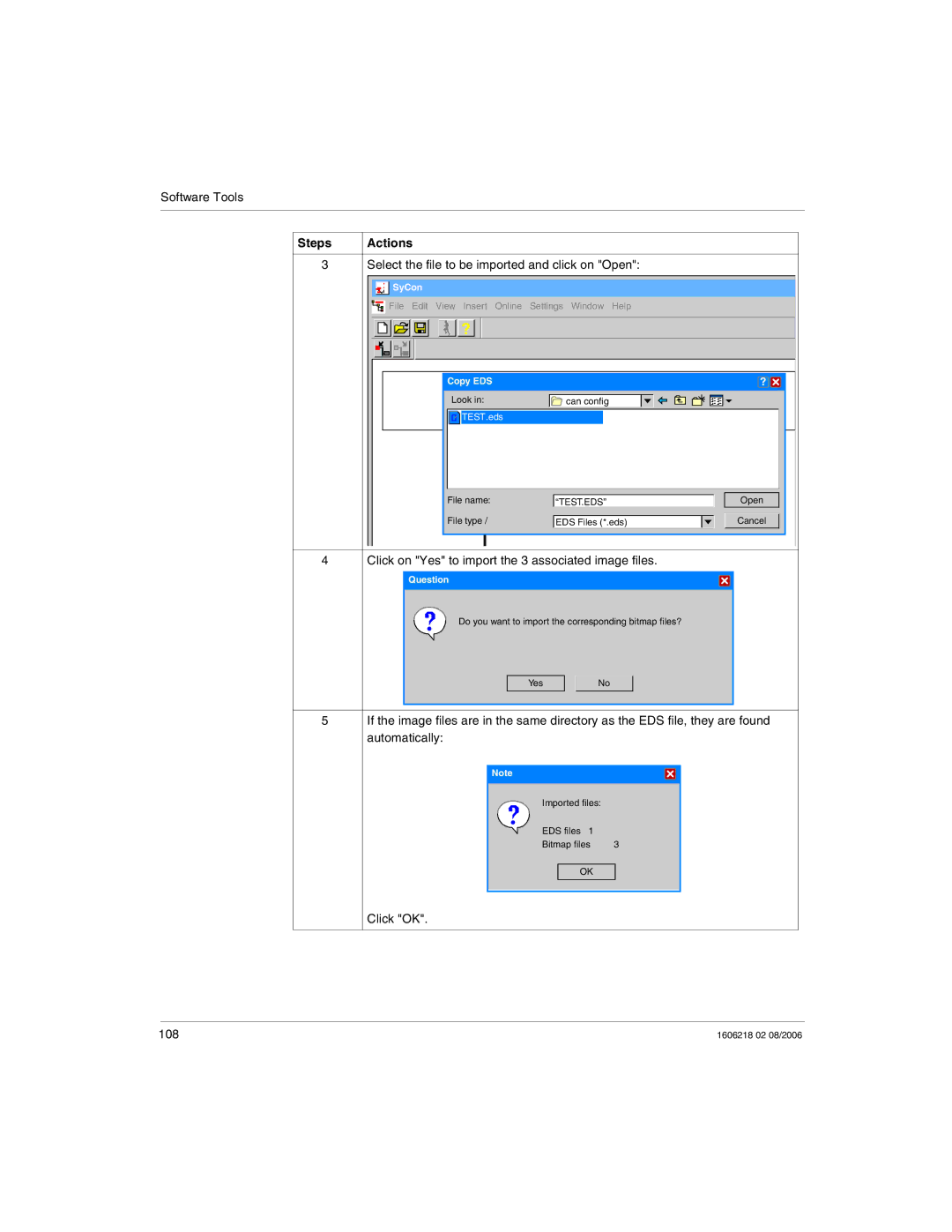Software Tools
Steps | Actions |
3Select the file to be imported and click on "Open":



 SyCon
SyCon
File | Edit | View | Insert | Online | Settings | Window | Help |
|
|
| ? |
|
|
|
|
| Copy EDS |
|
|
|
|
|
|
|
|
|
|
|
| ? |
|
| ||
| Look in: |
|
|
|
|
|
|
|
|
|
|
|
|
| ||||
| can config |
|
|
|
|
|
|
|
|
|
|
|
|
| ||||
|
|
|
|
|
|
|
|
|
|
|
|
|
|
|
|
|
|
|
|
|
|
|
|
|
|
|
|
|
|
|
|
|
|
|
|
|
|
|
|
| TEST.eds |
|
|
|
|
|
|
|
|
|
|
|
|
|
|
|
|
|
|
|
|
|
|
|
|
|
|
|
|
|
|
|
|
|
|
File name: | “TEST.EDS” |
| Open | |
|
|
|
|
|
File type / | EDS Files (*.eds) |
|
| Cancel |
4 | Click on "Yes" to import the 3 associated image files. |
| |||||
|
| Question |
|
|
|
|
|
|
|
|
| ||||
|
|
|
|
|
|
|
|
Do you want to import the corresponding bitmap files?
Yes |
| No |
|
|
|
5If the image files are in the same directory as the EDS file, they are found automatically:
Note
Imported files:
EDS files 1 |
|
Bitmap files | 3 |
OK
Click "OK".
108 | 1606218 02 08/2006 |