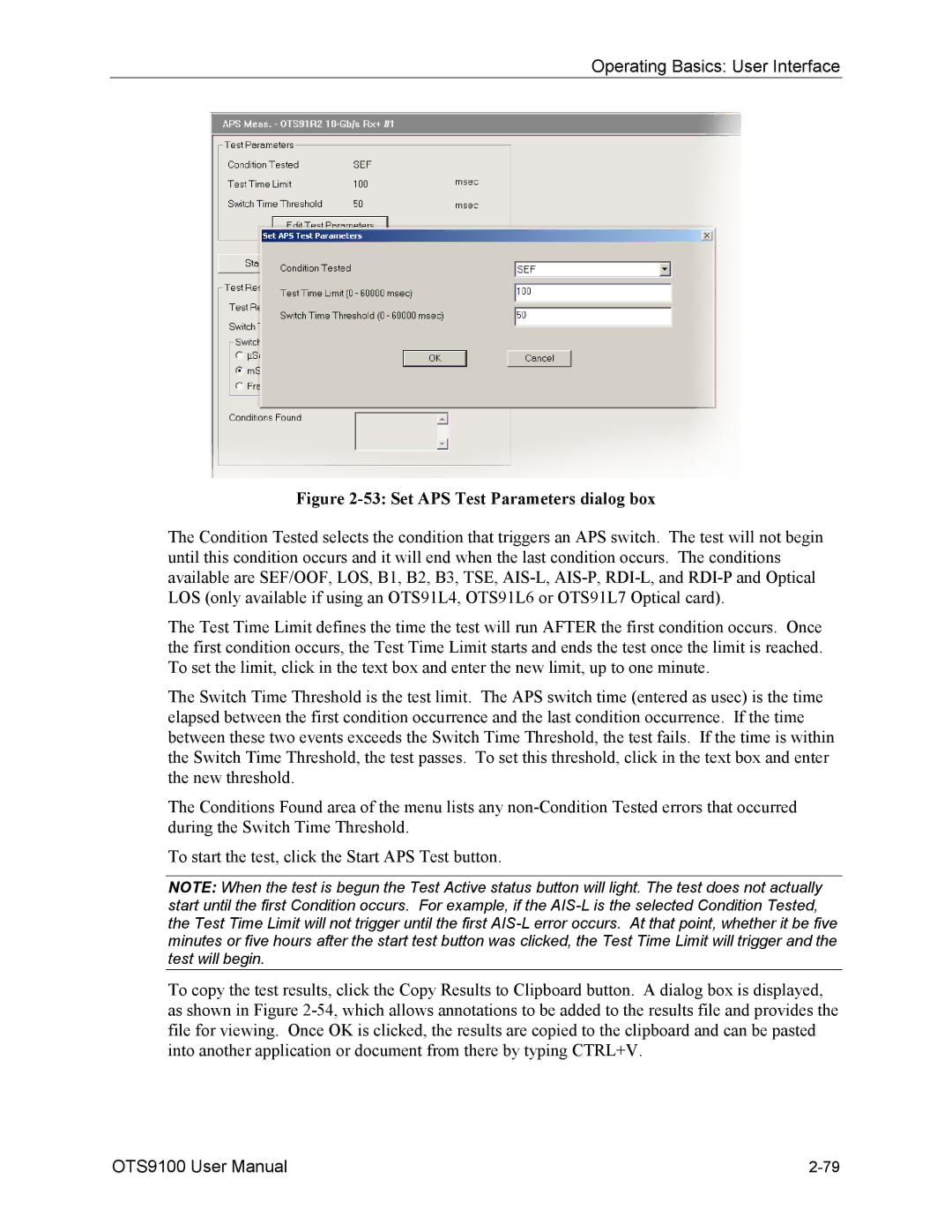OTS
USA
Warranty
Page
Table of Contents
Reference
Analysis SONET/T1M1 Analysis SDH/G.826
Iii
Appendices
SOURceDATAPAYLoadBACKgroundPATTern
General Safety Summary
How to Avoid Fire or Personal Injury
General Safety Summary
Keep Product Surfaces Clean and Dry
Safety Terms and Symbols
Symbols on the Product
Terms in this Manual
Terms on the Product
General Safety Summary Viii
Preface
How This Manual is Organized
Conventions
Getting Started
Product Description
OTS9100 Features and Capabilities
Getting Started
Accessories
Standard with each shipment
OTS91L4 Standard
OTS91L5 Standard
OTS91L7 Standard
OTS91L8 Standard
OTS91R2 Standard
OTS91T3 Standard
International Power Plug Options Chassis Only
Adapters, SMA
OTS9100 Installation
First Operation
Removing Cards
Slot Positioning of OTS Cards
Multiple Modules
OTS9000 with card slot assignment
Module Card Interconnection
Power On and Software Initialization
Proper location Interconnection cables
Transmitter Setup
Receiver Setup
Module Quick Check
Getting Started
Shutdown and Power Off
Emergency Startup Disk
Front Panel Indicators and Connectors
OTS9100 Front Panel
10Gb/s Transceiver Optics
Module OK
Optical OUT
Optical
Rx Data OUT
Tx Data
Appropriate circuit. -3 1550 nm Transceiver Front Panel
Laser Lockout, Remote Interlock
Defect indicator will turn off when a new test is started
Receive Analysis
Module OK
Rx Event OUT
Rx Data
Rx Clock OUT
Transmit Generation
Tx Event OUT
Transmit Front Panel
MHz Trig OUT
Tx Data OUT
GHz Clock
Clock Trigger
MHz External Clock
GHz Trig OUT
Rx Clock
GHz Clock Out
Software Interface Operating Basics
Elements of the User Interface
Task Bar
Menu Bar
System
View
Single Mode
Multiple Mode
Multiple Window Mode View
Window
Tool Bar
Laser Control Bar
Error
Test Control Bar
Main Status Bar
Client Lockout
Test
Laser Off
Frame Grabbers
LED Window
Module Signal Summary LED Panel
Slot Signal LED Panel
User Selected Signal LED Window
Clear History
Module LED Panel
LED Module Display
Description of Status Window Virtual LED Indicators
SEF OOF
Select Signal User Selected Signal Slot Signal
LED Display Selection
Navigation Window
Scroll Buttons
Summary Icons
Setup Property Menus
Signal Standard
10 Transmitter Setup Signal menu
Bert Mode
Signal Source
Timing Source
Trigger Output
Packet Over Sonet POS
SPE/VC3 Stuff Column Control
Background Channels
Transmitter Transport Overhead
11 Transmitter Transport Overhead menu
Edit Overhead
12 Edit Overhead dialog box
Through Mode
13 Through Mode Overwrite menu
J0 Multi-Byte Trace
14 Transmitter J0 Trace dialog box
Transmitter Path Overhead
16 Transmitter Path Overhead Property Menu
Path Through Mode
Edit Path Overhead
J1 Multi-Byte Trace
19 Transmitter J1 Trace dialog box
Transmitter Error Insertion
21 Transmitter Error Insertion menu
Anomaly Insertion and Through Mode
Anomaly Insertion
23 Defect Insertion of the Error Insertion menu
Defect Insertion
Transmitter K1, K2 Decode
24 Transmitter K1, K2 Decode menu
25 Edit K1, K2 Bytes dialog box
Operating Basics User Interface
IP Setup
Transmitter IP Payload
IP Header
Transmitter IP Error Insertion
Error Selection
Current Error Insertion
Receiver Signal
26 Receiver Setup Signal menu
Signal Structure
Test Pattern
Receiver Threshold Offset
27 Receiver Threshold Offset dialog box
28 Receiver Setup Trace Mismatch menu
Receiver Trace Mismatch
Edit C2 Byte
29 J0 Trace Editor dialog box
31 Edit C2 dialog box
Hpplm and HP Unequipped Detection
Receiver IP Setup
Setup Summary
32 Setup Summary menu
Signal Monitor Menus
Receiver Transport Overhead
RS Trace Section Trace J0
S1 Synchronization Status
35 Signal Monitor Path Overhead
Receiver Path Overhead
Path Trace J1
C2 Status
36 Signal Monitor K1,K2 Decode
Receiver K1,K2 Decode
37 Signal Monitor Payload
Receiver Payload
Test Control Menu
39 Test Control Parameters dialog box
Test Control Summary
40 Test Control Summary menu
Measurements Menu
Receiver Real-Time
42 Real-Time menu Path display
Receiver Cumulative
44 Cumulative Measurements Display Section and Line
45 Cumulative Measurements Display Path
Receiver History
46 Example of Results History Data Section/Line
47 Example of Results History Data -Path
Operating Basics User Interface
Receiver IP Measurements
Receiver IP Measurements display
Transmitter IP Measurements
Analysis Menu
Analysis SONET/T1M1
49 Analysis menu SONET/T1M1 Path
Analysis SDH/G.826
50 Analysis menu SDH/G.826 RS/MS
51 Analysis menu SDH/G.826 Path
APS Measurements Menu
52 APS Measurements menu
53 Set APS Test Parameters dialog box
54 Copy APS Measurement Data dialog box
Remote Access Setups
Select Server
Display Notation
59 View Options dialog box
Display Configuration
Server System
System View
Scpi Output
63 View Scpi Output dialog box
Results Files
Results File Management
64 Results File Management dialog box
ResultsViewer
Operation
Opening files on the local computer
On the Local computer
Connecting to an OTS System Viewing results files
65 Cumulative Results screen of the ResultsViewer
Configuring ResultsViewer
Selecting and arranging windows
Printing results data
Exporting test data to other programs
Sample output of data from a test results file
A202
A604
Record type codes
Summary report Test file info
Sonet GR-253 Line Analysis
History data
Configuring the exported data
66 Configure Data Report dialog box
Starting the Event Printer program
Logging
Select Events
Copy to Clipboard
Copy to File
Copy to Printer
Clear
Configuring a printer in Windows
Muting Event Printer behavior with continuous events
Minimizing the Event Printer window
102
Commands Overview
Ieee 488.2 System Commands
Remote Control Setup and Format Commands
Remote Control Port Settings
Remote Control Lockout
System Configuration Queries
Save and Restore System Settings
System Signal Standard OTS9100 module
Receiver Commands OTS9100 module
System File Management
Receiver Signal Measurement Commands OTS9100 module
Receiver Signal Analysis Commands OTS9100 module
Receiver Test Control OTS9100 module
Transmitter Commands OTS9100 module
Ieee 488.2 Common Commands
Command and Query Structure
Syntax
Description
Block Format
Hex Block Format
Scpi Commands and Queries
Command Format
Query format
Example
Parameter types and formats
Sourcedatapayloadpattern Enum
Optional and alternative parameters
#216ABCDEFGHIJKLMNOP
Abbreviating Commands, Queries, and Parameters
Controlling Responses to Queries
Minimum information needed
Accepted short form
Chaining Commands and Queries
Example of chaining commands and queries
General Rules
Slot Specifiers
Command Description
ESE
OPC
SENSeANALysisG826AMSFAR
SENSeANALysisG826AMSFARALL
SENSeANALysisG826AMSNEAR
SENSeANALysisG826AMSNEARALL
SENSeANALysisG826APATHFAR
SENSeANALysisG826APATHFARALL
SENSeANALysisG826APATHNEAR
SENSeANALysisG826APATHNEARALL
SENSeANALysisG826ARS
SENSeANALysisG826ARSALL
SENSeANALysisGR253ALINEFAR
SENSeANALysisGR253ALINEFARALL
SENSeANALysisGR253ALINENEAR
SENSeANALysisGR253ALINENEARALL
SENSeANALysisGR253APATHFAR
SENSeANALysisGR253APATHFARALL
SENSeANALysisGR253APATHNEAR
SENSeANALysisGR253APATHNEARALL
SENSeANALysisGR253ASECTion
SENSeANALysisGR253ASECTionALL
SENSeANALysisPATHHPPLM
SENSeANALysisPATHHPPLMGENEric
SENSeANALysisPATHHPUNEQ
SENSeANALysisPATHLABElEXPEcted
SENSeANALysisPATHTRACeEXPEcted
SENSeANALysisPATHTRACeEXPEctedTYPE
SENSeANALysisPATHTRACeEXPEctedVALUe
SENSeANALysisPATHTRACeEXPEctedVALUeSTRIng
SENSeANALysisPATHTRACeTIM
SENSeANALysisSECTionTRACeEXPEcted
SENSeANALysisSECTionTRACeEXPEctedTYPE
SENSeANALysisSECTionTRACeEXPEctedVALUe
SENSeANALysisSECTionTRACeEXPEctedVALUeSTRIng
SENSeANALysisSECTionTRACeTIM
SENSeDATAAUTOscanSTRUcture
SENSeDATACHANnel
SENSeDATAIPPAYLoadPATTern
SENSeDATAIPPAYLoadPATTernUDATA
SENSeDATAIPSTReamINDEX
SENSeDATAPATHTRACeTYPE
SENSeDATAPATHTRACeVALUe
SENSeDATAPATHTRACeVALUeSTRIng
SENSeDATAPAYLoadPATTern
SENSeDATAPAYLoadPATTernUDATA
SENSeDATAPOHALL
SENSeDATAPOHBYTE
SENSeDATAPOHBYTEC2A
SENSeDATARATE
SENSeDATASECTionTRACe
SENSeDATASECTionTRACeTYPE
SENSeDATASECTionTRACeVALUe
SENSeDATASPESTUFfing
SENSeDATASTRUcture
SENSeDATATOHSTM1AALL
SENSeDATATOHSTS1AALL
SENSeINPUtTHREshold
SENSeINPutTHResholdLOS
SENSeMEASureAPSTimeCONDition
SENSeMEASureAPSTimeRUN
SENSeMEASureAPSTimeDETEcted
SENSeMEASureAPSTimeMAXTime
SENSeMEASureAPSTimeSTATus
SENSeMEASureAPSTimeTHREshold
SENSeMEASureAPSTimeVALUe
SENSeMEASureHDLCFRAMes
SENSeMEASureHDLCFRAMesALL
SENSeMEASureHDLCBYTes
SENSeMEASureIPPACKets
SENSeMEASureIPPACKetsALL
SENSeMEASureLINECUMUlative
SENSeMEASureLINEWINDow
SENSeMEASureLINEWINDowALL
SENSeMEASurePATHCUMUlative
SENSeMEASurePATHCUMUlativeALL
SENSeMEASurePATHWINDow
SENSeMEASurePATHWINDowALL
SENSeMEASureSECTionCUMUlative
SENSeMEASureSECTionCUMUlativeALL
SENSeMEASureSECTionWINDow
SENSeMEASureSECTionWINDowALL
SENSeMEASureWINDowCLEAR
SENSeMEASureWINDowLEVEL
SENSeMEASureWINDowSIZE
SENSeSIGNalSTANdard
SENSeOPTicalTHResholdAUTO
SENSeOVERheadMONItorCHANnel
SENSeSTATusLEDS
SENSeSTATusLEDSHEXadecimal
SENSeSTATusLEDSNUMEric
SENSeSTATusPATHLEDS
SENSeSTATusPATHLEDSHEXadecimal
SENSeSTATusPATHLEDSNUMEric
SENSeTESTDESCription
SENSeTESTMODE
SENSeTESTSTATe
SENSeTESTTIME
SENSeTESTTIMEELAPsed
SENSeTRIGgerMODE
SOURceCLOCkSOURce
SOURceDATABACKgroundSTRUcture
SOURceDATACHANnel
SOURceDATACHANnelREPLicate
SOURceDATAHDLCIFRameGAP
SOURceDATAIPHEADerADDRessDEST
SOURceDATAIPHEADerFLAG
SOURceDATAIPHEADerFRAGOFFSet
SOURceDATAIPHEADerID
SOURceDATAIPHEADerPROTocol
SOURceDATAIPHEADerTSERVice
SOURceDATAIPHEADerTTLive
SOURceDATAIPHEADerVERSion
SOURceDATAIPPAYLoadPATTern
SOURceDATAIPSTReamINDEX
SOURceDATAIPTRAFfic
SOURceDATAPOSSCRambling
SOURceDATAOVERheadPASSthru
SOURceDATAOVERheadPASSthruALL
SOURceDATAPARItyLOOP
SOURceDATAPATHOVERheadPASSthru
SOURceDATAPATHOVERheadPASSthruALL
SOURceDATAPATHTRACe
SOURceDATAPATHTRACeTYPE
SOURceDATAPATHTRACeVALUe
SOURceDATAPATHTRACeVALUeSTRIng
SOURceDATAPAYLoadBACKgroundPATTern
SOURceDATAPAYLoadBACKgroundPATTernUDATA
SOURceDATAPAYLoadPATTern
SOURceDATAPAYLoadPATTernUDATA
SOURceDATAPOHALL
SOURceDATAPOHBACKgroundBYTEC2A
SOURceDATAPOHBYTE
SOURceDATAPOHBYTEC2A
SOURceDATAPOHDEFAult
SOURceDATARATE
SOURceDATASECTionTRACe
SOURceDATASECTionTRACeTYPE
SOURceDATASECTionTRACeVALUe
SOURceDATASECTionTRACeVALUeSTRIng
SOURceDATASOURce
SOURceDATASPEBACKgroundSTUFfing
SOURceDATASPESTUFfing
SOURceDATASTRUcture
SOURceDATATOHSTS1AALL
SOURceDATATOHSTS1ABYTE
SOURceDATATOHSTS1ADEFAult
SOURceINSErtANOMalyMODE
SOURceINSErtANOMalyRATE
SOURceINSErtANOMalyRATERANGe
SOURceINSErtANOMalyREPLicateB2A
SOURceINSErtANOMalySTATe
SOURceINSErtANOMalyTYPE
SOURceINSErtDEFEctMODE
SOURceINSErtDEFEctSTATe
SOURceINSErtDEFEctTIME
SOURceINSErtDEFEctTIMERANGe
SOURceINSErtDEFEctTYPE
SOURceINSertIPANOMalyMODE
SOURceINSertIPANOMalyRATE
SOURceINSertIPANOMalyRATERANGe
SOURceINSertIPANOMalyTYPE
SOURceMEASureHDLCBYTes
SOURceMEASureHDLCFRAMes
SOURceMEASureHDLCFRAMesALL
SOURceMEASureIPPACKets
SOURceMEASureIPPACKetsALL
SOURceSIGNalSTANdard
SOURceOUTPutLASerINFOOPTion
SOURceOUTPutLASerINFOSERial
SOURceOUTPutLASerINFOWAVelength
STATusPRESet
SOURceTRIGgerMODE
SYSTemCOMMunicateGPIBPRIMary
SYSTemCOMMunicateGPIBSECOndary
SYSTemCOMMunicateNETWorkECHO
SYSTemCOMMunicateNETWorkIPPORT
SYSTemCOMMunicateNETWorkPROMpt
SYSTemCOMMunicateNETWorkRXTERM
SYSTemCOMMunicateNETWorkTXTERM
SYSTemCOMMunicatePORTECHO
SYSTemCOMMunicatePORTPROMpt
SYSTemCOMMunicatePORTRXTERM
SYSTemCOMMunicatePORTTXTERM
SYSTemCOMMunicateSERIalCOM1ADTR
SYSTemCOMMunicateSERIalCOM1AENABle
SYSTemCOMMunicateSERIalCOM1AECHO
SYSTemCOMMunicateSERIalCOM1AFLOW
SYSTemCOMMunicateSERIalCOM1ANDATA
SYSTemCOMMunicateSERIalCOM1ANSTOP
SYSTemCOMMunicateSERIalCOM1APARIty
SYSTemCOMMunicateSERIalCOM1APROMpt
SYSTemCOMMunicateSERIalCOM1ARATE
SYSTemCOMMunicateSERIalCOM1ARTS
SYSTemCOMMunicateSERIalCOM1ARXTERM
SYSTemCOMMunicateSERIalCOM2AENABle
SYSTemCOMMunicateSERIalCOM1ATXTERM
SYSTemCOMMunicateSERIalCOM2ADTR
SYSTemCOMMunicateSERIalCOM2AECHO
SYSTemCOMMunicateSERIalCOM2AFLOW
SYSTemCOMMunicateSERIalCOM2ANDATA
SYSTemCOMMunicateSERIalCOM2ANSTOP
SYSTemCOMMunicateSERIalCOM2APARIty
SYSTemCOMMunicateSERIalCOM2APROMpt
SYSTemCOMMunicateSERIalCOM2ARATE
SYSTemCONFigMODuleSERIAL
SYSTemCOMMunicateSERIalCOM2ARTS
SYSTemCOMMunicateSERIalCOM2ARXTERM
SYSTemCOMMunicateSERIalCOM2ATXTERM
SYSTemCONFigMODuleTYPE
SYSTemCONFigMODuleVARIANT
SYSTemCONFigMODuleVERSion
SYSTemCONFigSLOTs
SYSTemERRor
SYSTemFILEsMGMTRESUltsAGE
SYSTemFILEsMGMTRESUltsCOUNt
SYSTemFILEsMGMTRESUltsDESTination
SYSTemFILEsMGMTRESUltsENABle
SYSTemFILEsMGMTRESUltsINTErval
SYSTemFILEsMGMTRESUltsPERcent
SYSTemFILEsMGMTRESUltsSORT
SYSTemFILEsMGMTRESUltsTOTAlsize
SYSTemFORMatBLOCk
SYSTemHEADers
SYSTemSIGNalSTANdard
SYSTemLOCKRELease
SYSTemLOCKRELeaseFORCE
SYSTemLOCKREQuest
SYSTemVERBose
TST
Reference Remote Commands ~ Command Description
Environmental Specifications
Temperature Ranges
Dimensions
Weight
Transmitter Specifications
Signal Generation
Internal Mode
Clock Source
Through Mode
Table A-2 SDH Default Overhead Regenerator
Multiplexer
Internal Payload Structures
Test Patterns
Active Channel
Background Channel
Overhead Manipulation Specifications
Error Injection
Defect/ Alarm Generation
Table A-3 Error Rate Max/Min
Receiver Analyzer Specifications
Alarms Detection
Measurements
Overhead Display
Transmitter Input and Output Specifications
OTS91L7, OTS91L8 Signal Name 9.95238 Gb/s Optical Input
Specifications
Frame Sync Output
Event Trigger Output
MHz Trigger Output
External 155.52 MHz Clock Input
Transmitter Data Output Electrical
GHz Clock Input
RX Clock Input
GHz Clock Output
Receiver Input and Output Specifications
RX Clock Output
RX Data Input
Module Interconnect Specifications
Signal Name Tx Data Out / Tx Data
Signal Name Rx Data Out / Rx Data
Signal Name Rx Data Out / 10GHz/s Data
Laser Safety
Certifications and Compliance
CE Mark Compliance
EMC Compliance Directive
Optical Card Front Panel Descriptions
Optical OUT
Tx Data
Laser Lockout, Remote Interlock
Optical
Rx Data OUT
10 Gb/s TRANSMIT-ONLY Optics Card L5-15, L5-13
Tx Data
10Gb/s Optical RECEIVE-ONLY L6
Module OK
10Gb/s Optical Transceiver Interface
External Laser L7
External Laser
10Gb/s Opticaltransmit ONLY/ External Laser L8
Figure B-5 shows the Optical Transmitter card front panel
External Laser
Accessing Help Files
Emergency Startup Disk
Emergency Startup Disk
List of Acronyms
List of Acronyms
Module Card Replacement
Tektronix Part Number Description
Module Card Replacement
Installing the Software
Installing the Software
Appendix
Illustrations of cabled OTS9100 module
Cabling OTS9100 Module to OTS9261 Tunable Laser
Index
Index
Index-3
Index-4