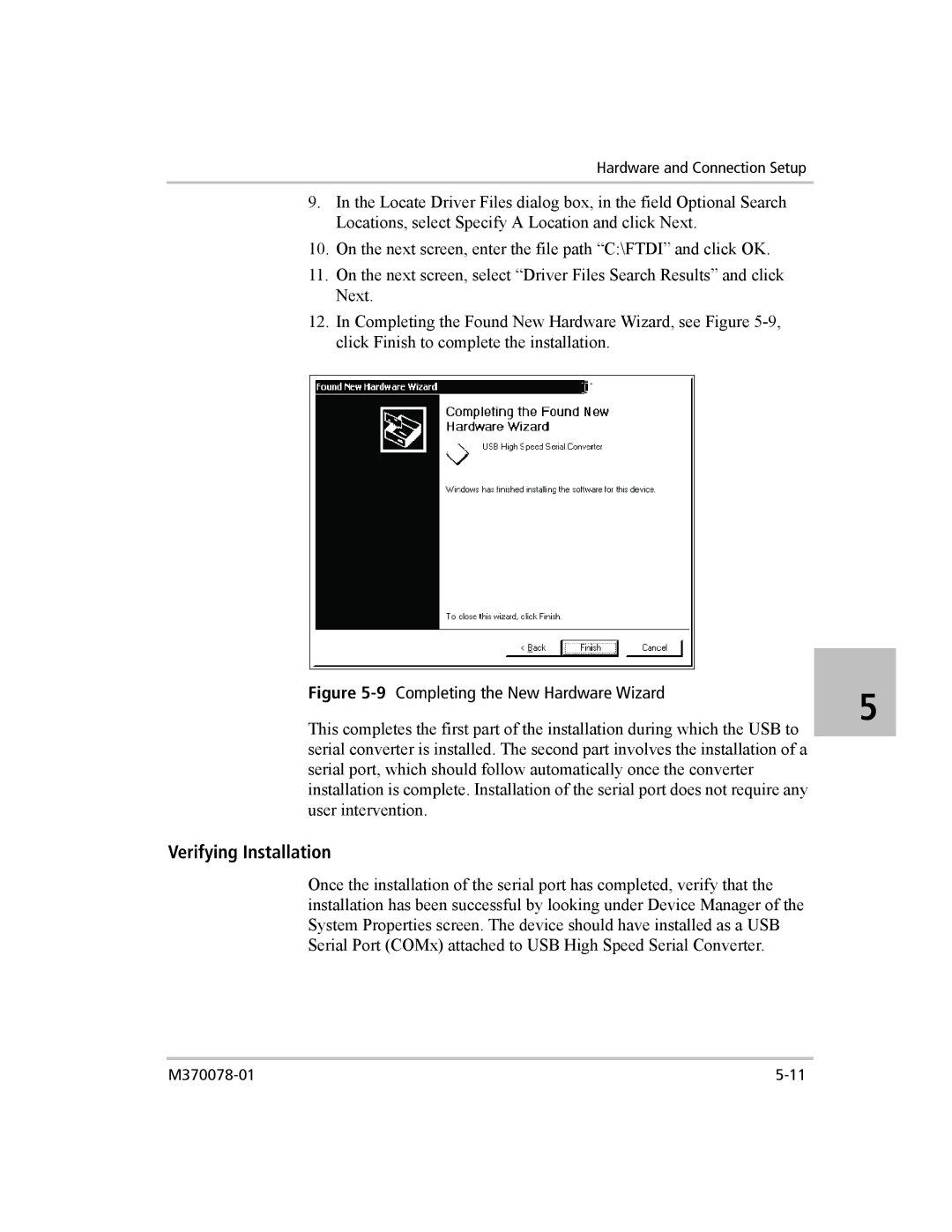Hardware and Connection Setup
9.In the Locate Driver Files dialog box, in the field Optional Search Locations, select Specify A Location and click Next.
10.On the next screen, enter the file path “C:\FTDI” and click OK.
11.On the next screen, select “Driver Files Search Results” and click Next.
12.In Completing the Found New Hardware Wizard, see Figure
Figure 5-9 Completing the New Hardware Wizard
5
This completes the first part of the installation during which the USB to serial converter is installed. The second part involves the installation of a serial port, which should follow automatically once the converter installation is complete. Installation of the serial port does not require any user intervention.
Verifying Installation
Once the installation of the serial port has completed, verify that the installation has been successful by looking under Device Manager of the System Properties screen. The device should have installed as a USB Serial Port (COMx) attached to USB High Speed Serial Converter.