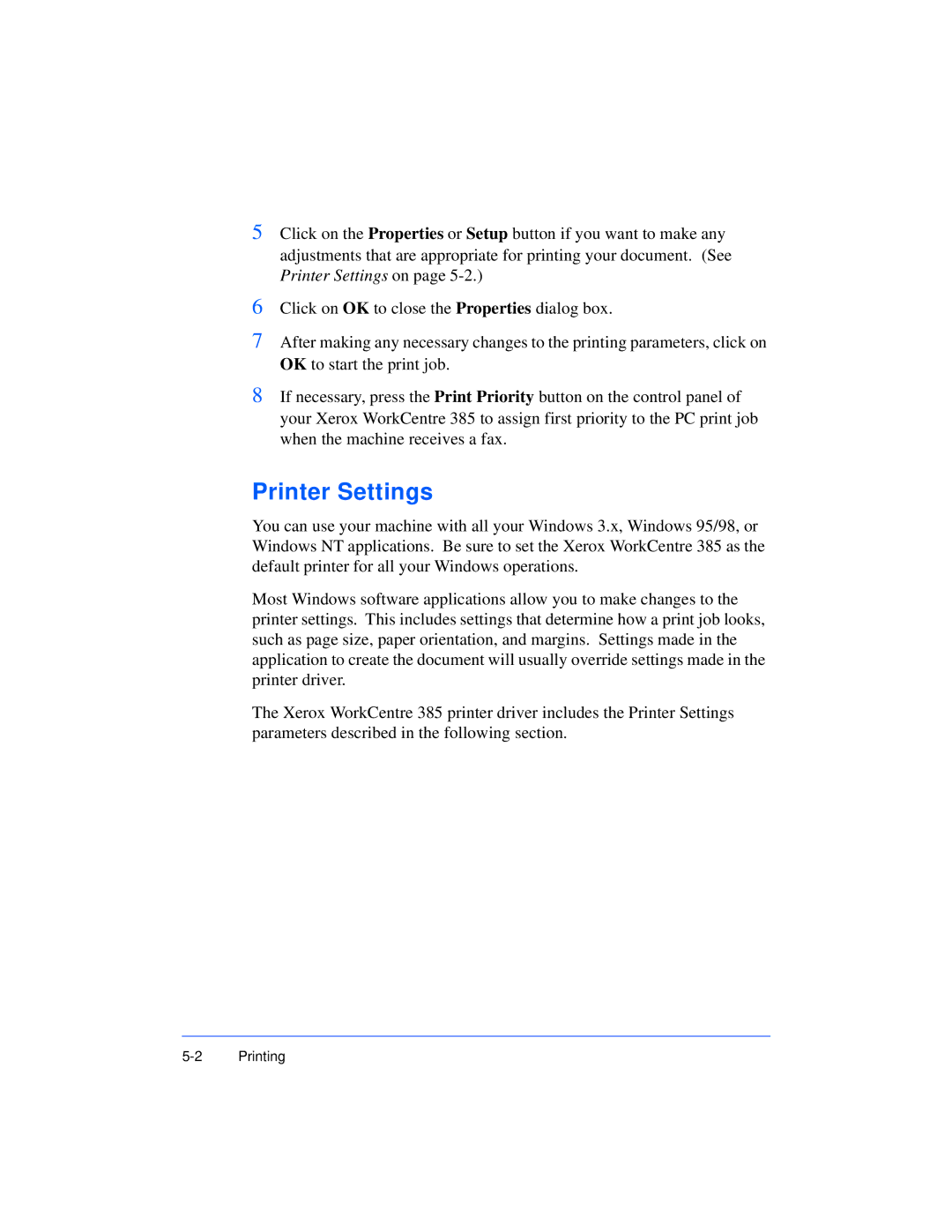5Click on the Properties or Setup button if you want to make any adjustments that are appropriate for printing your document. (See Printer Settings on page
6Click on OK to close the Properties dialog box.
7After making any necessary changes to the printing parameters, click on OK to start the print job.
8If necessary, press the Print Priority button on the control panel of your Xerox WorkCentre 385 to assign first priority to the PC print job when the machine receives a fax.
Printer Settings
You can use your machine with all your Windows 3.x, Windows 95/98, or Windows NT applications. Be sure to set the Xerox WorkCentre 385 as the default printer for all your Windows operations.
Most Windows software applications allow you to make changes to the printer settings. This includes settings that determine how a print job looks, such as page size, paper orientation, and margins. Settings made in the application to create the document will usually override settings made in the printer driver.
The Xerox WorkCentre 385 printer driver includes the Printer Settings parameters described in the following section.