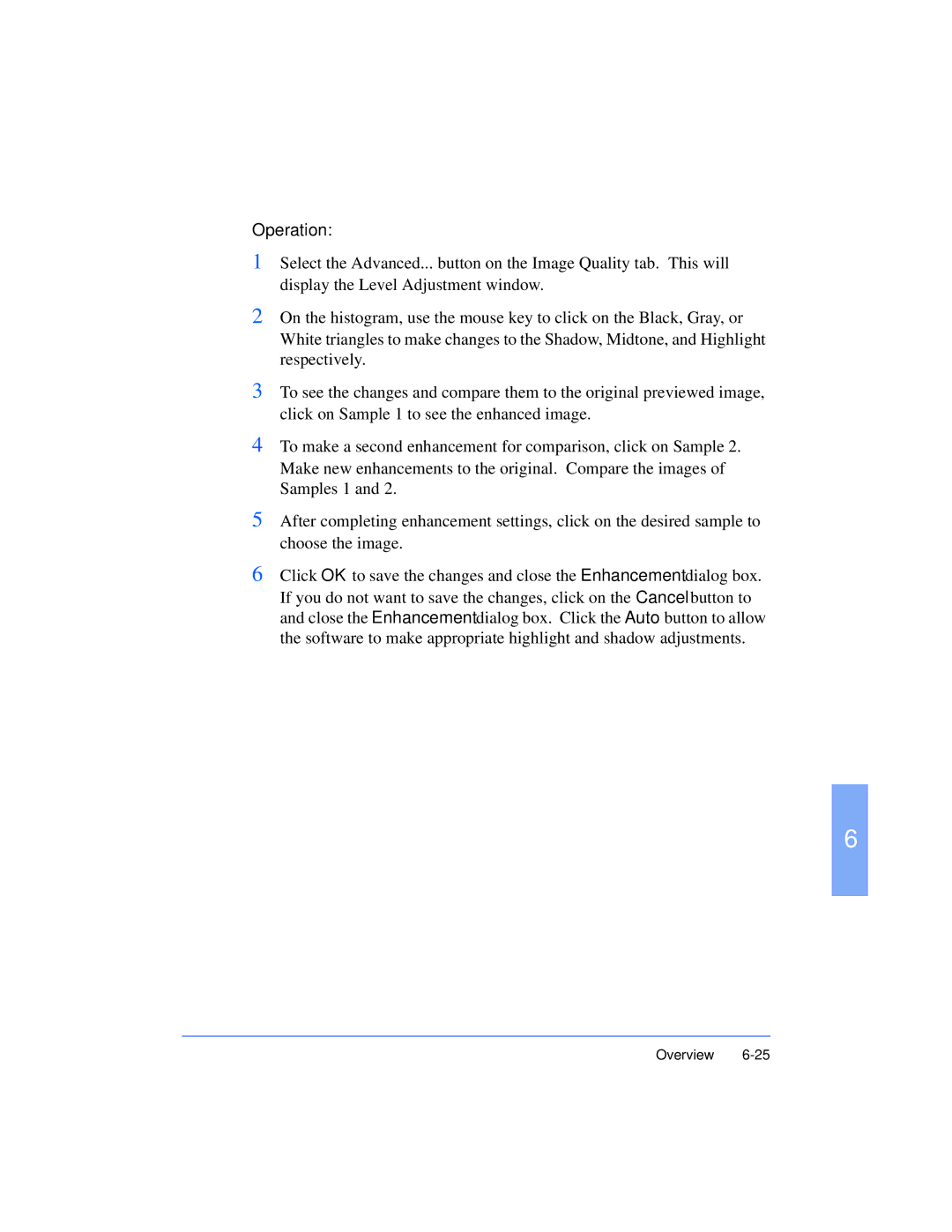Operation:
1Select the Advanced... button on the Image Quality tab. This will display the Level Adjustment window.
2On the histogram, use the mouse key to click on the Black, Gray, or White triangles to make changes to the Shadow, Midtone, and Highlight respectively.
3To see the changes and compare them to the original previewed image, click on Sample 1 to see the enhanced image.
4To make a second enhancement for comparison, click on Sample 2. Make new enhancements to the original. Compare the images of Samples 1 and 2.
5After completing enhancement settings, click on the desired sample to choose the image.
6Click OK to save the changes and close the Enhancement dialog box. If you do not want to save the changes, click on the Cancel button to and close the Enhancement dialog box. Click the Auto button to allow the software to make appropriate highlight and shadow adjustments.
6