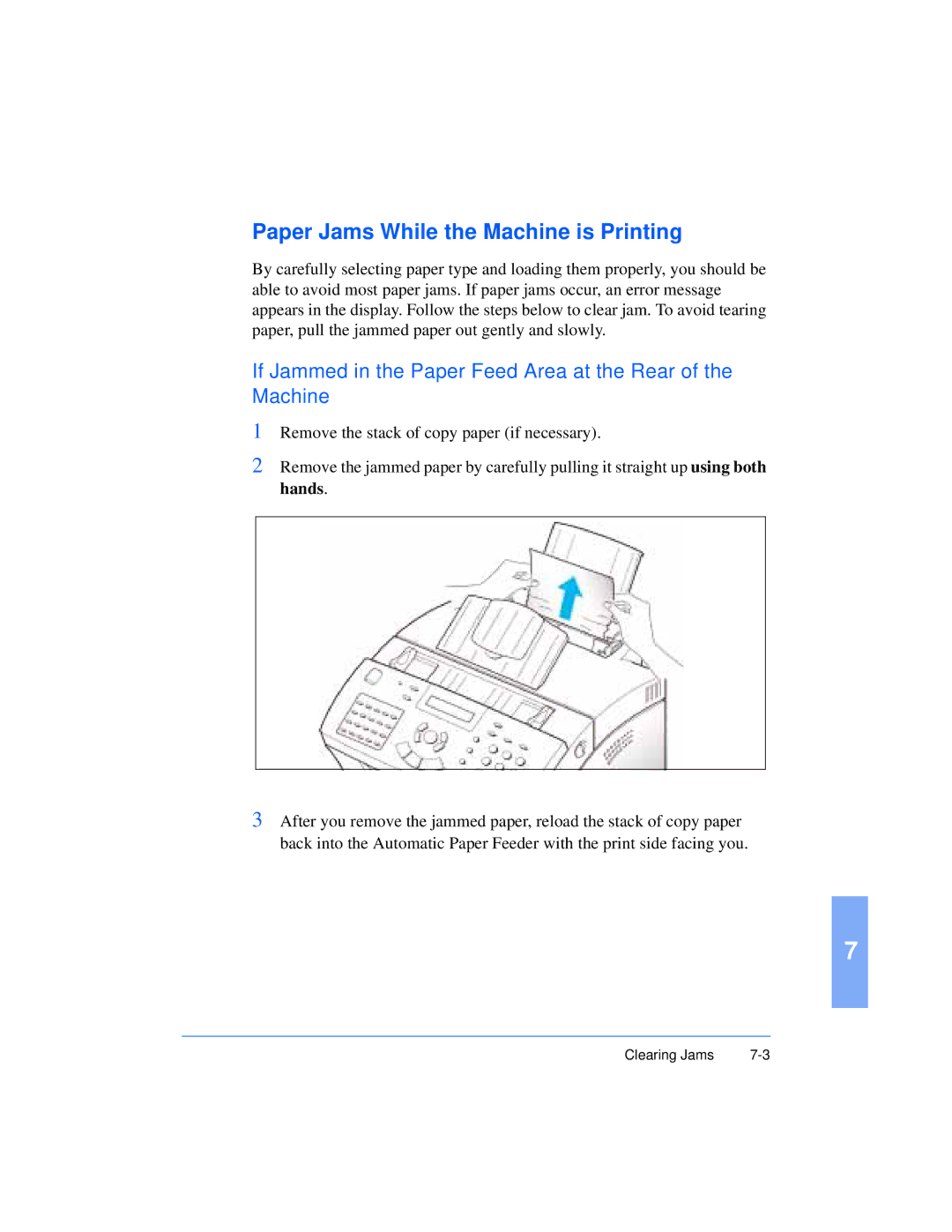Paper Jams While the Machine is Printing
By carefully selecting paper type and loading them properly, you should be able to avoid most paper jams. If paper jams occur, an error message appears in the display. Follow the steps below to clear jam. To avoid tearing paper, pull the jammed paper out gently and slowly.
If Jammed in the Paper Feed Area at the Rear of the Machine
1Remove the stack of copy paper (if necessary).
2Remove the jammed paper by carefully pulling it straight up using both hands.
3After you remove the jammed paper, reload the stack of copy paper back into the Automatic Paper Feeder with the print side facing you.
7
Clearing Jams |