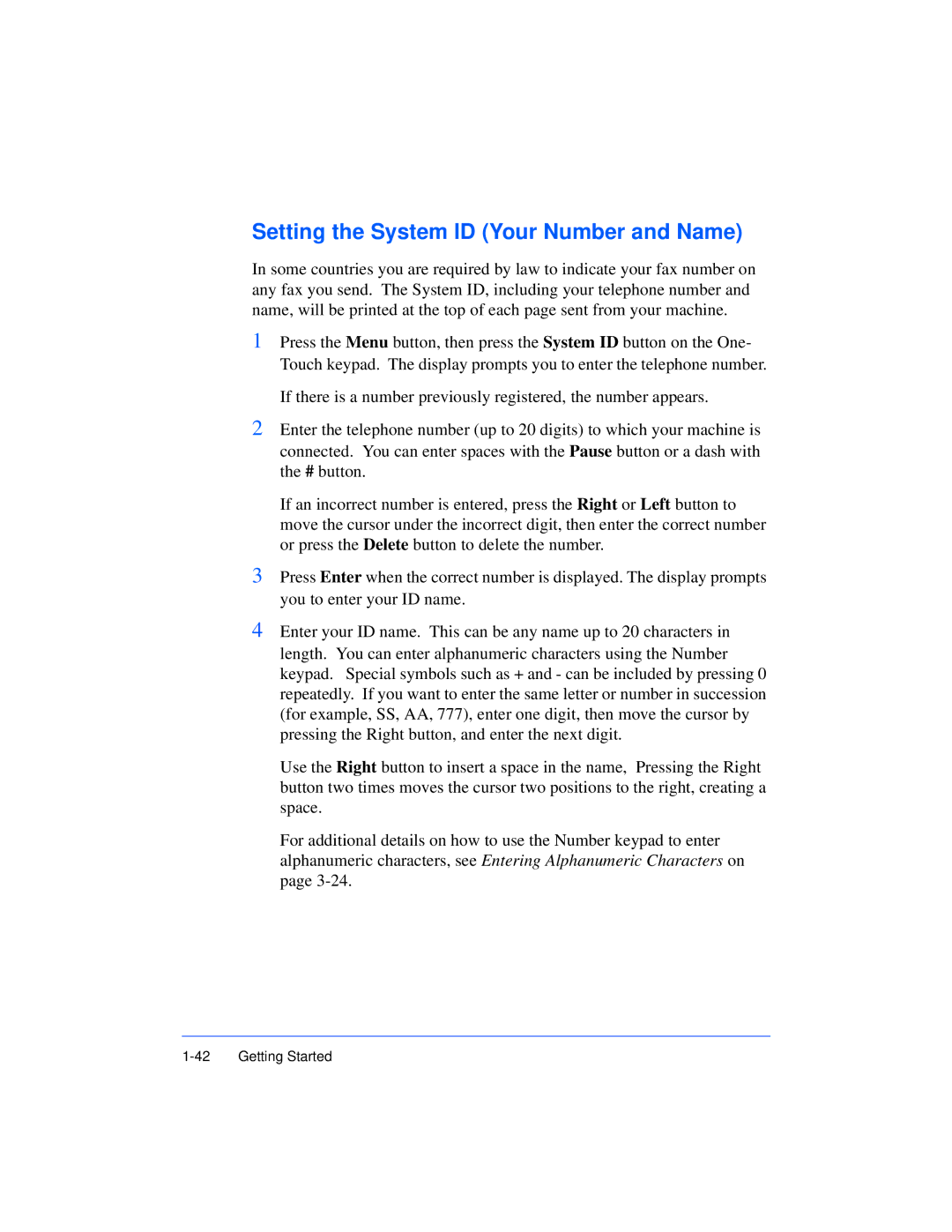Setting the System ID (Your Number and Name)
In some countries you are required by law to indicate your fax number on any fax you send. The System ID, including your telephone number and name, will be printed at the top of each page sent from your machine.
1Press the Menu button, then press the System ID button on the One- Touch keypad. The display prompts you to enter the telephone number.
If there is a number previously registered, the number appears.
2Enter the telephone number (up to 20 digits) to which your machine is connected. You can enter spaces with the Pause button or a dash with the # button.
If an incorrect number is entered, press the Right or Left button to move the cursor under the incorrect digit, then enter the correct number or press the Delete button to delete the number.
3Press Enter when the correct number is displayed. The display prompts you to enter your ID name.
4Enter your ID name. This can be any name up to 20 characters in length. You can enter alphanumeric characters using the Number keypad. Special symbols such as + and - can be included by pressing 0 repeatedly. If you want to enter the same letter or number in succession (for example, SS, AA, 777), enter one digit, then move the cursor by pressing the Right button, and enter the next digit.
Use the Right button to insert a space in the name, Pressing the Right button two times moves the cursor two positions to the right, creating a space.
For additional details on how to use the Number keypad to enter alphanumeric characters, see Entering Alphanumeric Characters on page