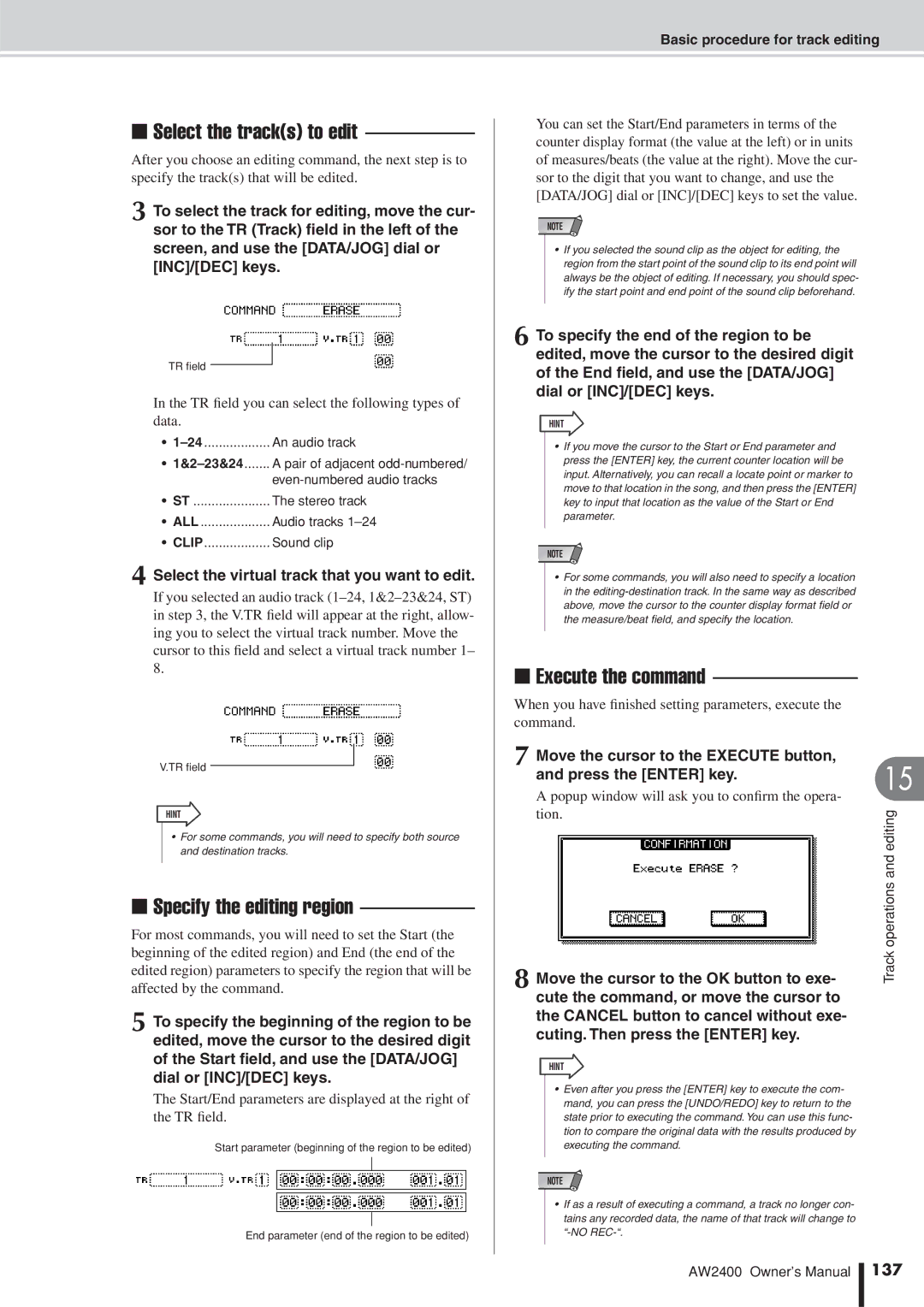Page
Important Notice for the United Kingdom
FCC Information U.S.A
Important Safety Instructions
Precautions
Connections
Laser properties of the Drive
Label shown below is located on the rear of this product
Internal Hard Disk Precautions
Contents
AUX
Midi
Remember to back up your data
Before you start
Introduction
About the built-inCD-RW drive Using the CD-RW drive
Using the CD-RW drive
About the built-in CD-RW drive
Handling
Installing an optional card
Installing an optional card
Installing an optional card
Available optional cards
Before you start
Plenty of input channels with professional features
Features of the AW2400
Introducing the AW2400
Mixer section
Recorder section
AW2400 terminology
Connecting to a Computer
Recorder section
CD-RW drive
Locate points/markers
Mixer section
Channels
Mixing Layers
Overall
Parts of the AW2400 and what they do
Parts of the AW2400 and what they do
Top panel
Quick Navigate section
Analog Input section
Work Navigate section
Display section
On keys Stereo on key
SEL keys Stereo SEL key
Faders
Stereo fader
Scene/Automix/USB section
Selected Channel section
Monitor section
Locate/Number section
Data entry/control section
Remote key
Layer section
Transport section
Locate section
Rear panel
Slot
Front panel
Basic operation of the AW2400
Switching a button on/off
Accessing a screen/page
Press the key or knob for the desired screen
F1-F4 keys correspond to the tabs as follows
Entering text
Using the Locate Keys To Enter Characters & Numbers
Using the Selected Channel section
Switching Mixing Layers
DYN
Selected Key Lit Knob
Dynamics Screen
Introducing the AW2400
Connection
Connection and Setup
Turning the power on
Turning the power on/off
Turning the power off shut down
Turning the power on/off
Adjusting the input level
Adjusting the input level
MIC/LINE Input XLR jacks
MIC/LINE Input TRS phone jacks
Input channel input levels are displayed at the top
Loading the demo song
Listening to the demo song
Press the Work Navigate section Song key
Song list
Demo song will begin playing
Playing the demo song
To stop the song, press the Stop key
Playing the demo song
Recording to a sound clip
Signal flow when using a sound clip
Recording a sound clip
Mixer section
Time signature
Tempo
Metronome button
Metronome knob
Press the Play key to hear the recorded sound clip
Playing a sound clip
Specifying the End point
Playing a sound clip
Recording to a sound clip
Move the cursor to the NEW button and press the Enter key
Track recording
Creating a new song
Cursor to the OK button, and press
Select the buttons of the items you want to
Carry over from the current song, move
Direct recording
Direct recording and Mixed recording
Direct recording and Mixed recording
MIC/LINE Input jacks Stereo Output
Bus
Mixed recording
Channel
Display will appear as shown here
Assigning input signals to tracks Direct recording
Raise the Stereo fader to the 0 dB posi- tion
To Adjust Volume/Balance
To Adjust Pan
This completes the patch setup for direct recording
Monitor signal flow during recording
Assigning input signals to tracks Mixed recording
Set the input channel 1-8 faders as required
Press the SEL keys for the record-desti- nation tracks
Direct recording and Mixed recording Recording on a track
Recording on a track
To stop recording, press the Stop key
If you want to redo the recording, press the UNDO/REDO key
Saving the current song
Move the cursor to the Save button and press the Enter key
Recording on a track Saving the current song
Pairing channels
Monitor screen used for channel pairing
Pairing
Popup window will appear, asking you to confirm
Popup window contains the same items as
EQ settings are available via this
Applying EQ To an Input Signal
Applying EQ To an Input Signal
Repeat steps 5 and 6 to set all bands as required
Compressor settings are available via this
Applying Compression to an Input Signal
Applying Compression to an Input Signal
Dynamics screen will appear
Activating the metronome and setting the tempo and vol- ume
Using the Metronome
Handy Recording Functions
Popup window confirming the recall operation will appear
Tempo map events
Switching virtual tracks
Tempo can be set from 30 to 250 BPM
Time signature can be set from 1/4 to 8/4
Press and hold the UNDO/REDO key
Using the Undo List
Undo List popup window will appear
Undo list
Overdubbing
Signal flow when overdubbing
About overdubbing
Input jacks Track
Assigning the input signal to a track
Assigning the input signal to a track
Setting the mix balance and pan
Setting the mix balance and pan
Adjust the pan in the same way for the other track channels
Overdubbing
Overdubbing
Recording will begin
Punch-in/out
Punch-in/out
Manual punch-in/out
To rehearse the auto punch-in/out, press the Play key
Following diagram shows the auto punch-in/out procedure
Overdubbing
About mixdown and bouncing
Signal flow during mixdown
About mixdown and bouncing
Signal flow during bouncing
Bouncing differs from mixdown in the following ways
Digital
Mixdown procedure
Hint
Mastering Library popup window will appear
Save the song
Meter screen Master page will appear
Playing back the stereo track
Switch the ST TR Mode ON/OFF button on
Playing back the stereo track
Play Track
Bounce ping-pong recording procedure
Return
Record Track
Bus 1 and Bus 2 output levels
Bounce ping-pong recording procedure
Fader Group assignments
Convenient functions for mixdown/bounce
Repeat steps 2-3 to make assignments for other mute groups
Mute Group assignments
Buttons E-H can be turned on/off independently
Operate a channel that is assigned to a mute group
Using the Solo function
To defeat the Solo function, press the Solo key once again
Mixdown and bounce operations
Transport Section Keys
Transport/Locate Operation
Move To a Specified Location
Enter the locate point in measures/beats
Using the locator
Displayed Character Locate Type Number
Using the locator
Locate points correspond to the following keys
Using markers
Using markers
You can assign markers while the song is playing or stopped
Press the Mark key
Adjusting the position of a locate point or marker
Markers
Adjusting the position of a marker
List
Erasing a marker
Erasing a locate point or marker
Erasing a locate point
Current location Song track Nudge time
Track
Finding a location while viewing the waveform
Scale
AMP
Finding a location while viewing the waveform
Level Meter Types
Meters
Level Meter Types
Meter screen Output page F4 key
Peak Hold button
Input signal patching
Patching and signal flow
Patching for Direct Recording
Or by pressing the F1 key after pressing 11 the Record key
Remain
Input signal patching
Direct OUT
Multi Connection ON/OFF button
101
Indication in the screen will be as follows
This area indicates the connection status of tracks 1
Patching for Mixed Recording
This indicates the remaining recordable time
102
103
Proceed with recording
For details on recording, refer to Track recording → p
Omni OUT Assign field
Output signal patching
Option I/O Slot OUT Assign field
ST OUT Assign field
Input channels
Channel Operation
Track channels Effect return channels
105
Phase button, Gate button
Channel Pair Indicator
Initialize button
ATT button, EQ button
Insert EFF
Comp
BUS1, BUS2, ST
REC TR
Calling the Channel Library screen
Channel Library Operation
EQ/COMP
Source Channel
109
Storing Channel Library settings
Move the cursor to the Store button and press the Enter key
Popup window confirming the clear operation will appear
Erasing Channel Library settings
Move the cursor to the Clear button and press the Enter key
Adjusting AUX send levels via AUX screen
AUX Send Level Adjustment
About the AUX buses
111
112
Adjusting AUX send levels via Selected Channel section
This assigns the AUX1 bus signal to Omni OUT jack
Using external effects with the AUX buses
AUX1 screen will appear
Press the Display section F2 key to dis- play the Track
EQ key so that its indicator lights, then
Signal Flow When Using an External Effect Processor
Press the Selected Channel section PAN
Fully left and right, respectively
About the Internal Effects
Effects
Effect Sends and Returns
Channel Insertion
Library setting will be recalled
Recalling Effect Library settings
Effect screen will appear
Press the Display section F4 key to call the FX Lib.
Effect screen FX Input Input field
Applying Effects via Send and Return
Effect screen FX Track Track field
117
118
Select PRE for pre-fader or Post for post-fader send
Effect screen FX Edit page will appear
Inserting an Effect Into a Channel
Signal flow for the selected channel will be dis- played
Popup window includes the following items
119
Internal effect inserted pre-EQ input channel
Signal flow is as follows
External effect inserted pre-EQ Input channel
120
Name
Editing Effects
Type
Used AS
Call the Effect Library Screen
Effect Library Operations
Changing Effect Library Names
122
Erasing Effect Library settings
Storing Effect Library settings
To actually erase the selected setting move
Cursor to the OK button and press Enter key 123
Correcting a Vocal Track Pitch Fix
Correcting a Vocal Track Pitch Fix
124
Pitch FIX field
This will select the Pitch FIX display
Control field
Parameters field
FIX Note field
Master Tuning field
Move the cursor to the Exit button and press Enter
126
127
Track operations and editing
About the AW2400’s tracks
Viewing all audio tracks
Audio track operations
About audio tracks
Muting a specific audio track
Switching the virtual track of an audio track
Virtual track name
Indicates the track number
Editing virtual track names for an audio track
Stereo track operations
About the stereo track
Edited name will be applied
131
Recording on the stereo track
Playing back the stereo track
132
Switching the virtual track of the stereo track
Editing the name of a virtual track for the stereo track
About Trigger Track
Trigger Track Function
133
Trigger Track Function
Trigger button
Normal button
Group
Fader Start button
Editing tracks
136
Basic procedure for track editing
Select the editing command
Select the tracks to edit
Execute the command
Specify the editing region
Select the virtual track that you want to edit
Parameters are the same as for the Erase command
List of editing command
List of editing command
Parameter list
From Track
139
Start End From Track To Start
140
List of editing command When measure lock = on
Measure Lock Start End From Track To Start
From Track To Start
If you set Ratio = 50%
Time Compression/Expansion
If you set Ratio = 200%
141
142
Pitch Pitch Change
Importing audio data/WAV files
Press the Enter key to confirm the edit command
Insert a CD into the CD-RW drive
You can import data from the following types of media
144
File
Total
145
Importing audio data from another song
Sort
146
To TR/To V.TR
147
Pan Control
Pan Control via the PAN/EQ Screen
148
Adjusting pan via Selected Channel section knob
Pan Control via Selected Channel section
149
Band EQ
EQ Control via the PAN/EQ Screen
EQ Control via the Selected Channel section
Dynamics Processing
Using the Gates
Parameter
151
Compressor Control via Dynamics screen
Using the Compressors
Compt ON/OFF button
Position field
153
Compressor Control via Selected Channel section
Selected Channel Knobs Parameters
Threshold Ratio Gain
Recalling Gate Library settings
Recalling EQ Library settings
EQ/Dynamics Processor Library Operation
154
155
Access the page containing the library to be edited
Recalling EQ/Dynamics Library settings
Changing EQ/Dynamics Library Names
156
Erasing EQ/Dynamics Library settings
Storing EQ/Dynamics Library settings
Cursor to the OK button and press
157
158
About Scene Memory
Scene Memory
Scene Memory Operation
Protect button
Recalling scene data
Renaming a scene
To the OK button and press the Enter
Key. For details on entering a name
Deleting scene data
Storing scene data
Scene will be stored
Here’s how you can delete unwanted scene data
162
Using the Recall Safe function
Source list
Moving scenes
Destination list
163
164
About songs
Song management
Song Organization
Song Bit Depth
166
Song Folder Organization
About songs
AW2400-1 Drive AW2400-2 Drive
167
Managing Your Songs
Changes the order of songs displayed in the Song List
Creating a new song
Currently-selected song
168
169
Song screen Setting page will appear
Editing the song name
170
Loading and Sorting Songs
Saving the current song
Copying a song
Deleting a song
Move the cursor to the Copy button and press the Enter key
171
Optimizing a song
Song Protection
Popup window will ask you to confirm the optimize operation
172
173
Importing data from an existing song
Editing various settings for the song
Editing various settings for the song
174
ABS absolute time
Editing a tempo map event
Creating a tempo map
Step
Measure
Adding a tempo map event
Event Range Content
Deleting a tempo map event
Selected event will be deleted
177
Backing up songs
Backing up songs Restoring songs
Restoring songs
178
System button
Restore button
179
Restoring songs
Compatible with the other AW-series
Mark will appear for songs selected to be restored
Information will be read from the inserted CD-R/RW media
180
Automix
ENABLE/DISABLE button
About Automix
Automix Operation
Creating a New Automix Recording
Command field
Overwrite field
Free
Recording the Automix Data
Move the cursor to the Mode field and press the REC button
Press the top-panel Play key to start song playback
183
AUX/EFFECT Send on
CH ON/FADER
AUX/EFFECT Send
PAN
Punch In and Out of Automix
Automix Playback
To stop Automix playback press the top- panel Stop key
Return Time Operation
Move the cursor to the Mode field and turn the REC button on
Command Editing Automix data In a Specified Region
Recorded Automix data will be updated
Operate the fader as required
When the Erase command is selected
Command
When the Copy or Move command is selected
Channel/Region
188
Editing Individual Automix Events
Param
189
Time
About the Automix Library
Automix Library Operation
Changing Automix Names
Protect
Recalling Automix settings
Storing Automix settings
Erasing Automix settings
191
192
Protecting Automix Data
193
What you can do using Midi
Port field
Basic Midi Settings
Program Change field
Control Change field
195
Control Change Mode box
When Control Change Mode =
CC# Parameter
196
197
198
Midi Synchronization Message Setup
199
Offset
Connecting to External Equipment
Connecting to External Equipment
This sets the AW2400 to function as MTC master
Turn on the Slave button in the MMC field
Play back the external Midi device
Assign scenes to program changes
Program change number
Scene
Midi Clock Control Changes
Changes
With a built-in sequencer
Computer-based Sequencer application
203
Select a Control Change Mode
Play back the AW2400 song from the begin- ning
Using the Midi Remote function presets
Using the Midi Remote function
About the Midi Remote function
Messages that can
Volume/Rec TR
Mode box
Volume
Cubase Logic Sonar Protools
206
Using User-defined Remote function
USER1 USER2 USER3 USER4
Remotely controlling Tone generator module
This enables the Remote function
Learn button
Midi message
208
Operate the AW2400 faders and on keys
Utility functions
Using the test tone oscillator
Waveform
209
AW2400 Preferences
Nudge Play Mode
Nudge Time
Preroll Time
211
Postroll Time
Direct OUT Extract Position
Cluster field
Initializing the internal hard disk
Set the disk cluster size to either 32K or 64K
212
Creating an audio CD
Creating an audio CD
CD-R
CD-RW
Track At Once
Writing an audio CD
Disc At Once
214
Basic settings for the CD-RW drive
If you turn on Track AT Once button
Writing audio data
If you turn on the Disc AT Once button
216
Inserted CD-RW will be automatically checked
Writing Track At Once
Move the cursor to the ADD button and press the Enter key
217
Move the cursor to the Write button and press the Enter key
Writing Disc At Once
To finalize the disc, move the cursor to
OK button and press the Enter key
219
Popup window will ask you to confirm the finalize operation
Finalizing CD-R/RW media
220
Finalizing CD-R/RW media
Buttons select the following erasure methods
Erasing CD-RW media
221
Erasing CD-RW media
Switches the CD Play function on/off
CD Play Mode button
Playing an audio CD
Input CH MUTE/MIX button
223
Wordclock and Cascade Settings
Select the Wordclock Source
ST in button
INT button
2-15/16 buttons
IN, OUT
Using an MD or DAT Recorder as Wordclock Master
Using an HDR or DAW As Wordclock Master
Select a wordclock source via the Wordclock Source field
AW2400 As Wordclock Master
226
Cascade-connecting External Devices
227
Check the Status Of the Digital Input Signal
Digital Stereo in connector status
Plug-in Card Settings
Digital I/O card status
228
WAV File Transfer USB Storage Mode
Midi Message Transfer Normal Mode
USB Storage mode
What You Can Do With USB
230
WAV File Transfer USB Storage Mode
Mode
Two windows will appear
Turn on the AW2400
Case of Mac OS
231
Case of Mac OSX
Exiting the USB Storage Mode
From TR
Copying Exported WAV Files To the Computer
From V.TR
File Name
Importing Copied WAV Files From the Computer
For details on how to enter a name, refer to
Transport folder is located in the AW2400-2 drive
234
235
This field is for display only, and cannot be changed
236
Name Description
Appendix
237
EQ Parameter list
238
Title Parameter
Parameter # Title
LOW MID
239
Dynamics Parameters
240
Compressor CMP parameters
Parameter Value
CompanderH CPH CompanderS CPS parameters
241
Expander EXP parameters
Gate GAT and Ducking DUK parameters
242
Title Type Parameter Value
243
Gate Parameter list Compressor Parameter list
Compressor Parameter list
244
Early REF
Reverb HALL, Reverb ROOM, Reverb STAGE, Reverb Plate
One input, two output early reflections
Gate REVERB, Reverse Gate
Stereo Delay
Mono Delay
MOD. Delay
Delay LCR
Chorus
Echo
Flange
247
Symphonic
Phaser
Auto PAN
248
HQ. Pitch
Tremolo
Dual Pitch
Rotary
MOD. Filter
Ring MOD
Distortion
AMP Simulate
DYNA. Filter
DYNA. Phaser
DYNA. Flange
251
REV-CHORUS
REV+CHORUS
REV+FLANGE
252
One input, two output reverb and flanger effects in series
REV-FLANGE
REV+SYMPHO
REV-SYMPHO
254
DELAY+ER
REV-PAN
DELAY+REV
DELAY-ER
DELAY-REV
255
Multi Filter
DIST-DELAY
Two input, two output 3-band multi-filter 24 dB/octave
256
257
Gate
Band Dyna
258
259
260
261
262
Display message list
Messages
263
264
Popup messages
265
Special Notices
Contents of the CD-ROM
Installing USB Midi driver
Restart the computer
Start your computer, then log in as Adminis- trator
Click Continue
Click the Close button
Move the cursor to the list and press
Installing a remote file
268
Windows
269
Commands
270
Installing the Sonar template file
Type Receive From Send To #ch’s
271
272
Program Change Mode
Control Change Mode
Remote Port
MTC Sync Mode
MTC Sync Average
MTC Sync Offset
Song Position Pointer F2
Midi Time Code Quarter Frame F1
Timing Clock F8
Continue FB
MMC Record Strobe
MMC Fast Forward
MMC Record Exit
MMC Locate Target
276
Midi Implementation Chart
277
278
Input/Output
Digital Mixing Functions
279
Dimensions
Index
280
Gate
281
Recall Confirmation
282
283
Input
Block diagram
285
286
North America