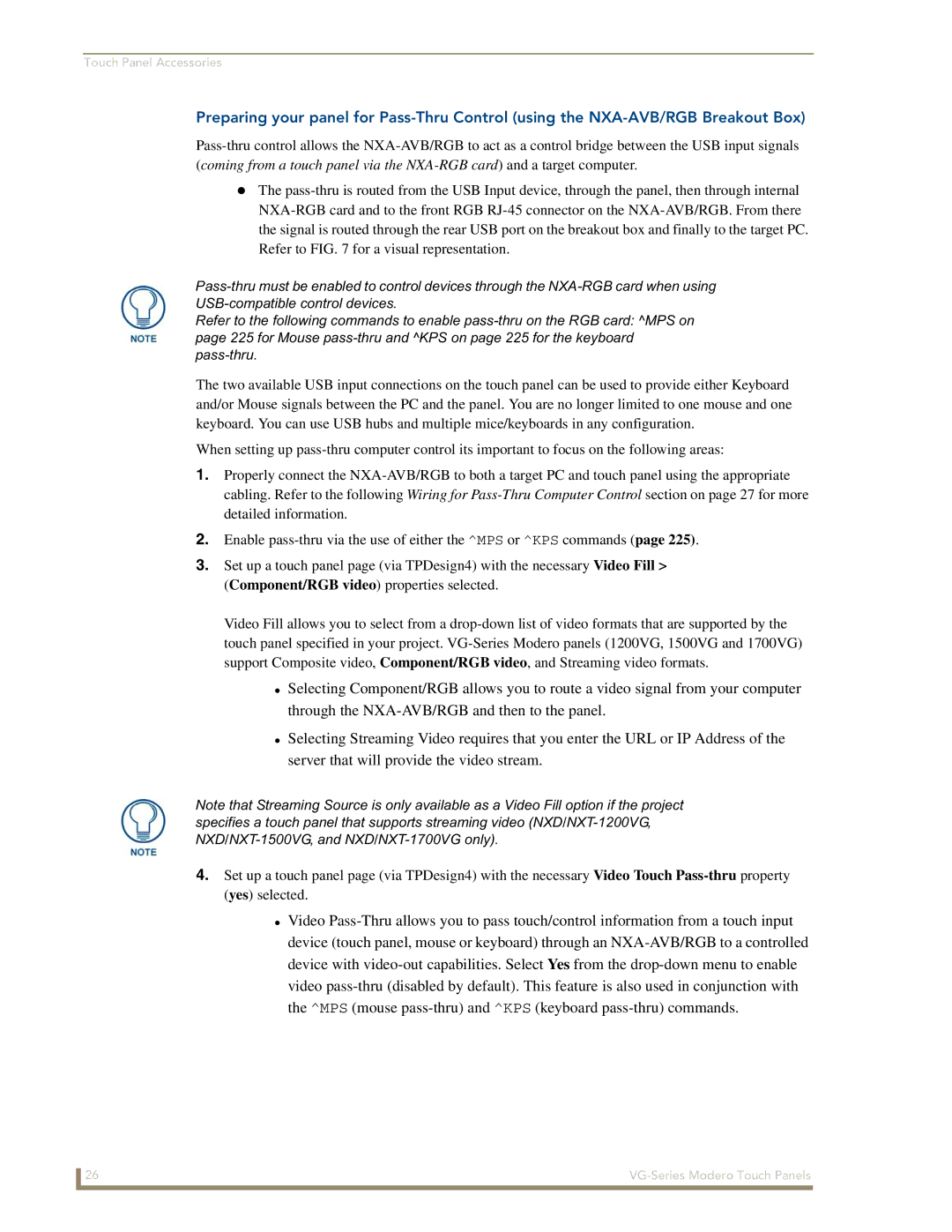Modero VG-Series
AMX Limited Warranty and Disclaimer
FCC Information
Page
Table of Contents
Installation Procedures 12 and 15 Panels
Panel Calibration
Upgrading Modero Firmware 121
Displaying Stream Content 169
Troubleshooting 231 Appendix 235
Multimedia Streaming Video Touch Panels VG-Series
Modero Multimedia Touch Panels VG-Series with Video Kits
Product Specifications NXD-1200VG and NXT-1200VG
1200VG Panel Specifications
Modero Multimedia Touch Panels VG-Series with RGB Kits
Features
Panel LCD Parameters
Active Screen Area
Viewing Angles
Front Panel Components
Rear Panel Components
Included Accessories
Cont
Operating / Storage
Environment
Other AMX Equipment
FG031-50
FG2255-11
Product Specifications NXD-1500VG and NXT-1500VG
1500VG Panel Specifications
NXT models only
NXA-AVB/ETHERNET Breakout Box
Included within the RGB Kit FG xxxx-xxRGB is the following
Included within the Video Kit FG xxxx-xV is the following
FG032-50
Product Specifications NXD-1700VG and NXT-1700VG
1700VG Panel Specifications
Features
NXA-AVB/ETHERNET Breakout Box
Cont
FG033-50
VG-Series Modero Connectors
Connecting and Using USB Input Devices
Cleaning the Touch Overlay
Overview
NXA-AVB/RGB Breakout Box FG2254-11
Product Specifications
NXA-AVB/RGB Specifications
RGB RJ-45 connection and wiring information
RGB RJ-45 Connector Pinouts and Signals
Using the HD-15 high-density connector
Installing the NXA-AVB/RGB
HD-15 Connector Pinouts
Pin Signal Function
Wiring the NXA-AVB/RGB connectors and cables
VDC power Supply
Wiring the NXA-AVB/RGB for Unbalanced Audio
USB
PWR
Wiring the NXA-AVB/RGB for Balanced Audio
Touch Panel Accessories
Wiring for Pass-Thru Computer Control
N E L
NXA-MTC/RGB Specifications
Connectors
NXA-MTC/RGB Combo Table Top Cable CA2250-70
Wiring and Connection Information
Associated Touch Panels where used
Installing CAT5 Suppression Ferrites
Wire Table
Wire Connector
Ferrite connector location on Audio/Video RJ-45 cable
NXA-RGB RGB/VGA Interface Card FG2260
NXA-RGB Specifications
Power
Supported Component/VGA Video Resolutions and Formats
NXA-RGB Supported Resolutions and Formats
Resolutions Refresh Rates Descriptions
Optional Compact Flash Memory Upgrades
NXA-CFTP Compact Flash FG2116-22
NXA-PCI80211G Wireless Card FG2255-04
NXA-PCI80211G Specifications
Description
Antenna Type
Media Access Technique
Frequency Range
Modulation
Network Architecture
Installation and Upgrade of the Internal NXT Components
Remove the existing NXT Outer Housing
Security
Install the 802.11g mini-PCI Wireless Card
Location of the NXA-PCI80211G wireless card on the NXT board
Install the NXA-RGB Card Component NXT
Installation of the mini-PCI card connector on main board
Install the Compact Flash Memory Card upgrade
Location of the NXA-RGB card and I/O plate
Removing/installing a Compact Flash Memory card
Close and Resecure the NXT Panel Enclosure
Installation and Upgrade of the Internal NXD Components
Remove the existing NXD Outer Housing
Do not Remove
Install the new 802.11g mini-PCI Wireless card NXD
Install the new RGB Card Component NXD
Install the new Compact Flash Memory card NXD
Close and Resecure the NXD Panel Enclosure
NXT-BP Power Pack FG2255-10
NXT-BP Specifications
Power Voltage
NXA-BASE/B Battery Base Kit FG2255K
NXA-BASE/B Specifications
Checking the NXT-BP battery charge
Installing the NXA-BASE/B to an NXT Modero Panel
Installing an NXT-BP into the NXA-BASE/B
Top view
Charging the NXT-BP batteries with the NXA-BASE/B
Front
NXT-CHG Battery Charger Kit FG2255-50K
NXT-BP and NXT-CHG Specifications
Powering the NXT-CHG
Reading NXT-CHG LED Indicator
Charging the NXT-BP batteries using the NXT-CHG
Green Solid
Recalibrating the batteries
Touch Panel Accessories
Installing Internal Components
Unpacking the Panel
Upgrading to the MB-TP12/MB-TP15 Vesa Mounting Kit
Installing the MP-TP12/15 Back Box
Removing the Original Modero Back Box
Cable Installation for the MP-TP12/15 Back Box
Finalizing the installation
8020MM 5264MM 5590MM 6166MM
Clip Facing UP
MB-TP15 Mounting contact surface area
Pre-wall Installation of the Conduit Boxes
Installer Leave a GAP Between the Stud and Conduit BOX to
Installation of the NXD Touch Panel
Installing the NXD panel within a Conduit Box
Installing the NXD into drywall using Expansion Clips
Cutout Front Bezel
Symmetrical
Installing the NXD into a Flat Surface using #4 screws
Installation Procedures 12 and 15 Panels
Cutout Front Bezel
Screws not included
Rack mount
Wiring Guidelines for the 1200VG and 1500VG Panels
Preparing captive wires
Wiring a power connection
Audio/Video Port Connections and Wiring
Ethernet/RJ-45 Port Connections and Wiring
Pin Wire Color Function Polarity
Audio/Video RJ-45 Pinout Information
Ethernet RJ-45 Pinouts and Signals
Pin Signals Connections Pairing Color
Installing the Internal Components
Upgrading the Back Box with the MB-TP17 Vesa Housing
Installing the MP-TP17 Back Box
Cable Installation for the MP-TP17 Back Box
62-0033-50
8321MM 8397MM 06103MM
Pre-wall Installation of the CB-TP17 Conduit Box
Before
Installation of an NXD-1700VG
Installing the NXD-1700VG within a CB-TP17 Conduit Box
Installation Procedures 17 Panels
Installing the NXD-1700VG into drywall using Expansion Clips
Connectors Left Side
Four notches are
Replacement drywall clip sets must be ordered from AMX
Installation Procedures 17 Panels
Stud beams may be 13.554
Installation Procedures 17 Panels
Installing an NXD into an optional Rack Mount Kit NXA-RK17
Wiring Guidelines for the 1700VG Panels
Lights when receiving or Transmitting Ethernet Data packets
Ethernet RJ-45 Pinouts and Signals
Installation Procedures 17 Panels
Panel Calibration
Calibrating the Modero Panel
Testing your Calibration
Touch Panel Calibration Screens
Configuring Communication
Modero Setup and System Connection
Modero connection information
Configuring and Using USB with a Virtual Master
Setting up the USB Driver on the PC
Confirming the Installation of the USB Driver on the PC
System Settings page using a USB Connection Type
Navigate back to the System Settings
Confirm and View the current AMX USB device connections
Device Manager dialog showing USB device
Assigning Communication Settings for a Virtual Master
100
Wireless Settings Page Wireless Access Overview
IP Routing
Hot Swapping
Configuring a Wireless Connection
Configuring the Panel’s Wireless IP Settings
Wireless communication using a Dhcp Address
Wireless communication using a Static IP Address
Configuring the Card’s Wireless Security Settings
An NXA-WAP200G and the target WAP
VG-Series Modero Touch Panels 105
106
These WEP Key identifier values must match for both devices
108
Configuring a Wired Ethernet Connection
Configuring the Panel’s Wired IP Settings
Choosing a Master Connection Mode Setting
Configuring the Ethernet Connection Type
Master Connection Virtual Master communication over Ethernet
These must match
114
Resides on the same Subnet as itself
Using G4 Web Control to Interact with a G4 Panel
G4 Web Control
VG-Series Modero Touch Panels 117
Using your NetLinx Master to control the G4 panels
VG-Series Modero Touch Panels 119
120
Configure the panel for a USB Connection Type
Upgrading the Modero Firmware via the USB port
Prepare NetLinx Studio for communication via the USB port
Confirm and Upgrade the firmware via the USB port
Default Modero panel value is
124
Upgrading the Modero Firmware via an IP Address
Prepare the Master for communication via an IP
Prepare the panel for communication via an IP
Verify and Upgrade the panel firmware via an IP
NetLinx Workspace window showing connected Modero panel
Upgrading Accessory Devices via an IP Address
Prepare the NXA-BASE/B for firmware transfer
Upgrade the NXA-BASE/B firmware via an IP
Battery Base
VG-Series Modero Touch Panels 131
RGB Adjustment page showing the default values
Upgrading the NXA-RGB and NXA-AVB/RGB Firmware
Setup Navigation Buttons
Setup Navigation Button Elements
Setup
Setup Page Elements
Display/Panel Timeout
Timeout
Connection Status
Inactivity Page Flip
Project Information
Project Information Page Elements
Panel Information
Panel Information Page Elements
Time & Date Setup
Time & Date Setup Page Elements
Volume
Volume Page Elements
Time Display fields
Date Display fields
Protected Setup
Supported sampling rates for WAV
Supported WAV Sampling Rates
Video Adjustment Slide-Out Option Bar
Video Adjustment Video Adjustment
Video Adjustment Page Elements
Settings
Video Adjustment RGB Adjustment
RGB Adjustment Page Elements
RGB Input Resolution
Phase
Version
BOB Version
All Brightness
All Contrast
Adjusting the Incoming Signal on the RGB Adjustment
Full Screen Edit Mode
Skew
Parameter fields
146
Good RGB signal overlap
Video Adjustment Streaming Adjustment
Streaming Video Adjustment Page Elements
Video
Short for enCOder
Audio
Codec, Sampling Rate, and Audio Channels
Battery Base
Battery Base Page Elements
Low Battery Warning
Charge Status
Base reach a point where they need to be recalibrated
Battery Status fields
Limit
Protected Setup Navigation Buttons
Protected Setup Navigation Button Elements
Protected Setup
Protected Setup Page Elements
Reboot Panel
Device Number
Pages
Keyboard Layout
G4 Web Control
G4 Web Control Page Elements
G4 Web Control Settings
G4 Web Control Timeout
Sensor Setup
Sensor Setup Page Elements
Light Sensor
Light Level field
Using the Automated Brightness Control feature DIM Mode
Dim Mode Minimum
Motion Sensor
Wake Panel On Motion
Password Setup
Password Setup
Password Setup Page Elements
Panel Password
Calibration
Change
Wireless Settings
Wireless Settings Page Elements
IP Settings
Access Point MAC
Address
164
Data Rate
System Settings
System Settings Page Elements
ICSNet is not a supported option on this panel
Firmware Pages and Descriptions 168
Displaying Stream Content
Requirements for Receiving Streamed Content
Setting up a Modero Panel to Receive and Display a Stream
Obtaining the IP Address of the target panel
Configuring the MAX-CSE for communication
Stream Profiles
These port values must use even numbers
Configuring the MAX-CSE audio/video inputs
V Setup
Setup a streaming page within TPDesign4
Sample VG-Series TPD4 panel project
Our example uses udp//192.199.99.995000
Rtpmpeg#//IP Address of MAX-CSETarget Video Port
Establishing the final connection between the two units
178
Commands
Commands
Button Assignments
@APG
@DPG
@PDR
@PHE
@PHP
Commands
@PPM
@PPN
@PPT
@PPX
@PSE
@PSP
@PST
Ppof
Ppog
Ppon
Programming Numbers
RGB triplets and names for basic 88 colors
RGB Values for all 88 Basic Colors
Index No Name Red Green Blue
186
Default Font Styles and ID Numbers
Font styles and ID numbers
Font ID # Font type Size
Border styles
TPD4 Border Styles by Name
Border styles
VG-Series Modero Touch Panels 189
Button Commands
Button Commands
ANI
APF
BAT
BAU
BCB
BCF
BCT
BDO
BFB
BIM
Entry is required
BLN
Sendcommand Panel,BMC-150,1,1,315,1,%BR%FT%TX%BM%IC%CF%CT
BMC
BMF
BMF-vt addr range,button states range,data
Cont
BMI
BML
BMP
BNC
BNN
BNT
BOP
BOR
BOS
BPP
BRD
BSF
BSM
BSO
BVL
BVN
BVP
BWW
CPF
DPF
ENA
FON
GDI
GIV
GLH
GLL
GRD
GRU
Sendcommand Panel,ICO-500.504&510.515,1&2,1
GSN
GSN-vt addr range,bargraph slider name
ICO
JSB
JSI
JST
MBT
Pass data
MDC
TEC
TEF
Effect names
TXT
Sendcommand Panel,UNI-500,1,0041
Sendcommand TP,UNI-1,0,0041
UNI
UNI-vt addr range,button states range,unicode text
Text Effect Names
Text Effects
Button Query Commands
Defineevent
Button Query Commands
Custom Event Fields
Field Description
?BCB
?BCF
?BCT
?BMP
?BOP
?BRD
?BWW
?FON
?ICO
?JSB
?JSI
?JST
?TEC
Send Command Panel,?TEF-529,1
Send Command Panel,?TXT-529,1
?TEF
?TEF-vt addr range,button states range
Panel Runtime Operation Commands
Panel Runtime Operations
@AKP
@AKR
Beep
Brit
Setup
@EKP
Pkeyp
@PKP
@SOU
@TKP
Tpageon
Tpageoff
Input Commands
Input Commands
CAL
KPS
SLT
VKS
Embedded Codes
Embedded Codes
Decimal numbers Hexidecimal values Virtual keystroke
Panel Setup Commands
Panel Setup Commands
Dynamic Image Commands
Dynamic Image Commands
RAF-resource name,data
Troubleshooting Information
Symptom Solution Updated my panel firmware but
My Battery Base page doesn’t
My NXT-BP battery pack is
Life indicator
Symptom Solution
Power supply
My batteries from within an
NXA-BASE/B connected to a
Symptom Solution After downloading a panel file or
Battery Base button doesn’t
Behaves strangely
Touch panel
Text Formatting Codes for Bargraphs/Joysticks
Bargraph Text Code Inputs
Formatting Code Operations
Example
Text Area Input Masking
Input mask character types
Character Types
Character Masking Rule
Input mask ranges
Input mask next field characters
Input mask operations
Input mask literals
Input mask output examples
Output Examples
Common Name Input Mask
URL Resources
Special escape sequences
Escape Sequences
Sequence Panel Information
Appendix 240
Appendix Modero Widescreen Touch Panels 241
It’s Your World Take Control