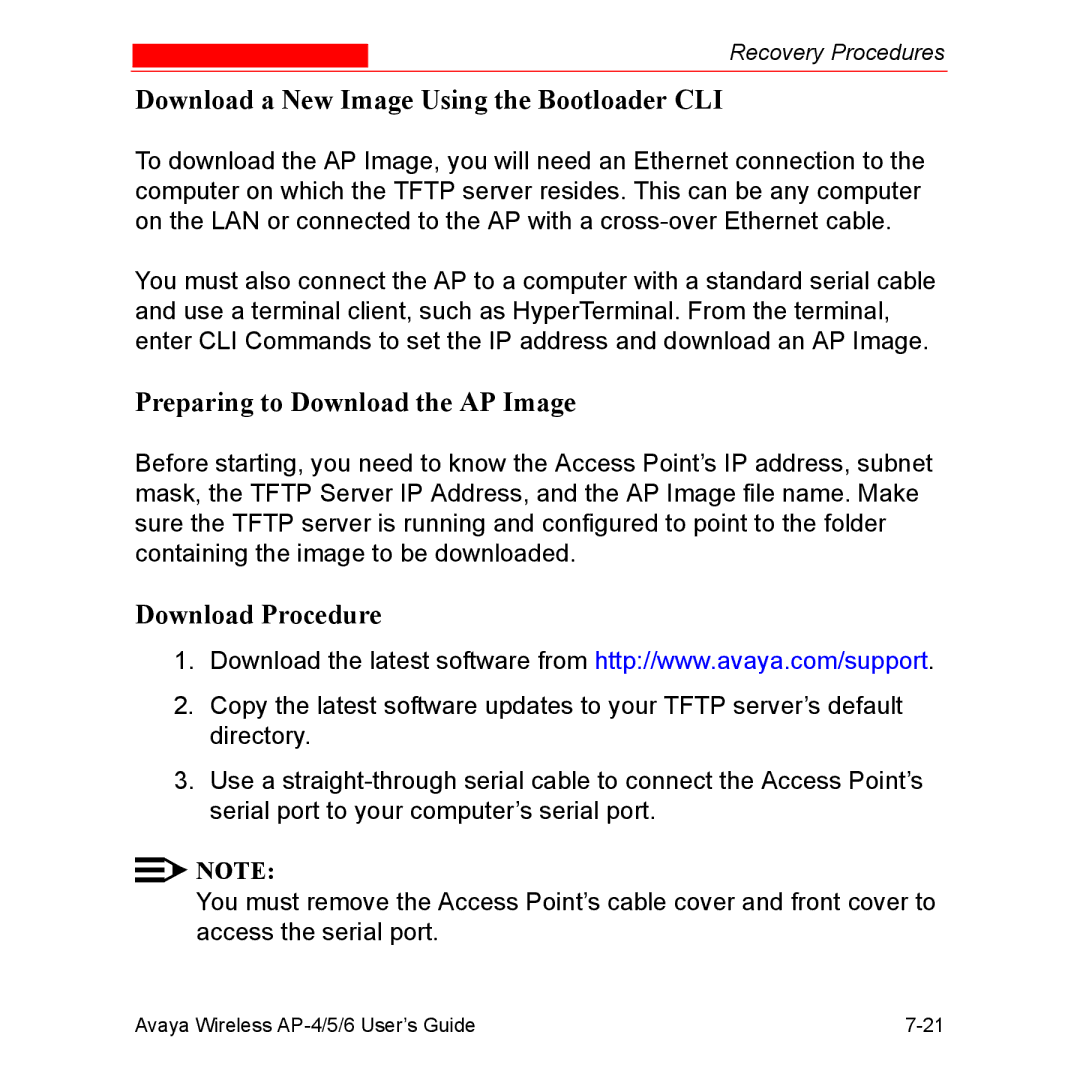AP-4, AP-5, and AP-6
Part Number 66221/B
Copyrights
Regulatory Information
To order copies of this and other documents
Page
Page
AP-4/5/6 User’s Guide Table of Contents
Status Information
Avaya Wireless AP-4/5/6 User’s Guide
Monitor Information
Troubleshooting
Avaya Wireless AP-4/5/6 User’s Guide
Avaya Wireless AP-4/5/6 User’s Guide
Avaya Wireless AP-4/5/6 User’s Guide
102
Avaya Wireless AP-4/5/6 User’s Guide
Avaya Wireless AP-4/5/6 User’s Guide
Avaya Wireless AP-4/5/6 User’s Guide
Document Conventions
This Chapter
Introduction to Wireless Networking
Site Survey
Typical wireless network access infrastructure
Guidelines for Roaming
Wireless Standard Support
Network Names
Security Settings
Cell Coverage
Data Rates
Ieee 802.11 Specifications
Channels
802.11a
802.11b
802.11g
HTTP/HTTPS Interface
Management and Monitoring Capabilities
How To Access the CLI
Command Line Interface
Snmp Management
SNMPv3 Secure Management
Management and Monitoring Capabilities
Prerequisites
Information Description
Prerequisites
Information Description
Product Package
One Access Point Quick Start Guide
System Requirements
MiniPCI Upgrade Kits
Hardware Installation
Attach the Metal Base
Unlock the Cable Cover
Remove Cable Cover
Remove the Front Cover
Remove the Back Cover
Hardware Installation
Attach Ethernet Cable and Power Cable
Hardware Installation
Assembled Unit
Initialization
ScanTool Setup Wizard
ScanTool
Default IP Address
ScanTool Instructions
Initialization
Scan List
Initialization
Scan Tool Change Screen
Step Action
Step Action Set IP Address Type to Static
Click OK to save your changes
Setup Wizard Instructions
Setup Wizard
Click LAN Settings
Select Tools Internet Options
Result The Enter Network Password screen appears
Enter Network Password
10. Setup Wizard
Initialization
Initialization
Option Description
Dynamic Frequency Selection DFS
Channel Frequencies. Note that you
See WEP Encryption for more
Distribution System WDS for more
Microcell, or Minicell depending on
Set to Large, Medium, Small
Multicast Rate for more information
Related to the Distance Between
Ascii characters to use 128-bit
Following options are available for an 802.11b/g AP
Channel Frequencies
See WEP Encryption for more
Character Chart to use 64-bit
Interface Configuration
Download the Latest Software
Setup your Tftp Server
Download Updates from a Tftp Server using the Web Interface
Download Updates from a Tftp Server using the CLI Interface
Additional Hardware Features
Desktop Mount
Mounting Options
Wall Mount
Additional Hardware Features
11. Attach the Back Cover to the Wall
12. AP Mounted on a Wall
Ceiling Mount
13. Mounting the AP to the Ceiling
Kensington Security Slot
Installing the AP in a Plenum
14. Kensington Security Slot
Also see Hardware Specifications
Power over Ethernet
Ethernet Wireless Power Link Activity Indication
LED Indicators
Additional Hardware Features
Ethernet Wireless Power Link Activity Indication
15. LED Indicators Illustrated
Related Topics
Related Topics
Logging into the Http Interface
Logging into the Http Interface
System Status
Enter Network Password Screen
System Status Screen
System Status
System Status
Advanced4 Configuration
Configuring the AP Using the HTTP/HTTPS Interface
Enter Network Password Screen
Configure Main Screen
Parameters Description
System
Dynamic DNS Support
Access Point System Naming Convention
System
Network
IP Configuration
Parameter Description
Basic IP Parameters
To Static
DNS Client
Advanced
Dhcp Server
Dhcp Server Configuration Screen
Parameter Description
Parameter Description
Maximum Lease Time optional
Default Lease Time optional
Comment optional
Link Integrity
Disable
Link Integrity Configuration Screen
Interfaces
TX Power Control
Operational Mode
Operational Mode Screen TX Power Control
Configuring TX Power Control
Wireless 802.11a
Ssid
802.11a Channel Frequencies
Parameter Description
Dynamic Frequency Selection DFS
RTS/CTS Medium Reservation
Interfaces
Wireless 802.11b
Characters long for the wireless network
Wireless Distribution System WDS for more
Set to Large, Medium, Small, Microcell, or
Distance Between APs Multicast Rate
Parameter Description
Parameter Description
Parameter Description
Parameter Description
Small Cell Large Cell
Distance Between APs
Coverage
Low Density vs. Ultra High Density Network
Multicast Rate
Mbits/s and 11 Mbits/s Multicast Rates
Mbit/s Mbits/s
Wireless 802.11b/g
802.11g mode only The radio is
802.11b mode only The radio uses
For 802.11g and 802.11g-wifi modes
For 802.11b mode only 802.11b
For 802.11b/g mode 802.11b/g
See 802.11g Channel Frequencies for a list
See 802.11g Channel Frequencies
For 802.11b/g and 802.11g-wifi -- Auto
See RTS/CTS Medium Reservation for more
Wireless 802.11a/g
802.11a mode only The radio uses
Parameter Description
Ssid
Frequencies and 802.11g Channel
Parameter Description
Parameter Description
Parameter Description
Wireless Distribution System WDS
WDS Example
Bridging WDS
Scroll down to the Wireless Distribution System heading
WDS Setup Procedure
WDS Configuration
Ethernet
Management
Type Description
Passwords
Type Description
IP Access Table
Services
Setting Description
Snmp Settings
Ethernet , Wireless , All Interfaces from
Secure Management
Set Http Interface Bitmask to Ethernet
Http Access
10. Management Services Configuration Screen
Https Access Secure Socket Layer
Configuring Secure Socket Layer SSL
Telnet Configuration Settings
Accessing the AP through the Https interface
Setting Description
Serial Configuration Settings
Automatic Configuration
Set up Automatic Configuration for Static IP
11. Automatic Configuration Screen
Set up Automatic Configuration for Dynamic IP
12. Dhcp Options Setting the Boot Server Host Name
13. Dhcp Options Setting the Boot Server Host Name
Ethernet Protocol
Filtering
Select the Filter Operation Type
Static MAC
Filtering
Example
To block all traffic Configure
Creating an Entry
14. Static MAC Configuration Screen
Wireless MAC Address 00022D5194E4
Wired MAC Address 0040F41CDB6A
Static MAC Filter Examples
Prevent Two Specific Devices from Communicating
Wired MAC Address 0040F41CDB6A
Wired MAC Address
Wireless MAC Address
Wireless MAC Address 0020A6124E38
Wired MAC Address 01005E00324B
Advanced
TCP/UDP Port
Click Add under the TCP/UDP Port Filter Table heading
Adding TCP/UDP Port Filters
Editing TCP/UDP Port Filters
Alarms
Groups
Configuration Alarm Trap Name Description
Security Alarms Trap Name Description
Wireless Alarms Trap Name Description
Trap Name Description
Operational Alarms Trap Name Description
Software task in the AP is
Flash Memory Alarms Trap Name Description
Image Alarms Trap Name Description
Tftp Alarms Trap Name Description
Invalid image is loaded in the Access
RFC 1215-Trap Name Description
Severity Levels
Bridge MIB RFC 1493 Alarms Trap Name Description
Add an Entry or Enable the AP
Alarm Host Table
Syslog
Edit or Delete an Entry
15. Syslog Configuration Screen
Event Priority Description
Setting Syslog Event Notifications
Configuring Syslog Event Notifications
Bridge
Storm Threshold
Spanning Tree
Intra BSS
Packet Forwarding
Configuring Interfaces for Packet Forwarding
Security
Authentication and Encryption Modes
WEP Encryption
802.1x Authentication
Popular EAP types include
Authentication Process
16. Radius Authentication Illustrated
Wi-Fi Protected Access WPA
Avaya Wireless AP-4/5/6 User’s Guide 125
126 Avaya Wireless AP-4/5/6 User’s Guide
Security Mode Description
Configuring Security Settings
Enable WPA-PSK
WPA
SSID, VLAN, and Security Modes
Authentication Protocol Hierarchy
Vlan Overview
Vlan
Avaya Wireless AP-4/5/6 User’s Guide 133
17. Components of a typical Vlan
Traffic Management
Vlan Workgroups and Traffic Management
Typical User Vlan Configurations
Click Configure SSID/VLAN/Security Mgmt Vlan
Configure Multiple SSID/VLAN/Security Mode Entries
138 Avaya Wireless AP-4/5/6 User’s Guide
18. SSID, VLAN, and Security Table Wireless a
19. SSID, VLAN, and Security Table Wireless a Add Entries
Avaya Wireless AP-4/5/6 User’s Guide 141
Enable WEP Encryption
Enable Mixed Mode 802.1x and WEP Encryption
Enable 802.1x Security
Set Security Mode to Select an Encryption Key Length
Set Security Mode to Mixed
Set Security Mode to WPA
Enable WPA Mode
Set Security Mode to WPA-PSK
Enable WPA-PSK Mode
Control Access to the AP
Typical Vlan Management Configurations
Provide Access to a Wireless Host in the Same Workgroup
Click Configure SSID/VLAN/Security
MAC Access
Disable Vlan Management
Click Configure Vlan
148 Avaya Wireless AP-4/5/6 User’s Guide
20. MAC Access Configuration Screen
Rogue Access Point Detection RAD
150 Avaya Wireless AP-4/5/6 User’s Guide
RAD Configuration Requirements
21. Example Rogue AP Detection Deployment
Configuring RAD
22. Rogue Access Point Detection Screen
Radius
MAC Access Control by Means of Radius Authentication
Avaya Wireless AP-4/5/6 User’s Guide 157
158 Avaya Wireless AP-4/5/6 User’s Guide
Avaya Wireless AP-4/5/6 User’s Guide 159
23. Radius MAC-Based Access Control Screen
Radius Authentication with
162 Avaya Wireless AP-4/5/6 User’s Guide
24. Radius EAP/802.1x Authentication Screen
Session Length
Radius Accounting
Configuring Radius Accounting
166 Avaya Wireless AP-4/5/6 User’s Guide
Avaya Wireless AP-4/5/6 User’s Guide 167
168 Avaya Wireless AP-4/5/6 User’s Guide
25. Radius Accounting Server Configuration
170 Avaya Wireless AP-4/5/6 User’s Guide
Monitor Information
Logging into the Http Interface
Result The AP Enter Network Password screen appears
Enter Network Password Screen
Monitor Main Screen
Component Name
Version
Version Information Screen
Icmp
IP/ARP Table
IP/ARP Table
Learn Table
Learn Table
Iapp
Radius
Radius Monitoring Screen
Wireless Interface Monitoring
Open the Remote Link Test screen
Link Test
MAC Address
10. Remote Link Test Screen
Link Test
Link Test
11. SNR Report Screen
Enabling and Viewing Station Statistics
Station Statistics
Refreshing Station Statistics
12. Station Statistics Screen
Description of Station Statistics
Station Statistics
Station Statistics
Commands
Logging into the Http Interface
Select Tools Internet Options
Enter Network Password Screen
Introduction to File Transfer via Tftp or Http
Update AP by Using Tftp Update AP by Using Http
Http File Transfer Guidelines
Tftp File Transfer Guidelines
Image Error Checking during File Transfer
Update AP by Using Tftp
Update AP via Tftp Command Screen
File Operation field, select either Update AP or Update AP
Update AP via Http Command Screen
Update AP by Using Http
System Message
Update AP Successful
Update AP Unsuccessful
Upload File by Using Tftp
Retrieve File via Tftp Command Screen
Retrieve File via Http Command Screen
Upload File by Using Http
10. Retrieve File Confirmation Message
11. File Download Dialog Box
12. Retrieve File Save As Dialog
Reboot
13. Reboot Command Screen
14. Reset to Factory Defaults Command Screen
Reset
Help Link
15. Help Link Configuration Screen
Help Link
Troubleshooting
Troubleshooting Concepts
Connectivity Issues
Symptoms and Solutions
AP Unit Will Not Boot No LED Activity
Serial Link Does Not Work
Ethernet Link Does Not Work
Lost AP, Telnet, or Snmp Password
Basic Software Setup and Configuration Problems
Client Computer Cannot Connect
AP Has Incorrect IP Address
Http//192.168.1.100
Http browser or Telnet Interface Does Not Work
Telnet CLI Does Not Work
Html Help Files Do Not Appear
\ telnet AP IP Address
Tftp Server Does Not Work
Client Connection Problems
Client Software Finds No Connection
Intermittent Loss of Connection
Client PC Card Does Not Work
Verifying Proper Operation of the Vlan Feature
Vlan Operation Issues
Vlan Workgroups
AP Does Not Work
Power over Ethernet PoE
There Is No Data Link
Overload Indications
Recovery Procedures
Reset to Factory Default Procedure
Reset Reload
Forced Reload Procedure
Download a New Image Using ScanTool
Preparing to Download the AP Image
Download Procedure
Recovery Procedures
Download a New Image Using the Bootloader CLI
Device-Name
Example
Enter only the following statements
Hardware and Software Requirements
Setting IP Address using Serial Port
Attaching the Serial Port Cable
Initializing the IP Address using CLI
Result of show ip CLI Command
Recovery Procedures
Related Applications
Radius Authentication Server
Tftp Server
Related Applications
Related Applications
This Appendix
This appendix contains the following sections
Prerequisite Skills and Knowledge
General Notes
Notation Conventions
Term Description
Important Terminology
Tftp
Key Combination Operation
Navigation and Special Keys
Error Message Description
CLI Error Messages
Bootloader CLI
Bootloader CLI
Figure A-1. Results of help bootloader CLI command
CLI Conventions
Command Conventions
Modification
Creation
Enabling/Disabling
Entering Text Strings
Deletion
Question Mark
CLI Help
Operation Basic Example
Example 3. Displaying parameters for set and show commands
Example 2. Displaying specific commands
Example 3a. Displaying every parameter that can be changed
Figure A-5. Result of set ? CLI command
Example 4. Displaying prompts for successive parameters
Example 3b. Displaying parameters based on letter sequence
Help Command
Figure A-8. Results of help CLI command
Using HyperTerminal to Log in to the AP
Accessing the AP CLI
Using Telnet to Log in to the AP
Type telnet IP Address of the unit
CLI Commands
Download
Done
Syntax
Downloads a file
Help
Exit
Use help as the only argument
Figure A-9. Results of help CLI command
Passwd
History
Quit
Reboot
Search
Figure A-10. Results of search mgmtipaccesstbl CLI command
Set
Configuring Objects that Require Reboot
Device-NameexitCR or quitCR or doneCR
Examples
Create a table entry or row
Set the Access Point IP Address Parameter
Syntax
Result
Modify a table entry or row
Enable, Disable, or Delete a table entry or row
Show
Show Group Parameters
Show Individual and Table Parameters
Figure A-12. Result of show ipaddr CLI Command
Upload
Parameter Tables
Auto Configuration Commands
Syntax Examples
Auto Configuration Parameters
Dhcp Server Parameters
Dhcp Server Commands
IP Address Pool Parameters
Device-Name set
DNS Client for Radius Name Resolution
DNS Client Commands
Figure A-13. Results of show dns CLI command
Ethernet Interface Parameters
Ethernet Interface Commands
Ethernet Speed and Transmission Mode Value
Ethernet Protocol Filtering Parameters
Filtering Commands
Ethernet Protocol Filtering Table Parameters
Static MAC Address Filter Table
Proxy ARP Parameters
Broadcast Filtering Table
IP ARP Filtering Parameters
TCP/UDP Port Filtering Table
TCP/UDP Port Filtering
Filtering Commands
Filtering Commands
Http Web browser Parameters
Http and Https Commands
Configure Management Interfaces
Change Http Interface Password
Set TCP Port
Configure Secure Socket Layer Https
Iapp Parameters
Iapp Commands
Intra BSS Parameters
Intra BSS Commands
Syntax Example
IP Access Table Commands
Inventory Management Commands
IP Access Table Parameters
Inventory Management Parameters
Edit Management IP Access Table
IP Configuration Parameters
IP Commands
Link Integrity Parameters
Link Integrity Commands
IP Target Table Parameters
Syntax Examples
MAC Access Control Parameters
MAC Access Control Commands
MAC Access Control Table Parameters
Add an Entry to the MAC Access Control Table
Setup MAC Address Access Control
Disable or Delete an Entry in the MAC Access Control Table
Monitoring Parameters
Packet Forwarding Parameters
Packet Forwarding Commands
RAD Commands
Rogue Access Point Detection RAD Parameters
General Radius Parameters
Radius Commands
Radius Authentication Parameters
Radius Commands
Radius Accounting Parameters
Configure Radius Authentication server
Figure A-15. Results of show radiustbl CLI command
Enable Radius Accounting
Enable Radius MAC Access Control
Set MAC Address Format Type
Figure A-16. Result of show radius CLI Command
Configure Radius Accounting server
Secure Management Parameters
Secure Management Commands
Serial Port Parameters
Serial Port Commands
Snmp Parameters
Snmp Commands
Snmp
Snmp Trap Host Table Parameters
Change Snmp Passwords
Spanning Tree Parameters
Spanning Tree Commands
Spanning Tree Priority and Path Cost Table
SpectraLink VoIP Parameters 802.11b and bg Modes Only
SpectraLink VoIP Commands
Storm Threshold Parameters
Storm Threshold Commands
Storm Threshold Table
Syslog Parameters
Syslog Commands
= Logalert = Logcrit = Logerr
Syslog Host Table Parameters
System Parameters
System Information Commands
Set
Telnet Parameters
Telnet Commands
Table A-4 Interface Bitmask Values
Set Telnet Session Timeouts
Tftp Commands
Tftp Server Parameters
Tftp
Download an AP Configuration File from a Tftp Server
Backup your AP Configuration File to a Tftp Server
Wireless Distribution System WDS Parameters
WDS Commands
Wireless Distribution System WDS Security Table Parameters
802.11a Parameters
802.11a Wireless Interface Commands
802.11a Channel Frequencies
Network Name Ssid
Figure A-20. Results of show wif CLI command for an AP
Operational Mode
Enable/Disable Closed System
802.11b Wireless Interface Commands
Autochannel Select ACS
802.11b Parameters
109
FCC
For results of the show wif command, see Figure A-20
112
Enable/Disable Load Balancing 802.11b Only
Enable/Disable Interference Robustness 802.11b Only
Enable/Disable Medium Density Distribution 802.11b Only
Set the Distance Between APs 802.11b Only
Distance between APs Multicast Rate
Set the Multicast Rate 802.11b Only
802.11b/g Parameters
802.11b/g Wireless Interface Commands
See 802.11g Channel Frequencies
Values
118
119
120
Wireless Interface Ssid Table Parameters
Wireless Interface SSID/VLAN/Security Commands
Wireless Interface SSID/VLAN/Security Commands
Device-Name show wifssidtbl
Device-Name set Wifssidtbl 3 2 Engineering Enable WPA
VLAN/SSID Parameters
VLAN/SSID Pair Commands
Vlan ID Table
Add an Entry to the Vlan ID Table
Enable Vlan Management
128
Description
Description
Software Features
Feature 802.11b 802.11a 802.11b/g
AP-6 Feature AP-4 AP-5 11b/g Kit 11a/b/g Kit
Management Functions
Advanced Bridging Functions
Medium Access Control MAC Functions
Security Functions
Feature 802.11b 802.11a 802.11b/g
WPA
Network Functions
Advanced Wireless Functions
Using the Power Adapter
Hardware Specifications
Using Power over Ethernet
AP without metal base
AP Unit
Environmental Specifications
Ethernet Interface
Serial Port Interface
Power over Ethernet Interface
Radio Specifications
Http Interface
802.11a Channel Frequencies
FCC Etsi MKK Asia
802.11b Channel Frequencies
FCC Etsi MKK
802.11g Channel Frequencies
437 442 447 452 457 4571 462 4621 4671 4721 4842
Wireless Communication Range
Range Mbits/s
AP-4 802.11b Wireless Communication Ranges
AP-5 802.11a Wireless Communication Ranges
Range
AP-6 802.11 b/g Wireless Communication Ranges
Radio Specifications
Before You Seek Help
Before You Seek Help
Before You Seek Help
Before You Seek Help

![]()
![]() NOTE:
NOTE: