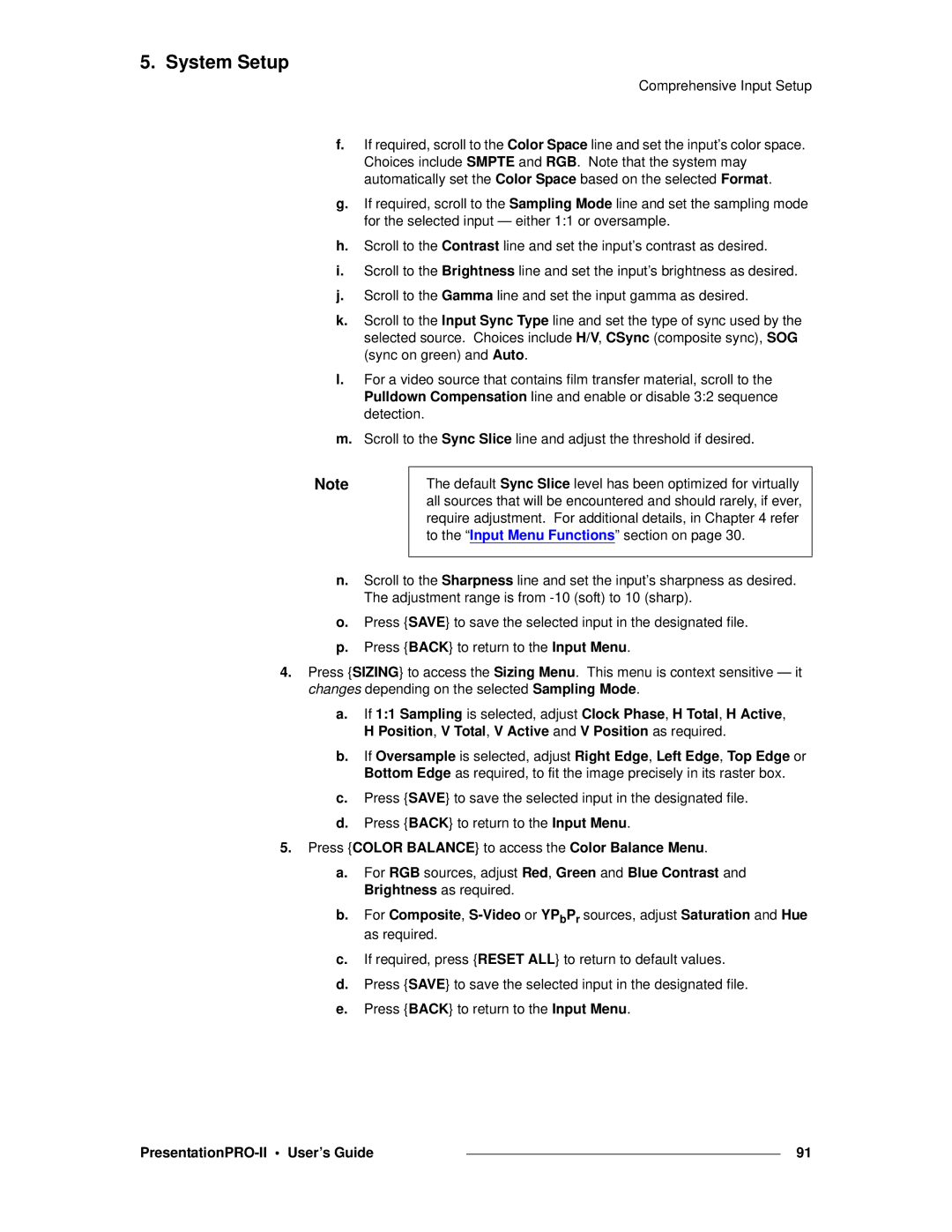5. System Setup
Comprehensive Input Setup
f.If required, scroll to the Color Space line and set the input’s color space. Choices include SMPTE and RGB. Note that the system may automatically set the Color Space based on the selected Format.
g.If required, scroll to the Sampling Mode line and set the sampling mode for the selected input — either 1:1 or oversample.
h.Scroll to the Contrast line and set the input’s contrast as desired.
i.Scroll to the Brightness line and set the input’s brightness as desired.
j.Scroll to the Gamma line and set the input gamma as desired.
k.Scroll to the Input Sync Type line and set the type of sync used by the selected source. Choices include H/V, CSync (composite sync), SOG (sync on green) and Auto.
l.For a video source that contains film transfer material, scroll to the Pulldown Compensation line and enable or disable 3:2 sequence detection.
m.Scroll to the Sync Slice line and adjust the threshold if desired.
Note
The default Sync Slice level has been optimized for virtually all sources that will be encountered and should rarely, if ever, require adjustment. For additional details, in Chapter 4 refer to the “Input Menu Functions” section on page 30.
n.Scroll to the Sharpness line and set the input’s sharpness as desired. The adjustment range is from
o.Press {SAVE} to save the selected input in the designated file.
p.Press {BACK} to return to the Input Menu.
4.Press {SIZING} to access the Sizing Menu. This menu is context sensitive — it changes depending on the selected Sampling Mode.
a.If 1:1 Sampling is selected, adjust Clock Phase, H Total, H Active, H Position, V Total, V Active and V Position as required.
b.If Oversample is selected, adjust Right Edge, Left Edge, Top Edge or Bottom Edge as required, to fit the image precisely in its raster box.
c.Press {SAVE} to save the selected input in the designated file.
d.Press {BACK} to return to the Input Menu.
5.Press {COLOR BALANCE} to access the Color Balance Menu.
a.For RGB sources, adjust Red, Green and Blue Contrast and Brightness as required.
b.For Composite,
c.If required, press {RESET ALL} to return to default values.
d.Press {SAVE} to save the selected input in the designated file.
e.Press {BACK} to return to the Input Menu.
|
| 91 |
|