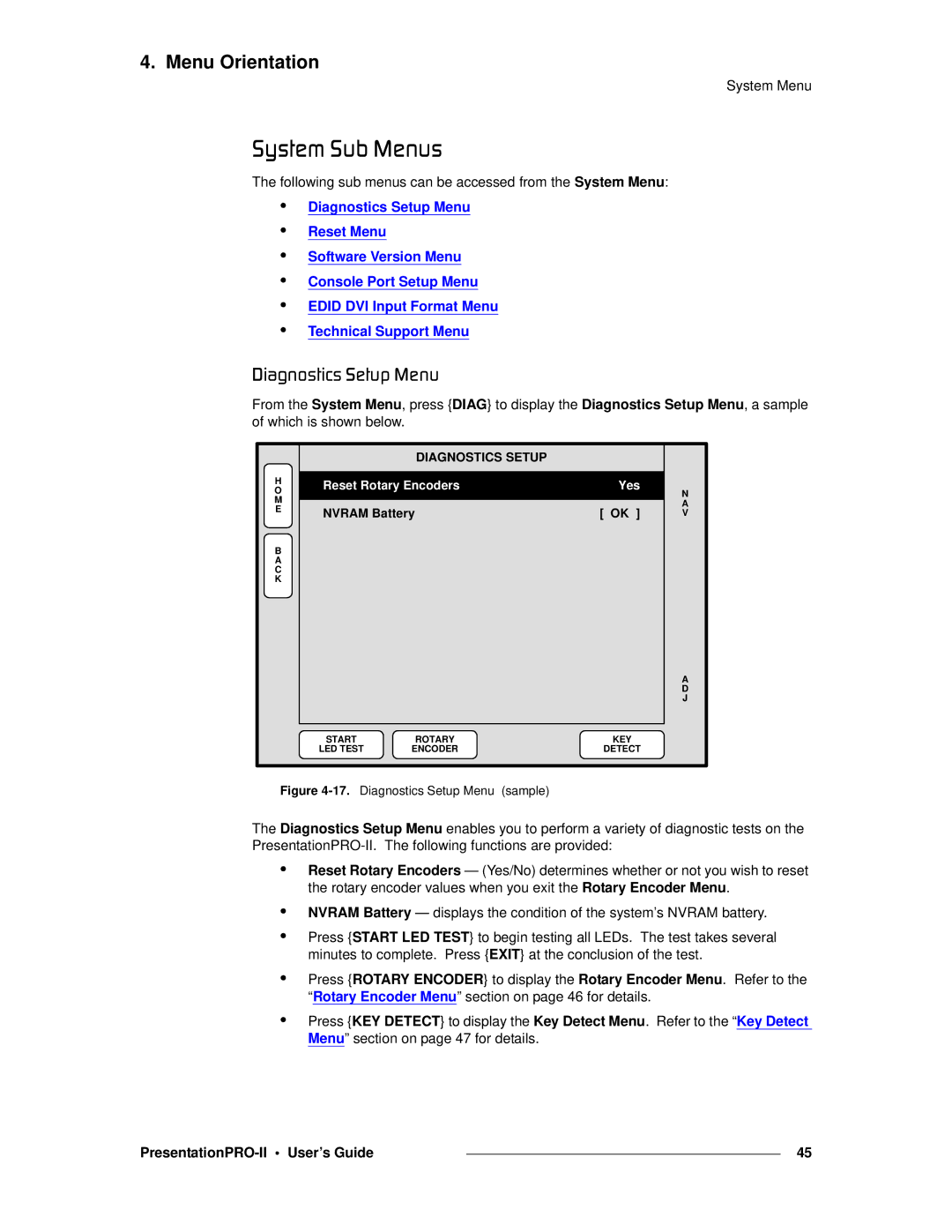4. Menu Orientation
System Menu
póëíÉã=pìÄ=jÉåìë
The following sub menus can be accessed from the System Menu:
•Diagnostics Setup Menu
•Reset Menu
•Software Version Menu
•Console Port Setup Menu
•EDID DVI Input Format Menu
•Technical Support Menu
aá~ÖåçëíáÅë=pÉíìé=jÉåì
From the System Menu, press {DIAG} to display the Diagnostics Setup Menu, a sample of which is shown below.
|
| DIAGNOSTICS SETUP |
|
| |
H | Reset Rotary Encoders | Yes |
| ||
O | N | ||||
M |
|
|
| ||
|
|
| A | ||
E | NVRAM Battery | [ OK ] | |||
V | |||||
| |||||
B |
|
|
|
| |
A |
|
|
|
| |
C |
|
|
|
| |
K |
|
|
|
| |
|
|
|
| A | |
|
|
|
| D | |
|
|
|
| J | |
| START | ROTARY | KEY |
| |
| LED TEST | ENCODER | DETECT |
| |
Figure |
|
| |||
The Diagnostics Setup Menu enables you to perform a variety of diagnostic tests on the
•Reset Rotary Encoders — (Yes/No) determines whether or not you wish to reset the rotary encoder values when you exit the Rotary Encoder Menu.
•NVRAM Battery — displays the condition of the system’s NVRAM battery.
•Press {START LED TEST} to begin testing all LEDs. The test takes several minutes to complete. Press {EXIT} at the conclusion of the test.
•Press {ROTARY ENCODER} to display the Rotary Encoder Menu. Refer to the “Rotary Encoder Menu” section on page 46 for details.
•Press {KEY DETECT} to display the Key Detect Menu. Refer to the “Key Detect Menu” section on page 47 for details.
|
| 45 |
|