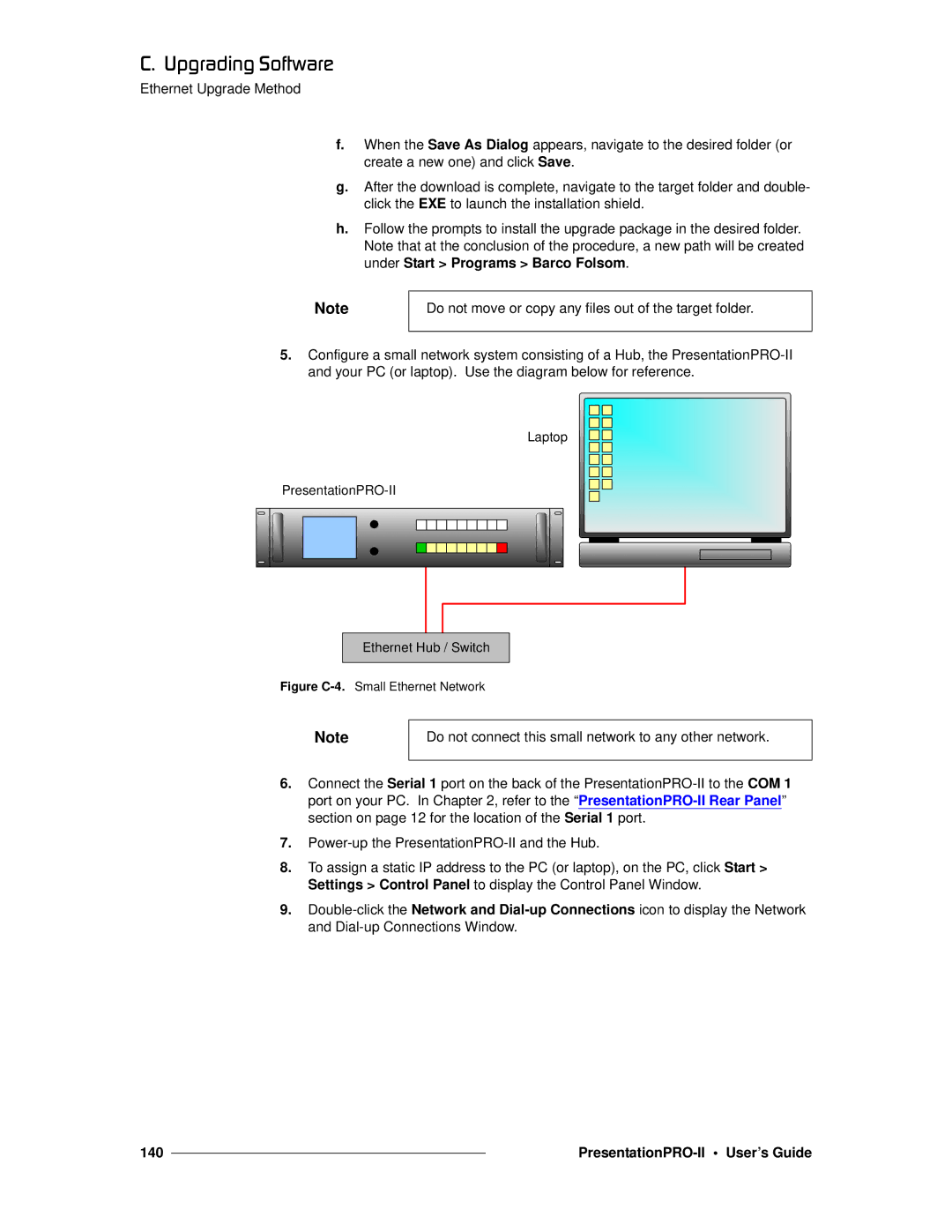`K==réÖê~ÇáåÖ=pçÑíï~êÉ
Ethernet Upgrade Method
f.When the Save As Dialog appears, navigate to the desired folder (or create a new one) and click Save.
g.After the download is complete, navigate to the target folder and double- click the EXE to launch the installation shield.
h.Follow the prompts to install the upgrade package in the desired folder. Note that at the conclusion of the procedure, a new path will be created under Start > Programs > Barco Folsom.
Note
Do not move or copy any files out of the target folder.
5.Configure a small network system consisting of a Hub, the
Laptop
Ethernet Hub / Switch
Figure C-4. Small Ethernet Network
Note
Do not connect this small network to any other network.
6.Connect the Serial 1 port on the back of the
7.
8.To assign a static IP address to the PC (or laptop), on the PC, click Start > Settings > Control Panel to display the Control Panel Window.
9.
140 |
|
|
|