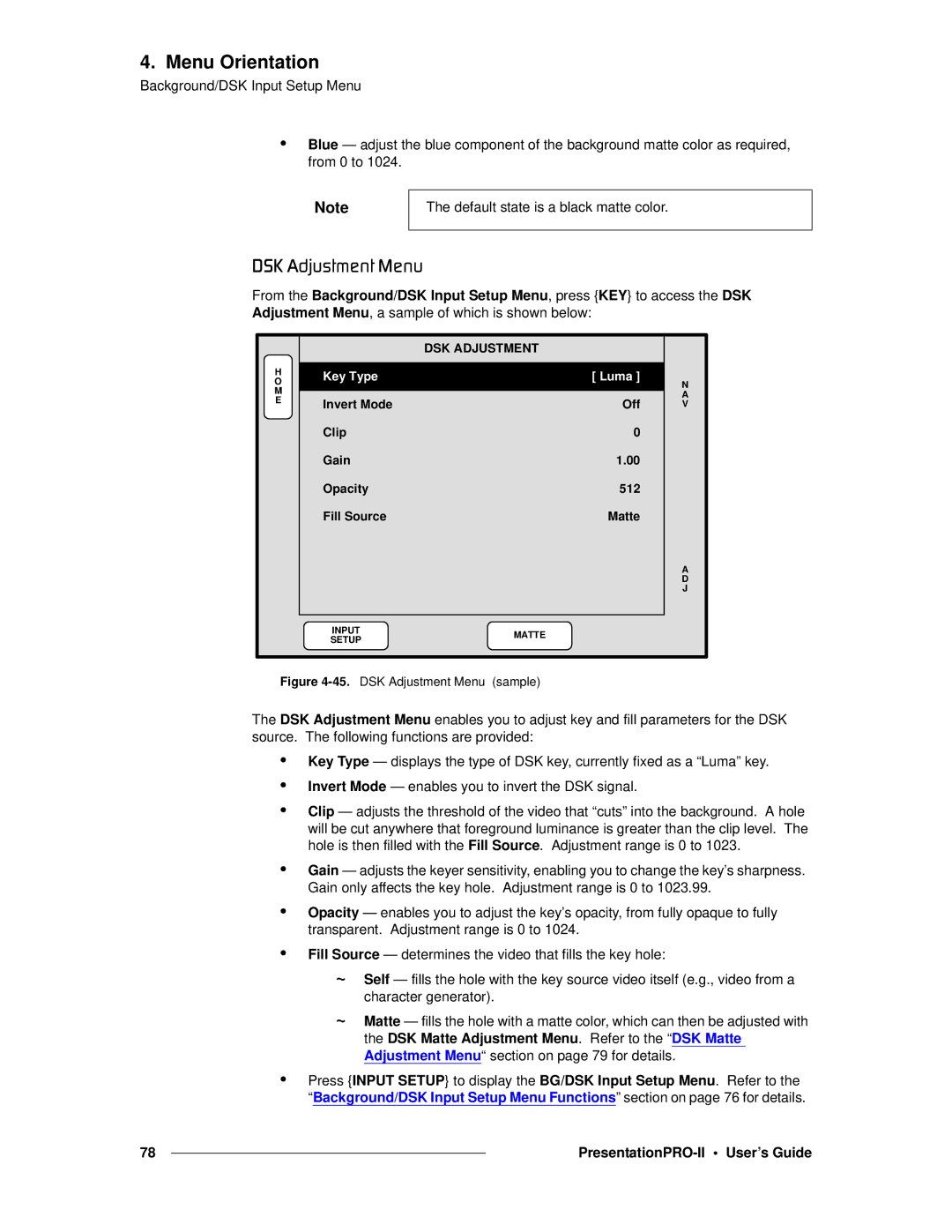4. Menu Orientation
Background/DSK Input Setup Menu
•Blue — adjust the blue component of the background matte color as required, from 0 to 1024.
Note
The default state is a black matte color.
aph=^ÇàìëíãÉåí=jÉåì
From the Background/DSK Input Setup Menu, press {KEY} to access the DSK Adjustment Menu, a sample of which is shown below:
|
| DSK ADJUSTMENT |
|
|
H | Key Type |
| [ Luma ] |
|
O |
| N | ||
M |
|
|
| |
|
|
| A | |
E | Invert Mode |
| Off | |
| V | |||
|
| |||
| Clip |
| 0 |
|
| Gain |
| 1.00 |
|
| Opacity |
| 512 |
|
| Fill Source |
| Matte |
|
|
|
|
| A |
|
|
|
| D |
|
|
|
| J |
| INPUT | MATTE |
|
|
| SETUP |
|
| |
|
|
|
| |
Figure |
|
| ||
The DSK Adjustment Menu enables you to adjust key and fill parameters for the DSK source. The following functions are provided:
•Key Type — displays the type of DSK key, currently fixed as a “Luma” key.
•Invert Mode — enables you to invert the DSK signal.
•Clip — adjusts the threshold of the video that “cuts” into the background. A hole will be cut anywhere that foreground luminance is greater than the clip level. The hole is then filled with the Fill Source. Adjustment range is 0 to 1023.
•Gain — adjusts the keyer sensitivity, enabling you to change the key’s sharpness. Gain only affects the key hole. Adjustment range is 0 to 1023.99.
•Opacity — enables you to adjust the key’s opacity, from fully opaque to fully transparent. Adjustment range is 0 to 1024.
•Fill Source — determines the video that fills the key hole:
~Self — fills the hole with the key source video itself (e.g., video from a character generator).
~Matte — fills the hole with a matte color, which can then be adjusted with the DSK Matte Adjustment Menu. Refer to the “DSK Matte Adjustment Menu“ section on page 79 for details.
•Press {INPUT SETUP} to display the BG/DSK Input Setup Menu. Refer to the “Background/DSK Input Setup Menu Functions” section on page 76 for details.
78 |
|
|
|