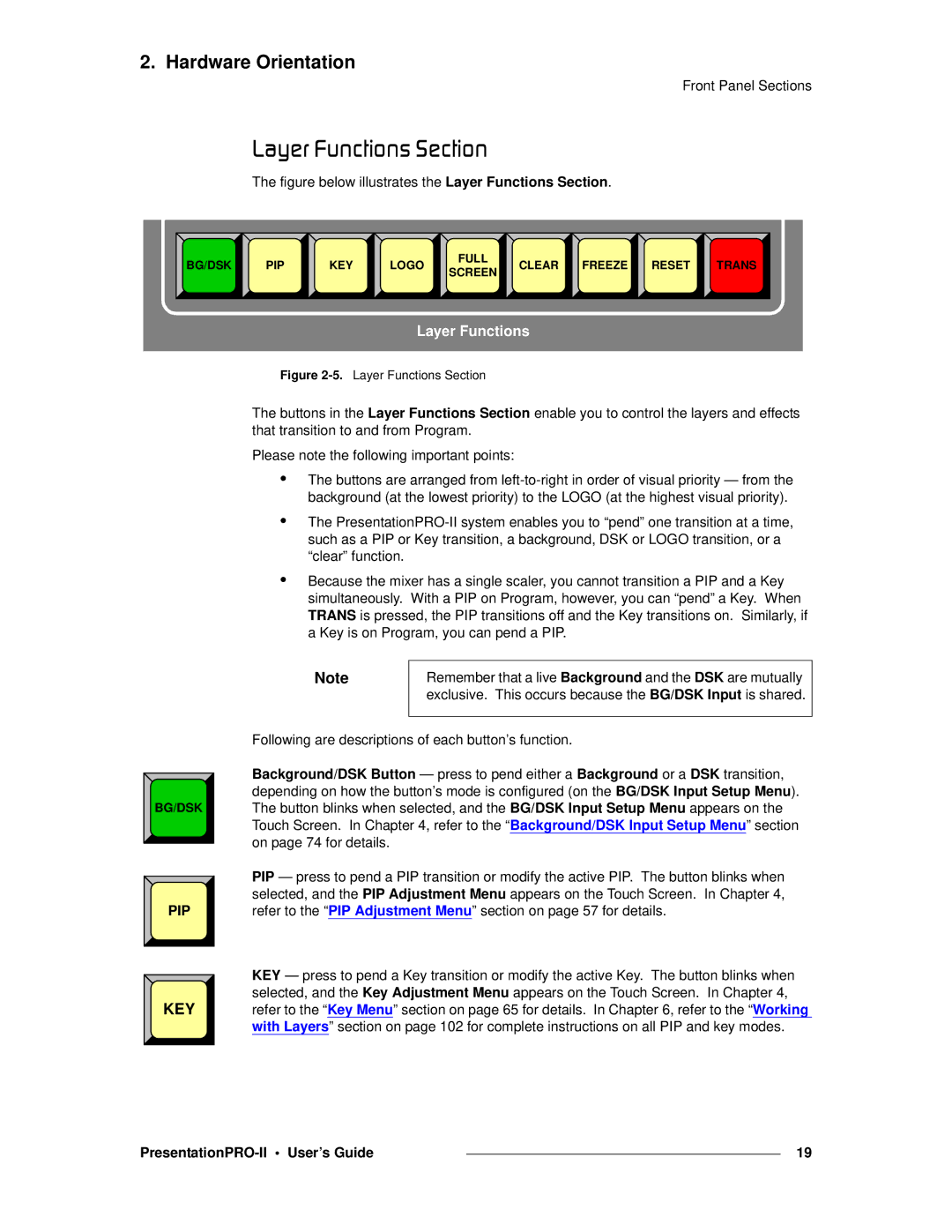2. Hardware Orientation
Front Panel Sections
i~óÉê=cìåÅíáçåë=pÉÅíáçå
The figure below illustrates the Layer Functions Section.
BG/DSK | PIP | KEY | LOGO | FULL | CLEAR | FREEZE | RESET | TRANS | |
SCREEN | |||||||||
|
|
|
|
|
|
|
|
Layer Functions
BG/DSK |
PIP |
KEY |
Figure 2-5. Layer Functions Section
The buttons in the Layer Functions Section enable you to control the layers and effects that transition to and from Program.
Please note the following important points:
•The buttons are arranged from
•The
•Because the mixer has a single scaler, you cannot transition a PIP and a Key simultaneously. With a PIP on Program, however, you can “pend” a Key. When TRANS is pressed, the PIP transitions off and the Key transitions on. Similarly, if a Key is on Program, you can pend a PIP.
Note | Remember that a live Background and the DSK are mutually |
| exclusive. This occurs because the BG/DSK Input is shared. |
|
|
Following are descriptions of each button’s function.
Background/DSK Button — press to pend either a Background or a DSK transition, depending on how the button’s mode is configured (on the BG/DSK Input Setup Menu). The button blinks when selected, and the BG/DSK Input Setup Menu appears on the Touch Screen. In Chapter 4, refer to the “Background/DSK Input Setup Menu” section on page 74 for details.
PIP — press to pend a PIP transition or modify the active PIP. The button blinks when selected, and the PIP Adjustment Menu appears on the Touch Screen. In Chapter 4, refer to the “PIP Adjustment Menu” section on page 57 for details.
KEY — press to pend a Key transition or modify the active Key. The button blinks when selected, and the Key Adjustment Menu appears on the Touch Screen. In Chapter 4, refer to the “Key Menu” section on page 65 for details. In Chapter 6, refer to the “Working with Layers” section on page 102 for complete instructions on all PIP and key modes.
|
| 19 |
|