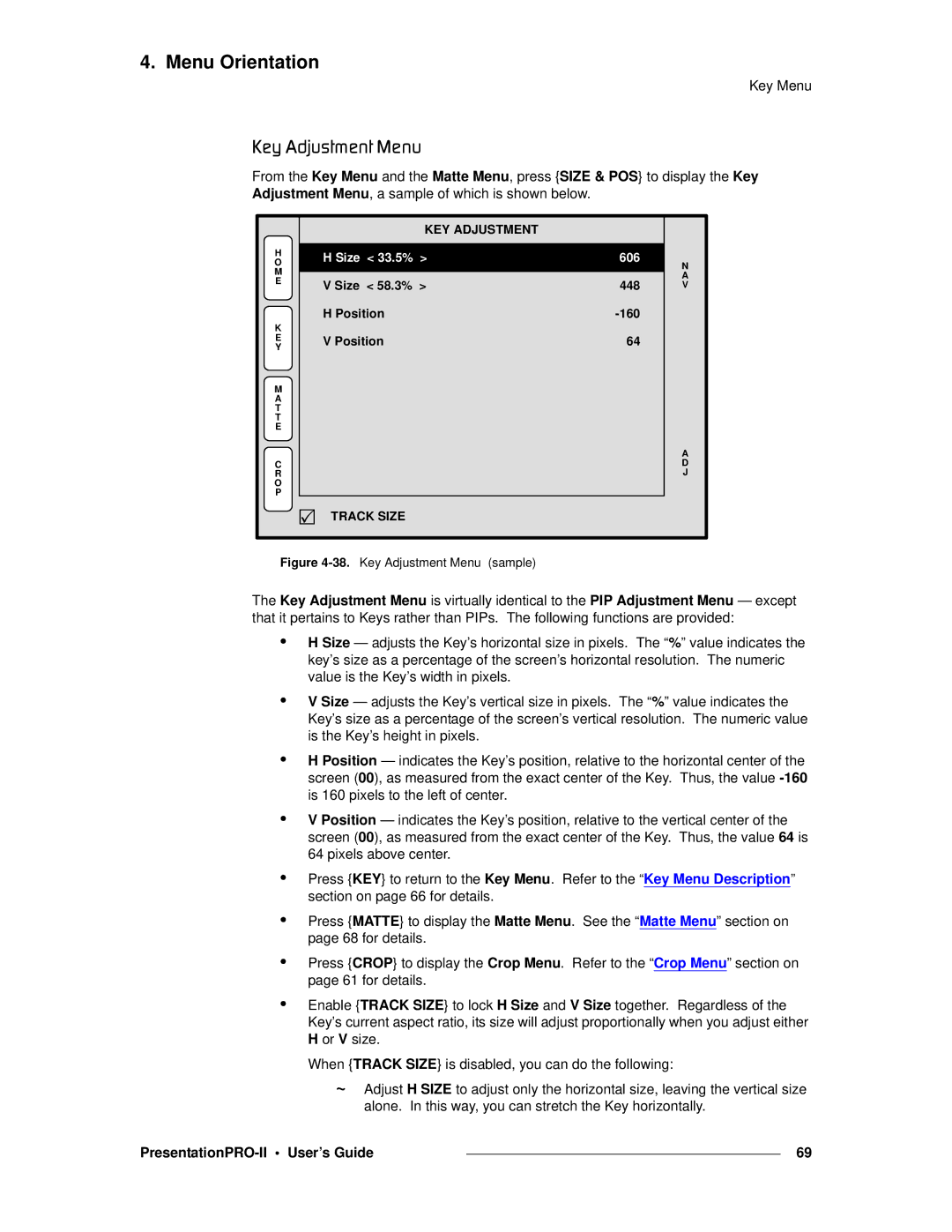4. Menu Orientation
Key Menu
hÉó=^ÇàìëíãÉåí=jÉåì
From the Key Menu and the Matte Menu, press {SIZE & POS} to display the Key Adjustment Menu, a sample of which is shown below.
H O M E
K E Y
M A T T E
C R O P
KEY ADJUSTMENT
H Size < 33.5% > | 606 | |
|
| |
V Size < 58.3% > | 448 | |
H Position | ||
V Position | 64 |
3![]()
![]() TRACK SIZE
TRACK SIZE
N A V
A D J
Figure 4-38. Key Adjustment Menu (sample)
The Key Adjustment Menu is virtually identical to the PIP Adjustment Menu — except that it pertains to Keys rather than PIPs. The following functions are provided:
•H Size — adjusts the Key’s horizontal size in pixels. The “%” value indicates the key’s size as a percentage of the screen’s horizontal resolution. The numeric value is the Key’s width in pixels.
•V Size — adjusts the Key’s vertical size in pixels. The “%” value indicates the Key’s size as a percentage of the screen’s vertical resolution. The numeric value is the Key’s height in pixels.
•H Position — indicates the Key’s position, relative to the horizontal center of the screen (00), as measured from the exact center of the Key. Thus, the value
•V Position — indicates the Key’s position, relative to the vertical center of the screen (00), as measured from the exact center of the Key. Thus, the value 64 is 64 pixels above center.
•Press {KEY} to return to the Key Menu. Refer to the “Key Menu Description” section on page 66 for details.
•Press {MATTE} to display the Matte Menu. See the “Matte Menu” section on page 68 for details.
•Press {CROP} to display the Crop Menu. Refer to the “Crop Menu” section on page 61 for details.
•Enable {TRACK SIZE} to lock H Size and V Size together. Regardless of the Key’s current aspect ratio, its size will adjust proportionally when you adjust either H or V size.
When {TRACK SIZE} is disabled, you can do the following:
~Adjust H SIZE to adjust only the horizontal size, leaving the vertical size alone. In this way, you can stretch the Key horizontally.
|
| 69 |
|