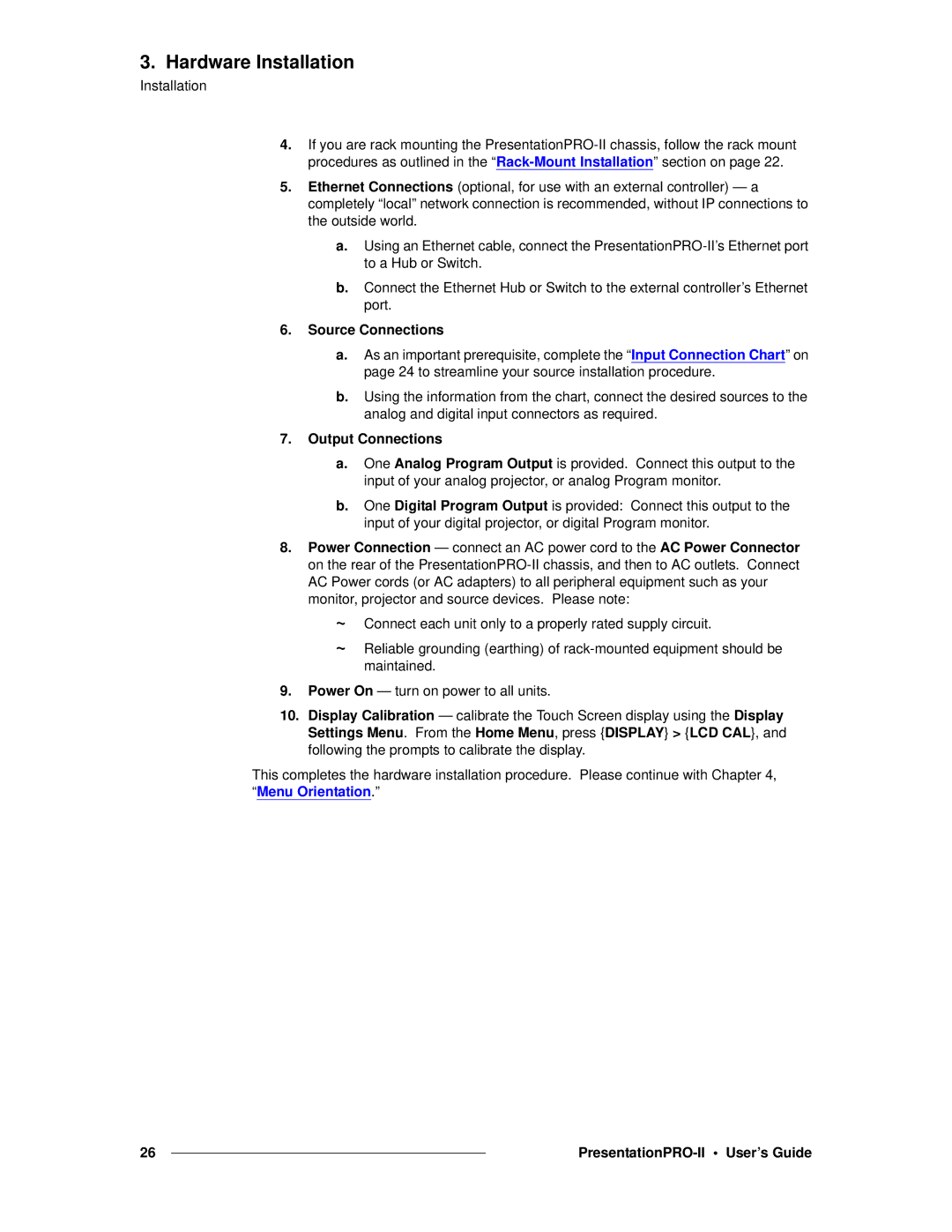3. Hardware Installation
Installation
4.If you are rack mounting the
5.Ethernet Connections (optional, for use with an external controller) — a completely “local” network connection is recommended, without IP connections to the outside world.
a.Using an Ethernet cable, connect the
b.Connect the Ethernet Hub or Switch to the external controller’s Ethernet port.
6.Source Connections
a.As an important prerequisite, complete the “Input Connection Chart” on page 24 to streamline your source installation procedure.
b.Using the information from the chart, connect the desired sources to the analog and digital input connectors as required.
7.Output Connections
a.One Analog Program Output is provided. Connect this output to the input of your analog projector, or analog Program monitor.
b.One Digital Program Output is provided: Connect this output to the input of your digital projector, or digital Program monitor.
8.Power Connection — connect an AC power cord to the AC Power Connector on the rear of the
~Connect each unit only to a properly rated supply circuit.
~Reliable grounding (earthing) of
9.Power On — turn on power to all units.
10.Display Calibration — calibrate the Touch Screen display using the Display Settings Menu. From the Home Menu, press {DISPLAY} > {LCD CAL}, and following the prompts to calibrate the display.
This completes the hardware installation procedure. Please continue with Chapter 4,
“Menu Orientation.”
26 |
|
|
|