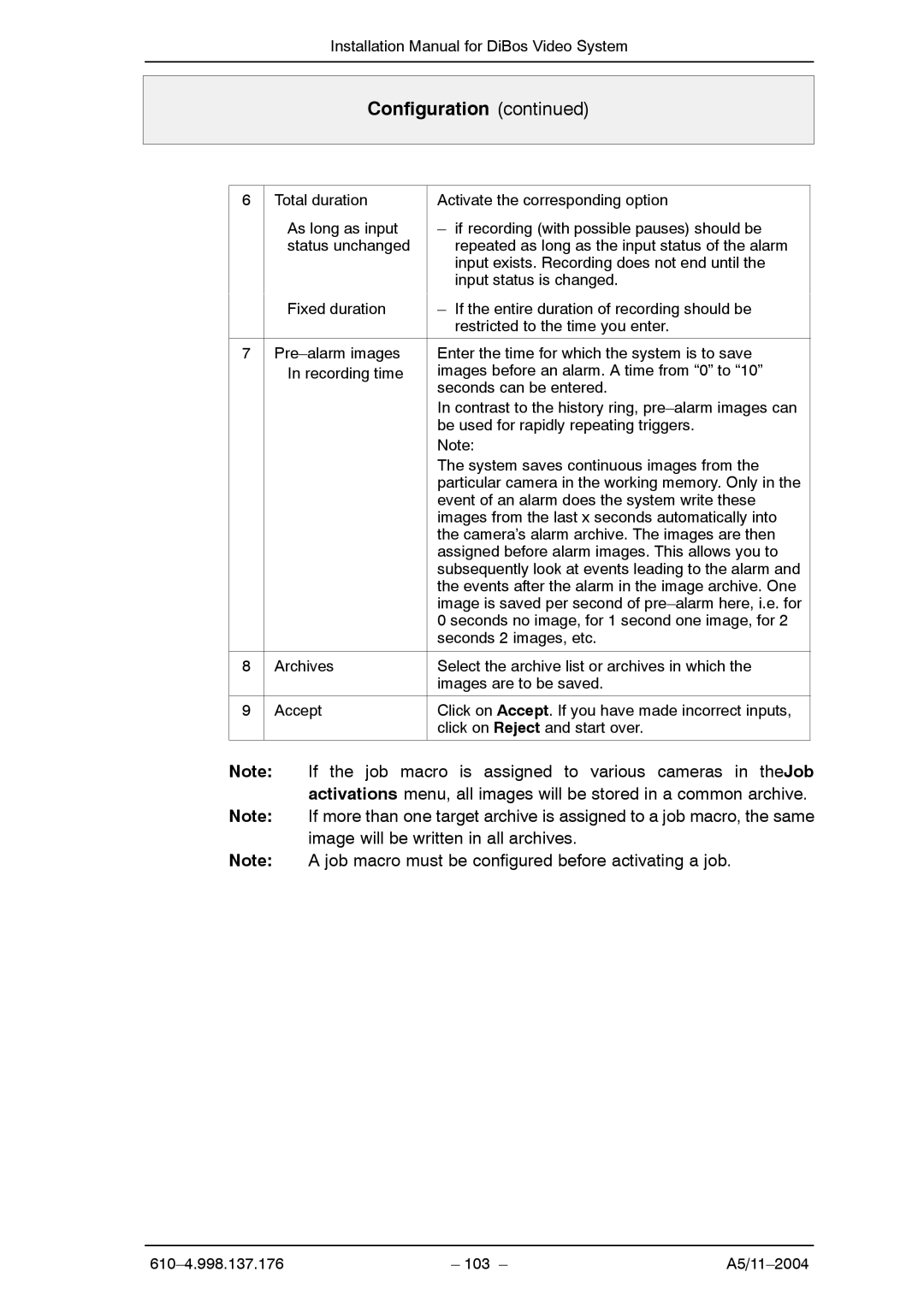Installation Manual for DiBos Video System
Configuration (continued)
6 Total duration
As long as input status unchanged
Activate the corresponding option
–if recording (with possible pauses) should be repeated as long as the input status of the alarm input exists. Recording does not end until the input status is changed.
| Fixed duration | – If the entire duration of recording should be |
|
| restricted to the time you enter. |
|
|
|
7 | Enter the time for which the system is to save | |
| In recording time | images before an alarm. A time from “0” to “10” |
|
| seconds can be entered. |
|
| In contrast to the history ring, |
|
| be used for rapidly repeating triggers. |
|
| Note: |
|
| The system saves continuous images from the |
|
| particular camera in the working memory. Only in the |
|
| event of an alarm does the system write these |
|
| images from the last x seconds automatically into |
|
| the camera’s alarm archive. The images are then |
|
| assigned before alarm images. This allows you to |
|
| subsequently look at events leading to the alarm and |
|
| the events after the alarm in the image archive. One |
|
| image is saved per second of |
|
| 0 seconds no image, for 1 second one image, for 2 |
|
| seconds 2 images, etc. |
|
|
|
8 | Archives | Select the archive list or archives in which the |
|
| images are to be saved. |
|
|
|
9 | Accept | Click on Accept. If you have made incorrect inputs, |
|
| click on Reject and start over. |
|
|
|
Note: If the job macro is assigned to various cameras in theJob activations menu, all images will be stored in a common archive.
Note: If more than one target archive is assigned to a job macro, the same image will be written in all archives.
Note: A job macro must be configured before activating a job.
– 103 – |