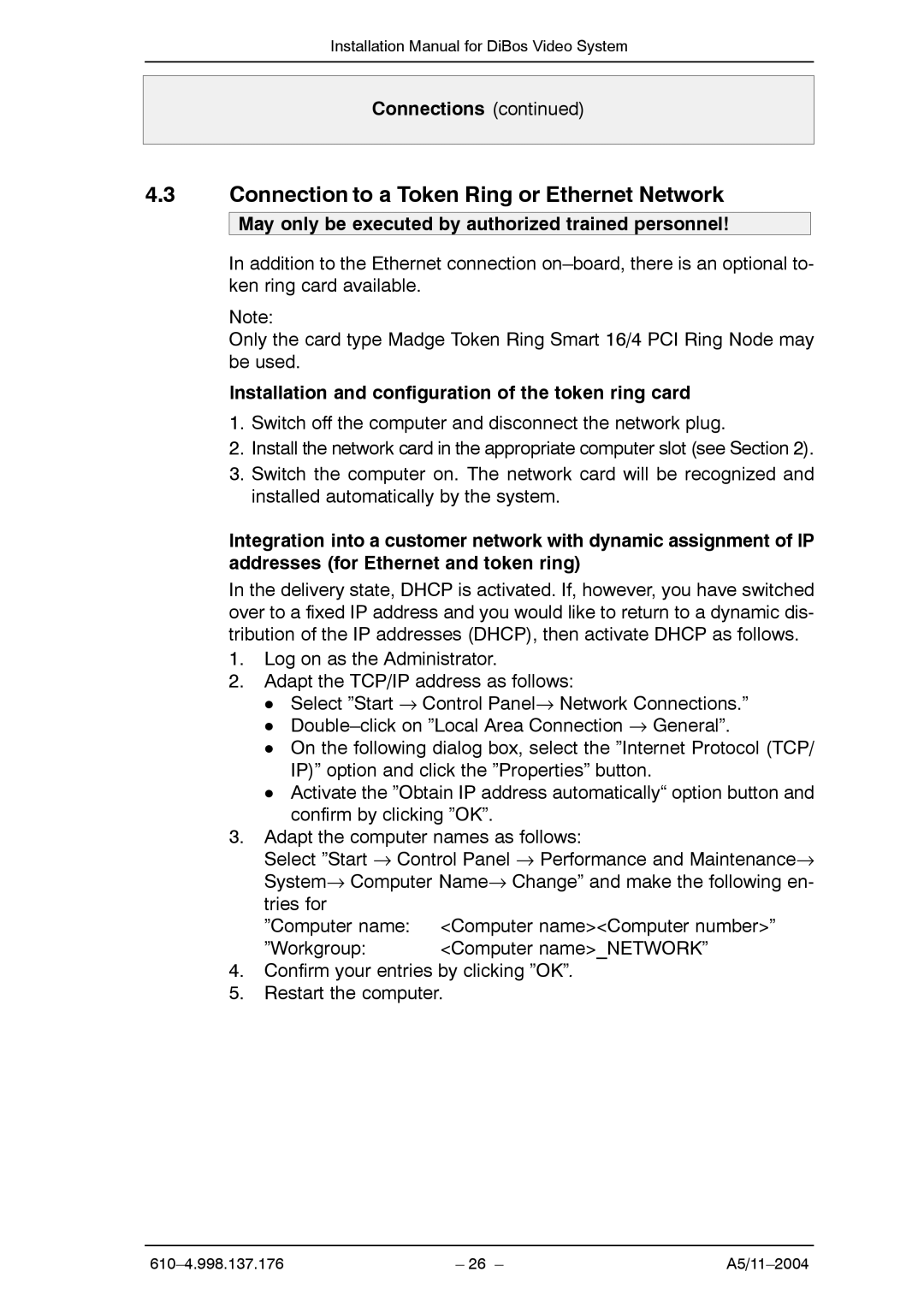Installation Manual for DiBos Video System
Connections (continued)
4.3Connection to a Token Ring or Ethernet Network
May only be executed by authorized trained personnel!
In addition to the Ethernet connection
Note:
Only the card type Madge Token Ring Smart 16/4 PCI Ring Node may be used.
Installation and configuration of the token ring card
1.Switch off the computer and disconnect the network plug.
2.Install the network card in the appropriate computer slot (see Section 2).
3.Switch the computer on. The network card will be recognized and installed automatically by the system.
Integration into a customer network with dynamic assignment of IP addresses (for Ethernet and token ring)
In the delivery state, DHCP is activated. If, however, you have switched over to a fixed IP address and you would like to return to a dynamic dis- tribution of the IP addresses (DHCP), then activate DHCP as follows.
1.Log on as the Administrator.
2.Adapt the TCP/IP address as follows:
D Select ”Start → Control Panel→ Network Connections.” D
D On the following dialog box, select the ”Internet Protocol (TCP/ IP)” option and click the ”Properties” button.
D Activate the ”Obtain IP address automatically“ option button and confirm by clicking ”OK”.
3.Adapt the computer names as follows:
Select ”Start → Control Panel → Performance and Maintenance→ System→ Computer Name→ Change” and make the following en- tries for
”Computer name: <Computer name><Computer number>”
”Workgroup: | <Computer name>_NETWORK” |
4.Confirm your entries by clicking ”OK”.
5.Restart the computer.
| – 26 – |