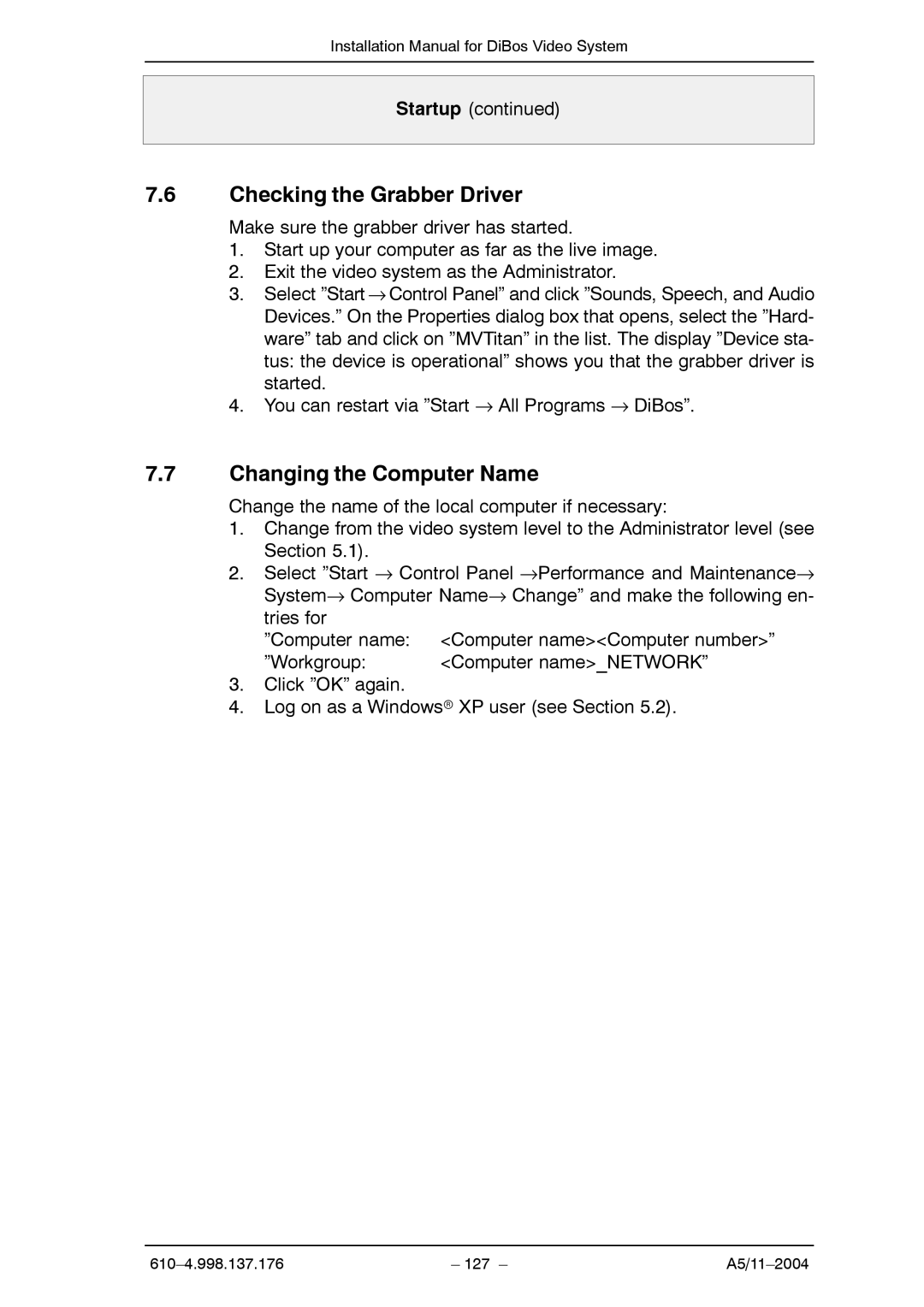Installation Manual for DiBos Video System
Startup (continued)
7.6Checking the Grabber Driver
Make sure the grabber driver has started.
1.Start up your computer as far as the live image.
2.Exit the video system as the Administrator.
3.Select ”Start → Control Panel” and click ”Sounds, Speech, and Audio Devices.” On the Properties dialog box that opens, select the ”Hard- ware” tab and click on ”MVTitan” in the list. The display ”Device sta- tus: the device is operational” shows you that the grabber driver is started.
4.You can restart via ”Start → All Programs → DiBos”.
7.7Changing the Computer Name
Change the name of the local computer if necessary:
1.Change from the video system level to the Administrator level (see Section 5.1).
2.Select ”Start → Control Panel →Performance and Maintenance→ System→ Computer Name→ Change” and make the following en- tries for
”Computer name: <Computer name><Computer number>”
”Workgroup: | <Computer name>_NETWORK” |
3.Click ”OK” again.
4.Log on as a Windowsr XP user (see Section 5.2).
– 127 – |