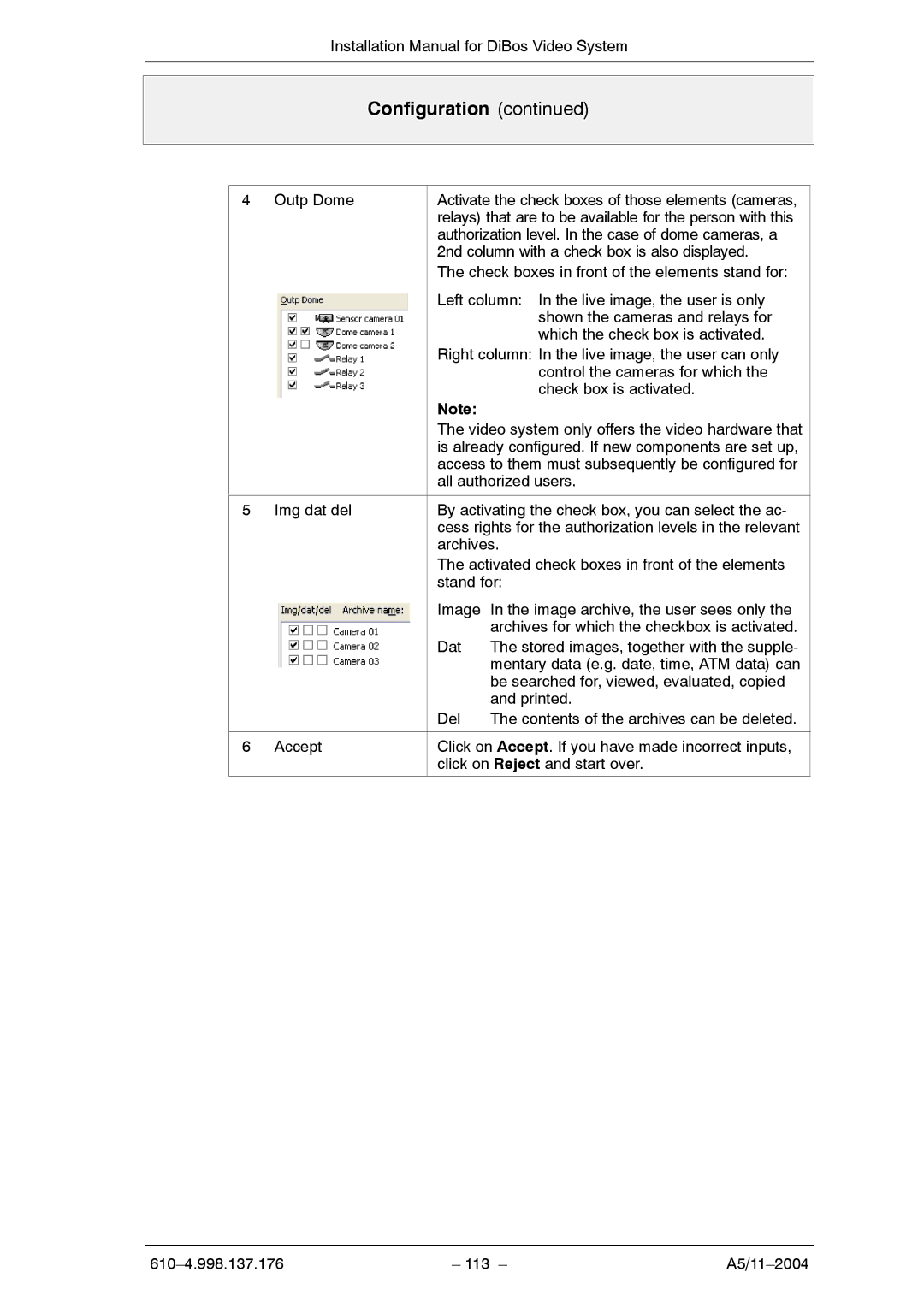Installation Manual for DiBos Video System
Configuration (continued)
4 Outp Dome
Activate the check boxes of those elements (cameras, relays) that are to be available for the person with this authorization level. In the case of dome cameras, a 2nd column with a check box is also displayed.
The check boxes in front of the elements stand for:
Left column: In the live image, the user is only shown the cameras and relays for which the check box is activated.
Right column: In the live image, the user can only control the cameras for which the check box is activated.
Note:
The video system only offers the video hardware that is already configured. If new components are set up, access to them must subsequently be configured for all authorized users.
5 | Img dat del | By activating the check box, you can select the ac- | |
|
| cess rights for the authorization levels in the relevant | |
|
| archives. | |
|
| The activated check boxes in front of the elements | |
|
| stand for: | |
|
| Image | In the image archive, the user sees only the |
|
|
| archives for which the checkbox is activated. |
|
| Dat | The stored images, together with the supple- |
|
|
| mentary data (e.g. date, time, ATM data) can |
|
|
| be searched for, viewed, evaluated, copied |
|
|
| and printed. |
|
| Del | The contents of the archives can be deleted. |
|
|
| |
6 | Accept | Click on Accept. If you have made incorrect inputs, | |
|
| click on Reject and start over. | |
|
|
|
|
– 113 – |