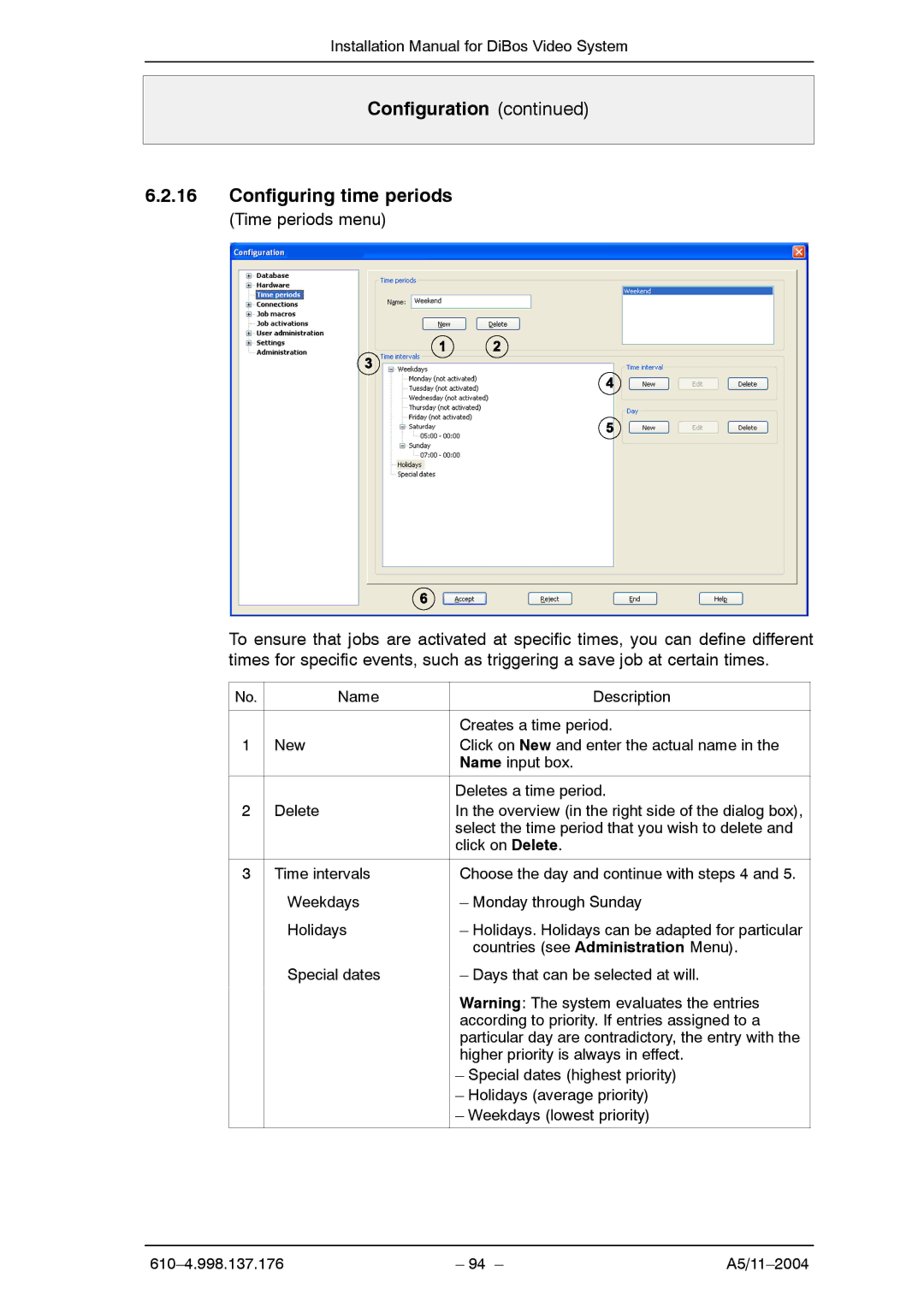Installation Manual for DiBos Video System
Configuration (continued)
6.2.16Configuring time periods
(Time periods menu)
To ensure that jobs are activated at specific times, you can define different times for specific events, such as triggering a save job at certain times.
No. | Name | Description |
|
|
|
|
| Creates a time period. |
1 | New | Click on New and enter the actual name in the |
|
| Name input box. |
|
|
|
|
| Deletes a time period. |
2 | Delete | In the overview (in the right side of the dialog box), |
|
| select the time period that you wish to delete and |
|
| click on Delete. |
|
|
|
3 | Time intervals | Choose the day and continue with steps 4 and 5. |
| Weekdays | – Monday through Sunday |
| Holidays | – Holidays. Holidays can be adapted for particular |
|
| countries (see Administration Menu). |
| Special dates | – Days that can be selected at will. |
|
|
|
|
| Warning: The system evaluates the entries |
|
| according to priority. If entries assigned to a |
|
| particular day are contradictory, the entry with the |
|
| higher priority is always in effect. |
|
| – Special dates (highest priority) |
|
| – Holidays (average priority) |
|
| – Weekdays (lowest priority) |
|
|
|
– 94 – |