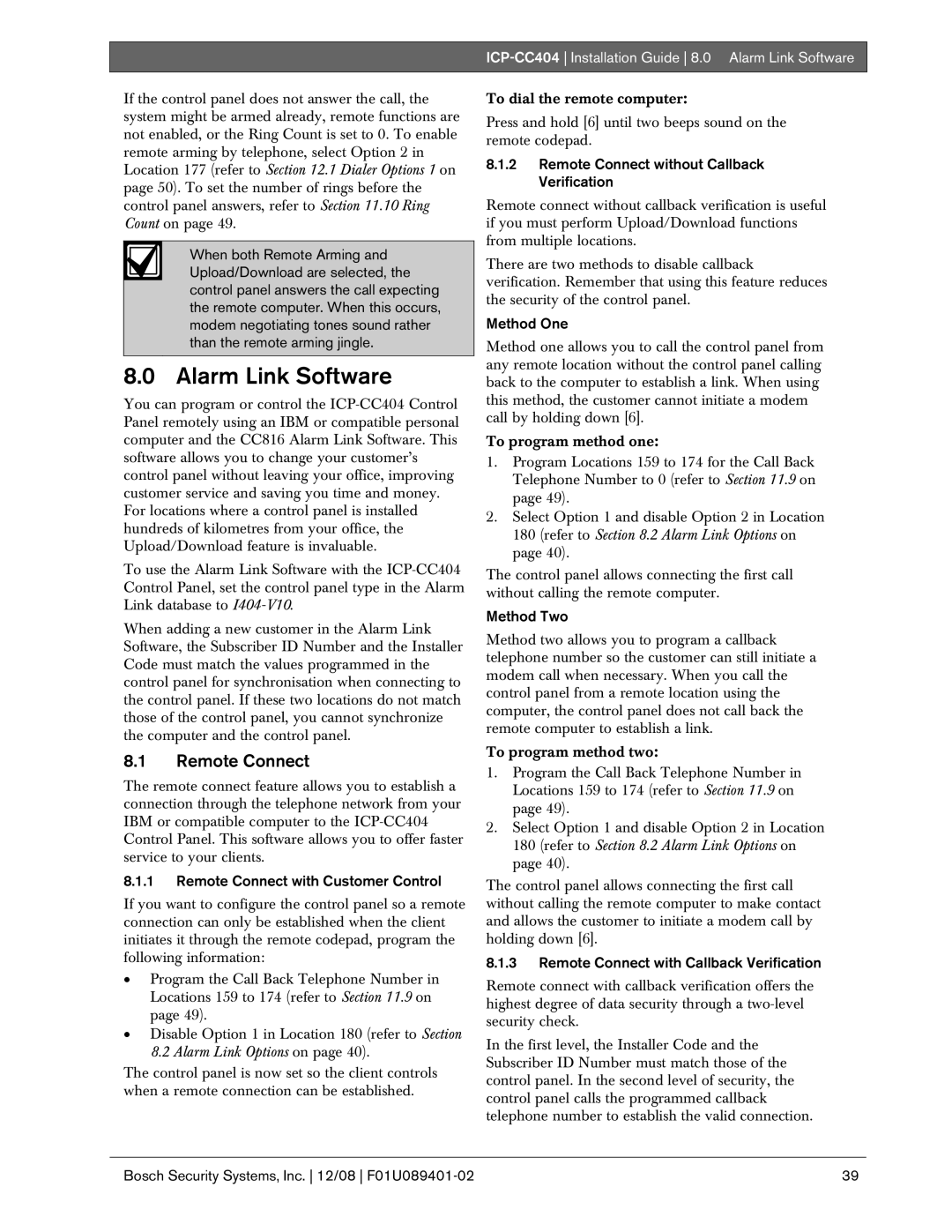ICP-CC404 Installation Guide 8.0 Alarm Link Software
If the control panel does not answer the call, the system might be armed already, remote functions are not enabled, or the Ring Count is set to 0. To enable remote arming by telephone, select Option 2 in Location 177 (refer to Section 12.1 Dialer Options 1 on page 50). To set the number of rings before the control panel answers, refer to Section 11.10 Ring Count on page 49.
When both Remote Arming and Upload/Download are selected, the control panel answers the call expecting the remote computer. When this occurs, modem negotiating tones sound rather than the remote arming jingle.
8.0 Alarm Link Software
You can program or control the
To use the Alarm Link Software with the
When adding a new customer in the Alarm Link Software, the Subscriber ID Number and the Installer Code must match the values programmed in the control panel for synchronisation when connecting to the control panel. If these two locations do not match those of the control panel, you cannot synchronize the computer and the control panel.
8.1Remote Connect
The remote connect feature allows you to establish a connection through the telephone network from your IBM or compatible computer to the
8.1.1Remote Connect with Customer Control
If you want to configure the control panel so a remote connection can only be established when the client initiates it through the remote codepad, program the following information:
•Program the Call Back Telephone Number in Locations 159 to 174 (refer to Section 11.9 on page 49).
•Disable Option 1 in Location 180 (refer to Section 8.2 Alarm Link Options on page 40).
The control panel is now set so the client controls when a remote connection can be established.
To dial the remote computer:
Press and hold [6] until two beeps sound on the remote codepad.
8.1.2Remote Connect without Callback Verification
Remote connect without callback verification is useful if you must perform Upload/Download functions from multiple locations.
There are two methods to disable callback verification. Remember that using this feature reduces the security of the control panel.
Method One
Method one allows you to call the control panel from any remote location without the control panel calling back to the computer to establish a link. When using this method, the customer cannot initiate a modem call by holding down [6].
To program method one:
1.Program Locations 159 to 174 for the Call Back Telephone Number to 0 (refer to Section 11.9 on page 49).
2.Select Option 1 and disable Option 2 in Location 180 (refer to Section 8.2 Alarm Link Options on page 40).
The control panel allows connecting the first call without calling the remote computer.
Method Two
Method two allows you to program a callback telephone number so the customer can still initiate a modem call when necessary. When you call the control panel from a remote location using the computer, the control panel does not call back the remote computer to establish a link.
To program method two:
1.Program the Call Back Telephone Number in Locations 159 to 174 (refer to Section 11.9 on page 49).
2.Select Option 1 and disable Option 2 in Location 180 (refer to Section 8.2 Alarm Link Options on page 40).
The control panel allows connecting the first call without calling the remote computer to make contact and allows the customer to initiate a modem call by holding down [6].
8.1.3Remote Connect with Callback Verification
Remote connect with callback verification offers the highest degree of data security through a
In the first level, the Installer Code and the Subscriber ID Number must match those of the control panel. In the second level of security, the control panel calls the programmed callback telephone number to establish the valid connection.
Bosch Security Systems, Inc. 12/08 | 39 |