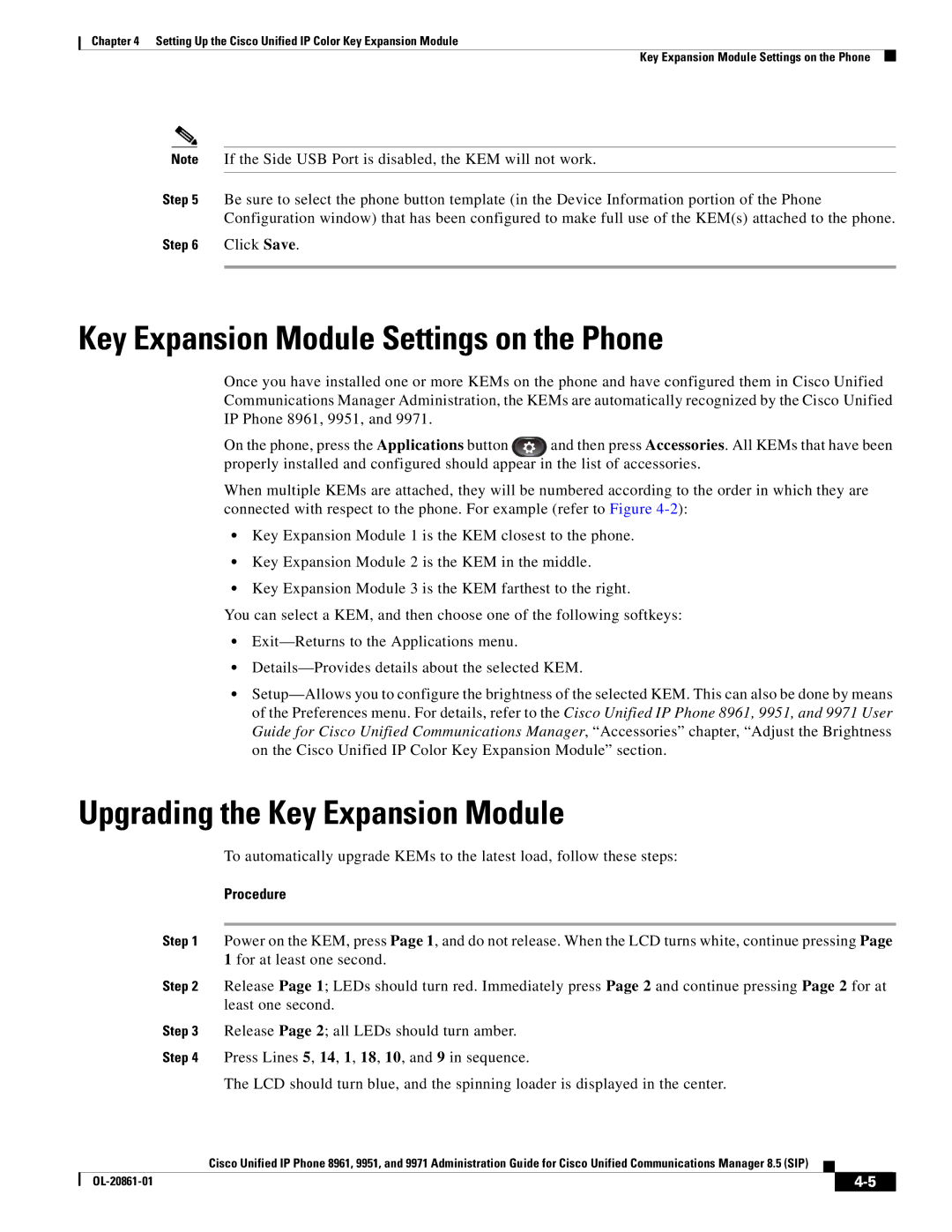Text Part Number OL-20862-01
Americas Headquarters
Page
Iii
N T E N T S
Manager
Key Expansion Module Settings on the Phone
Interacting with Cisco Unified Wireless APs
Vii
Configuring Personal Directory
Viii
Status Menu
Technical Specifications
Installing the Wall Mount for the Cisco Unified IP Phone E-1
Audience
Overview
Organization
Chapter Description
Xii
Cisco Product Security Overview
Related Documentation
Cisco Unified IP Phones 8961, 9951,
Xiii
Convention Description
Document Conventions
Boldface font
Xiv
An Overview of the Cisco Unified IP Phone
1describes the buttons on the Cisco Unified IP Phone
1shows the main components of the Cisco Unified IP Phone
Features on the Cisco Unified IP Phone
2shows the main components of the Cisco Unified IP Phone
2describes the buttons on the Cisco Unified IP Phone
Features on the Cisco Unified IP Phone
3shows the main components of the Cisco Unified IP Phone
3describes the buttons on the Cisco Unified IP Phone
Features on the Cisco Unified IP Phone
Networking Protocol Purpose Usage Notes
What Networking Protocols are Used?
Communications Manager System Guide
URL
Authentication on Cisco Unified IP Phones section
White paper
See the LLDP-MED and Cisco Discovery Protocol
Nologieswhitepaper0900aecd804cd46d.shtml
SIP
Cisco Unified Communications Manager
Feature Overview
System Guide
UDP
Related Topic
Configuring Telephony Features
See the Overview of Supported Security Features section on
Providing Users with Feature Information
Topic Reference
See the Security Restrictions section on
Unified Communications Manager Security Guide
Overview of Supported Security Features
Manager
Feature Description
Choose Administrator
IP Phone section on page 3-21for more information
Phones section on page 1-22for more information
Cisco Unified Communications Manager Security Guide
Identifying Secure Encrypted Phone Calls
Understanding Security Profiles
Establishing and Identifying Secure Calls
Security Restrictions with Conference Calls
Overview
Supporting 802.1X Authentication on Cisco Unified IP Phones
Security Restrictions
OL-20861-01
Purpose For More Information
Administration Guide
Communications Manager Administration
Chapter in the Cisco Unified Communications Manager
Task Purpose For More Information
Installing Cisco Unified IP Phones
Settings section on
See the Configuring Startup Network
See the Ethernet Setup Menu section on
Wireless Network
Terminology Information
User Guide Administration Guide
Refer to the Cisco Unified IP Phone
9951, and 9971 User Guide for Cisco
A P T E R
Cisco Communications Manager Administration Guide
Providing Power to the Cisco Unified IP Phone
Power Outage
Power Guidelines
Reducing Power Consumption on the Phone
Power Type Guidelines
Obtaining Additional Information About Power
Power Negotiation over Lldp
Understanding Phone Configuration Files
Purpose Related Topics
Understanding the Phone Startup Process
Communications Manager Security
Refer to Cisco Unified
Configuration file defines how the Cisco Unified IP Phone
Request the configuration file
Task Purpose Related Topics
Information for the phone
Adding Phones with Auto-Registration
Tool BAT updates information in the Cisco Unified
Requires MAC Method Address?
Taps
Adding Phones with Auto-Registration and Taps
Procedure
Adding Phones Using BAT Phone Template
Determining the MAC Address for a Cisco Unified IP Phone
OL-20861-01
Network Requirements
Before You Begin
Understanding the Cisco Unified IP Phone Components
Cisco Unified Communications Manager Configuration
Handset Rest
Network and Computer Ports
Cisco Accessory
Accessory Type
Third-Party Accessories
Speakerphone
USB Port Data Information
Headsets
External Speakers and Microphone
Audio Quality Subjective to the User
Disabling a Wired Headset
Highlight the analog headset, then press the Setup softkey
Select Accessories
Disabling the USB Headset
Wireless Headsets
Select Add Bluetooth Accessory
Adding a Bluetooth Wireless Headset to the Phone
User guides that were provided with your headset
Press the Applications button
Using External Devices
Installing the Cisco Unified IP Phone
See the Network and Computer Ports
See the Headsets section on page 3-5for
Section on page 3-3for guidelines
Wlan
Cisco Unified IP Phone 8961 Connections Back
Cisco Unified IP Phone 8961 Cable Connections Side
Cisco Unified IP Phone 9951 Cable Connections Back
Cisco Unified IP Phone 9951 Cable Connections Side
Cisco Unified IP Phone 9971 Cable Connections Back
Cisco Unified IP Phone 9971 Cable Connections Side
Cisco Unified IP Phone 8961, 9951,
Connecting the Footstand
Securing the Phone with a Cable Lock
Phone Display Viewing Angle
Mounting the Phone to the Wall
Configuring Security on the Cisco Unified IP Phone
Configuring Startup Network Settings
Verifying the Phone Startup Process
Before You Begin
To configure an LSC on the phone, perform these steps
Cisco Unified IP Phone Model KEMs Supported
Setting Up the Cisco Unified IP Color Key Expansion Module
Connecting a Single KEM to the Cisco Unified IP Phone
Power Information
Removing a Key Expansion Module, Troubleshooting,
Power Consumption
206800
Cisco Unified IP Phone with Three KEMs Attached
Upgrading the Key Expansion Module
Key Expansion Module Settings on the Phone
KEM starts to upgrade
Troubleshooting
Removing a Key Expansion Module
Configuring the Cisco Unified Video Camera
Setting Up the Cisco Unified Video Camera
Adjusting the Camera View Area
Adjusting the Camera Settings
Installation Procedure
Select Accessories Highlight Cisco Unified Camera
Adjusting Auto Transmit Setting
Adjusting the Brightness Setting
Select View Area
Select Brightness
Using the Cisco Unified Video Camera
Post-Installation Steps
Understanding the Wireless LAN
Understanding the VoIP Wireless Network
This section describes the following concepts
Understanding Wlan Standards and Technologies
Part Number Band Range
Standards for Wlan Communications
UNII-2
UNII-3
Supported Countries
World Mode 802.11d
Radio Frequency Ranges
Data Rates, Tx Power, Ranges, and Decibel Tolerances
Standard
Data Rate Range Receiver Sensitivity 802.11a
Data Rate Range Receiver Sensitivity 802.11b
Wireless Modulation Technologies
802.11b 802.11g 802.11a
Dsss Ofdm
Voice QoS in a Wireless Network, VoIP Wlan Configuration,
Bluetooth Wireless Technology
AP, Channel, and Domain Relationships
WLANs and Roaming
Interacting with Cisco Unified Wireless APs
Components of the VoIP Wireless Network
Associating to APs
Network
Voice QoS in a Wireless Network
OL-20861-01
Security for Voice Communications in WLANs
Authentication Methods
Interacting with Cisco Unified Communications Manager
This section contains the following items
Authenticated Key Management
Encryption Methods
Choosing AP Authentication and Encryption Methods
Or Cckm
Pre-shared key, WPA2 Pre-shared key, or Cckm
Management Encryption Authentication
Cisco AP Configuration Key Common
Cisco Unified IP Phone
Supported Access Points
VoIP Wlan Configuration
Supported APs and Modes
Unified
Supported Antennas
Configuring Wireless LAN
OL-20861-01
OL-20861-01
Setup Menus on the Cisco Unified IP Phone
Configuring Settings on the Cisco Unified IP Phone
To display a submenu repeat Step
Displaying a Setup Menu
Displaying a Setup Menu,
IPv4 Setup Menu Options, Security Setup Menu,
Unlocking and Locking Options
Editing Values
Option Description To Change
Ethernet Setup Menu
Select button
PC Vlan
System Enterprise Phone
Configuration
Wlan Setup Menu
Ssid
Option Description To Change
IPv4 Setup Menu Options
To Cisco Unified Communications Manager Security Guide
Cisco Unified Communications Manager Security
See the 802.1X Authentication and Transaction
Security Setup Menu
LSC
For this phone
Trust List Menu
To the Configuring the Cisco CTL Client
Section in Cisco Unified Communications
Manager Security Guide
802.1X Authentication and Transaction Status
Use this procedure to connect through VPN
VPN Configuration Menu
Procedure Steps
Choose Applications VPN
VPN Enabled If Auto-Detect Network Connection is disabled
OL-20861-01
Configuring Features, Templates, Services, and Users
Features and Services Guide, Barge
Feature Description Configuration Reference
System Service Parameter and select
System Guide, Cisco Unified IP Phones
Services Guide, Call Pickup chapter
Unified Communications Manager Features
Communications Manager Features
Unified Communications Manager
Administration Guide, Cisco Unified IP
Configuration System Enterprise Phone
Phone Configuration chapter
Administration Guide, Feature Control
Manager Features and Services Guide
Services Guide
Device Phone
BLF
Features and Services Guide, Call
Features and Services Guide, Cisco Call
Display Restrictions chapter
Forward Maximum Hop Count service parameter
Administration Guide, Directory
Cisco Unified Communications
During a call when it is being recorded
Configure the call pickup feature to support
Services Guide, Monitoring and Recording
Incoming call information on the phone screen
System Guide, Understanding Route
Communications Features and Services
Extention Mobility chapter in the Cisco
Administration
Features and Services Guide
Services Guide, Cisco Extension
From the Bulk Administration
Choose Device Device Defaults
Divert, go to the Cisco Unified IP Phone
Load Information field
Phone Button Template for Personal Address
Services Guide, External Call Control
Book or Speed Dials,
Configuration chapter
Administration Guide, Hunt Group
Manager Administration Guide
Communications Manager Feature
Chapters of Cisco Unified Communications
Administration Guide, Message Waiting
Features and Services Guide, Malicious
Unified IP Phone 9971 User Guide for Cisco
Services Guide, Call Park and Directed
Unified Communications Manager SIP
Monitoring section on
Layout area and select Enable from
Go to Product Specific Configuration
Simultaneously
Peer Firmware Sharing may also aid in firmware
Administration Guide, Phone Button
Features and Services Guide Barge
Plar
Unified Communications Manager Security
QRT
Features and Services Guide, Quality
Report Tool chapter
Creating Custom Phone Rings section
OL-20861-01
Bridge Configuration chapter
Administration Guide, Conference
Services Guide, Cisco Unified Mobility
Features and Services Guide, Cisco Unified
Administration Guide, Date/Time Group
Administration Guide, Time Period
System Guide, Time-of-Day Routing
Park Monitoring
Field Description
Setting the Service Parameters for Park Monitoring
Field Description
List of Parameters
Configuring Product Specific Configuration Parameters
Rtcp
Configuring Corporate Directories
Configuring Corporate and Personal Directories
Configuring Personal Directory
Override Common Settings Check Box
Dedicated Feature
Feature Buttons and Softkeys
Button Softkey
Modifying a Phone Button Template for All Calls
Modifying Phone Button Templates
Mcid
Secure Service URL For PAB, enter the following URL
Configuring Feature Control Policies
Feature Default Value
Setting Up Services
Unified Communications Manager Administration Guide
Adding Users to Cisco Unified Communications Manager
Managing the User Options Web Pages
Giving Users Access to the User Options Web Pages
Click Add Selected
OL-20861-01
Specifying Options that Appear on the User Options Web Pages
Customizing the Cisco Unified IP Phone
Customizing and Modifying Configuration Files
Ringlist.xml File Format Requirements
Creating Custom Phone Rings
PCM File Requirements for Custom Ring Types
Configuring a Custom Phone Ring
List.xml File Format Requirements
Creating Custom Background Images
List.xml Example
PNG File Requirements for Custom Background Images
Configuring a Custom Background Image
Configuring Wideband Codec
Automatically Disabling the Cisco Unified IP Phone Display
Configuring the Idle Display
Display On and Off Configuration Fields
Model Information Screen, Status Menu,
Model Information Screen
Information
10-1
10-2
Status Menu
Status Messages Screen
Select Administrator Settings
Select Status Messages
Message Description Possible Explanation and Action
If you are using DHCP, check the Dhcp server
Ethernet Setup Menu section on page 7-4for details
On assigning a static IP address
Menu section on page 7-4section for details
10-5
10-6
Unified CM Security Guide
10-7
Ethernet Statistics Screen
10-8
Select Status Ethernet Statistics
Port IPv4
Wlan Statistics Screen
Select Wlan Statistics
10-9
10-10
Select Status
Call Statistics Screen
Select Call Statistics
Call Statistics screen displays these items
MOS LQK
Voice-Quality Metrics
Cisco Unified IP Phone uses
10-12
10-13
Select Administrator Settings Select Call Statistics
10-14
Select Current Access Point
Current Access Point Screen
10-15
10-16
11-1
Monitoring the Cisco Unified IP Phone Remotely
11-2
Accessing the Web Page for a Phone
Click Apply Config
Enabling and Disabling Web Page Access
Choose Device Phone
11-3
UDI
Device Information
11-4
About other phone settings. -2describes these items
Network Setup
11-5
11-6
11-7
11-8
Network Statistics
11-9
11-10
Lldp
Streaming Statistics
Device Logs
5describes the items in the Streaming Statistics areas
11-11
11-12
IP Phone uses
Voice Quality Metrics
Configuring Settings on the Cisco Unified IP Phone chapter
11-13
11-14
12-1
Resolving Startup Problems
12-2
12-3
Identifying Error Messages
12-4
Choose Tools Control Center Feature Services
To create a new configuration file, follow these steps
Resolve, the configuration file may be corrupted
Experiencing problems
12-5
Symptom Cisco Unified IP Phone Unable to Obtain IP Address
Cisco Unified IP Phone Resets Unexpectedly
Verifying the Physical Connection
Identifying Intermittent Network Outages
Checking Static IP Address Settings
Verifying Dhcp Settings
Verifying the Voice Vlan Configuration
Verifying that the Phones Have Not Been Intentionally Reset
Checking Power Connection
Eliminating DNS or Other Connectivity Errors
12-8
Problem Possible Cause
Troubleshooting Cisco Unified IP Phone Security
12-9
Summary Explanation
General Troubleshooting Tips
12-10
12-11
Displaying these statistics
Halfduxcollisionexceedthreshold
To resolve this problem, re-enable the port from the switch
12-12
12-13
12-14
Performing Explanation
Resetting the Cisco Unified IP Phone
12-15
Monitoring the Voice Quality of Calls
Using the Quality Report Tool
12-16
Cleaning the Cisco Unified IP Phone
Where to Go for More Troubleshooting Information
Troubleshooting Tips
Metric Change Condition
12-18
Providing Information to Users Via a Website
How Users Access a Voice Messaging System
Installing the Synchronizer
How Users Configure Personal Directory Entries
Configuring the Synchronizer
Support for International Call Logging
Supporting International Users
OL-20861-01
Specification Value or Range
Physical and Operating Environment Specifications
Network Port Connector
Cable Specifications
Network and Computer Port Pinouts
Pin Number Function
Table C-3describes the Computer port connector pinouts
Computer Port Connector
OL-20861-01
Example User Information for these Procedures
Basic Phone Administration Steps
Adding a User From an External Ldap Directory
Proceed to Configuring the Phone, page D-3
Choose System Ldap Ldap Directory
Click Perform Full Sync Now
Proceed to the section Configuring the Phone, page D-3
Configuring the Phone
Example johndoe
Example doe
OL-20861-01
OL-20861-01
Choose User Management End User
Performing Final End User Configuration Steps
Click Device Associations
Installing the Wall Mount for Cisco Unified IP Phone
Before You Begin
Installing the Bracket
Figure E-2 Mounting the Wall Bracket
Figure E-3 Attaching the Phone Bracket
Figure E-4 Preparing the Handset Hook
Figure E-5 Attaching the Cables
Figure E-6 Attaching the Phone to the Wall Bracket
Machine
Installing the Bracket
Figure E-8 Mounting the Wall Bracket
Figure E-9 Attaching the Phone Bracket
Figure E-10 Preparing the Handset Hook
Figure E-11 Plugging the Power Cord into the Phone
Figure E-12 Attaching the Phone to the Wall Bracket
Cisco Unified IP Phone Non-Lockable Wall Mount
345749
Ethernet Cable Wall bracket
Components
Install Non-Lockable Wall Mount for phone
Figure F-4 Mount the Wall Bracket
Figure F-5 Attach the Phone Bracket
Figure F-6
Figure F-7 Attach phone to wall bracket
Remove Phone from Non-Lockable Wall Mount
Figure F-8 Tab location
Figure F-9
345743
Screws Anchors Phone bracket
Before You Begin
Figure F-13 Bracket Installation
Figure F-14 Attach Phone Bracket
Figure F-15
Figure F-16 Attach Phone to Wall Bracket
Figure F-17
Figure F-18
OL-20861-01
IN-1
Numerics
Call waiting Capf Certificate Authority Proxy Function
Technical specifications Using Ldap directories
Cast
IN-2
IN-3
DND
Ethernet Statistics screen
Using Wired Headset port Hold Hold reversion Http
USB
HTTP, description Https
Cast CDP Dhcp Http Rtcp RTP SIP TCP Tftp UDP
MIC
IN-5
IN-6
Trust List Security profiles
Intentionally
IN-7
IN-8
DNS
VPN Tftp
IN-9
IN-10

![]() and then press Accessories. All KEMs that have been properly installed and configured should appear in the list of accessories.
and then press Accessories. All KEMs that have been properly installed and configured should appear in the list of accessories.