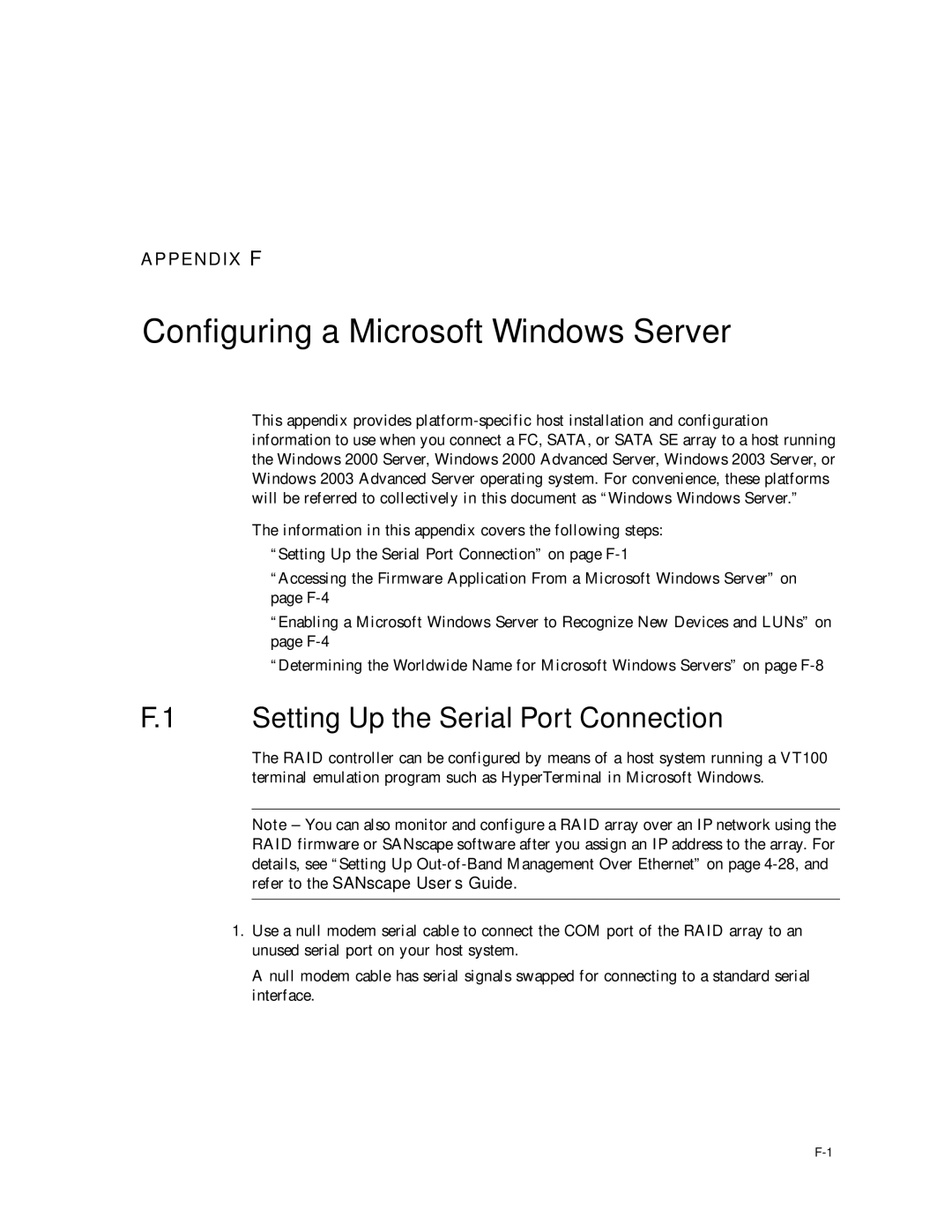APPENDIX F
Configuring a Microsoft Windows Server
This appendix provides
The information in this appendix covers the following steps:
■“Setting Up the Serial Port Connection” on page
■“Accessing the Firmware Application From a Microsoft Windows Server” on page
■“Enabling a Microsoft Windows Server to Recognize New Devices and LUNs” on page
■“Determining the Worldwide Name for Microsoft Windows Servers” on page
F.1 Setting Up the Serial Port Connection
The RAID controller can be configured by means of a host system running a VT100 terminal emulation program such as HyperTerminal in Microsoft Windows.
Note – You can also monitor and configure a RAID array over an IP network using the RAID firmware or SANscape software after you assign an IP address to the array. For details, see “Setting Up
1.Use a null modem serial cable to connect the COM port of the RAID array to an unused serial port on your host system.
A null modem cable has serial signals swapped for connecting to a standard serial interface.