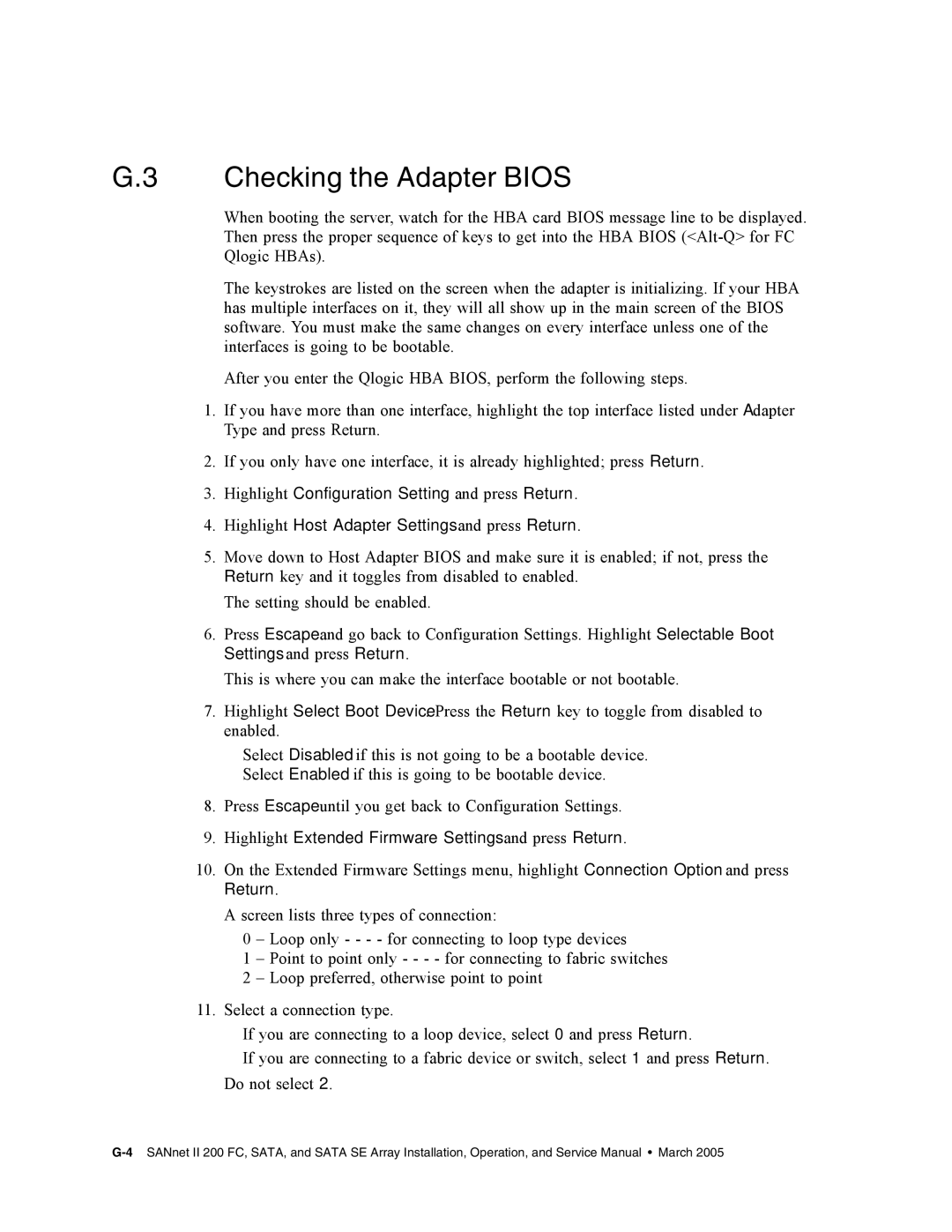G.3 Checking the Adapter BIOS
When booting the server, watch for the HBA card BIOS message line to be displayed. Then press the proper sequence of keys to get into the HBA BIOS
The keystrokes are listed on the screen when the adapter is initializing. If your HBA has multiple interfaces on it, they will all show up in the main screen of the BIOS software. You must make the same changes on every interface unless one of the interfaces is going to be bootable.
After you enter the Qlogic HBA BIOS, perform the following steps.
1.If you have more than one interface, highlight the top interface listed under Adapter Type and press Return.
2.If you only have one interface, it is already highlighted; press Return.
3.Highlight Configuration Setting and press Return.
4.Highlight Host Adapter Settings and press Return.
5.Move down to Host Adapter BIOS and make sure it is enabled; if not, press the Return key and it toggles from disabled to enabled.
The setting should be enabled.
6.Press Escape and go back to Configuration Settings. Highlight Selectable Boot Settings and press Return.
This is where you can make the interface bootable or not bootable.
7.Highlight Select Boot Device. Press the Return key to toggle from disabled to enabled.
■Select Disabled if this is not going to be a bootable device.
■Select Enabled if this is going to be bootable device.
8.Press Escape until you get back to Configuration Settings.
9.Highlight Extended Firmware Settings and press Return.
10.On the Extended Firmware Settings menu, highlight Connection Option and press Return.
A screen lists three types of connection:
■0 – Loop only - - - - for connecting to loop type devices
■1 – Point to point only - - - - for connecting to fabric switches
■2 – Loop preferred, otherwise point to point
11.Select a connection type.
■If you are connecting to a loop device, select 0 and press Return.
■If you are connecting to a fabric device or switch, select 1 and press Return. Do not select 2.