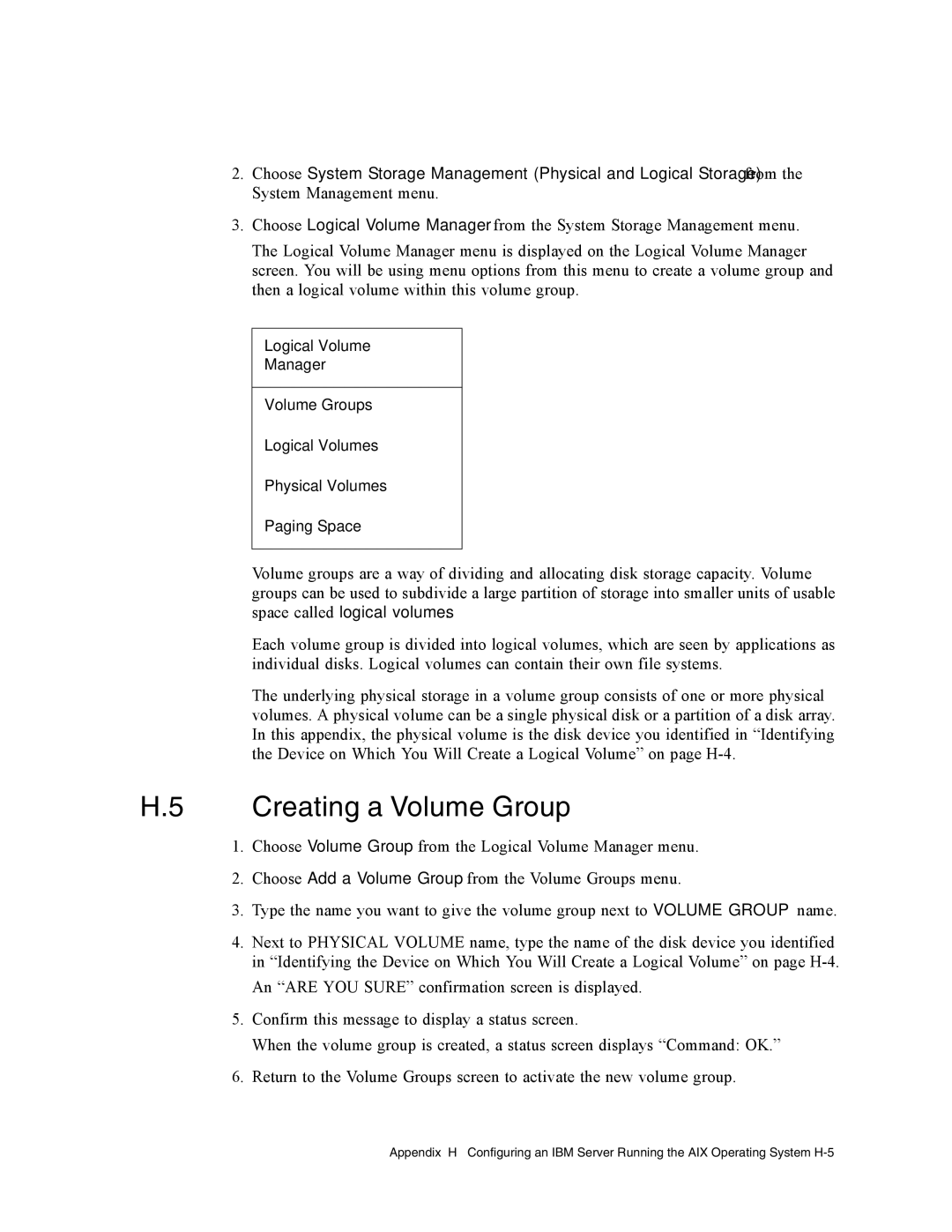2.Choose System Storage Management (Physical and Logical Storage) from the System Management menu.
3.Choose Logical Volume Manager from the System Storage Management menu.
The Logical Volume Manager menu is displayed on the Logical Volume Manager screen. You will be using menu options from this menu to create a volume group and then a logical volume within this volume group.
Logical Volume
Manager
Volume Groups
Logical Volumes
Physical Volumes
Paging Space
Volume groups are a way of dividing and allocating disk storage capacity. Volume groups can be used to subdivide a large partition of storage into smaller units of usable space called logical volumes.
Each volume group is divided into logical volumes, which are seen by applications as individual disks. Logical volumes can contain their own file systems.
The underlying physical storage in a volume group consists of one or more physical volumes. A physical volume can be a single physical disk or a partition of a disk array. In this appendix, the physical volume is the disk device you identified in “Identifying the Device on Which You Will Create a Logical Volume” on page
H.5 Creating a Volume Group
1.Choose Volume Group from the Logical Volume Manager menu.
2.Choose Add a Volume Group from the Volume Groups menu.
3.Type the name you want to give the volume group next to VOLUME GROUP name.
4.Next to PHYSICAL VOLUME name, type the name of the disk device you identified in “Identifying the Device on Which You Will Create a Logical Volume” on page
An “ARE YOU SURE” confirmation screen is displayed.
5.Confirm this message to display a status screen.
When the volume group is created, a status screen displays “Command: OK.”
6.Return to the Volume Groups screen to activate the new volume group.
Appendix H Configuring an IBM Server Running the AIX Operating System