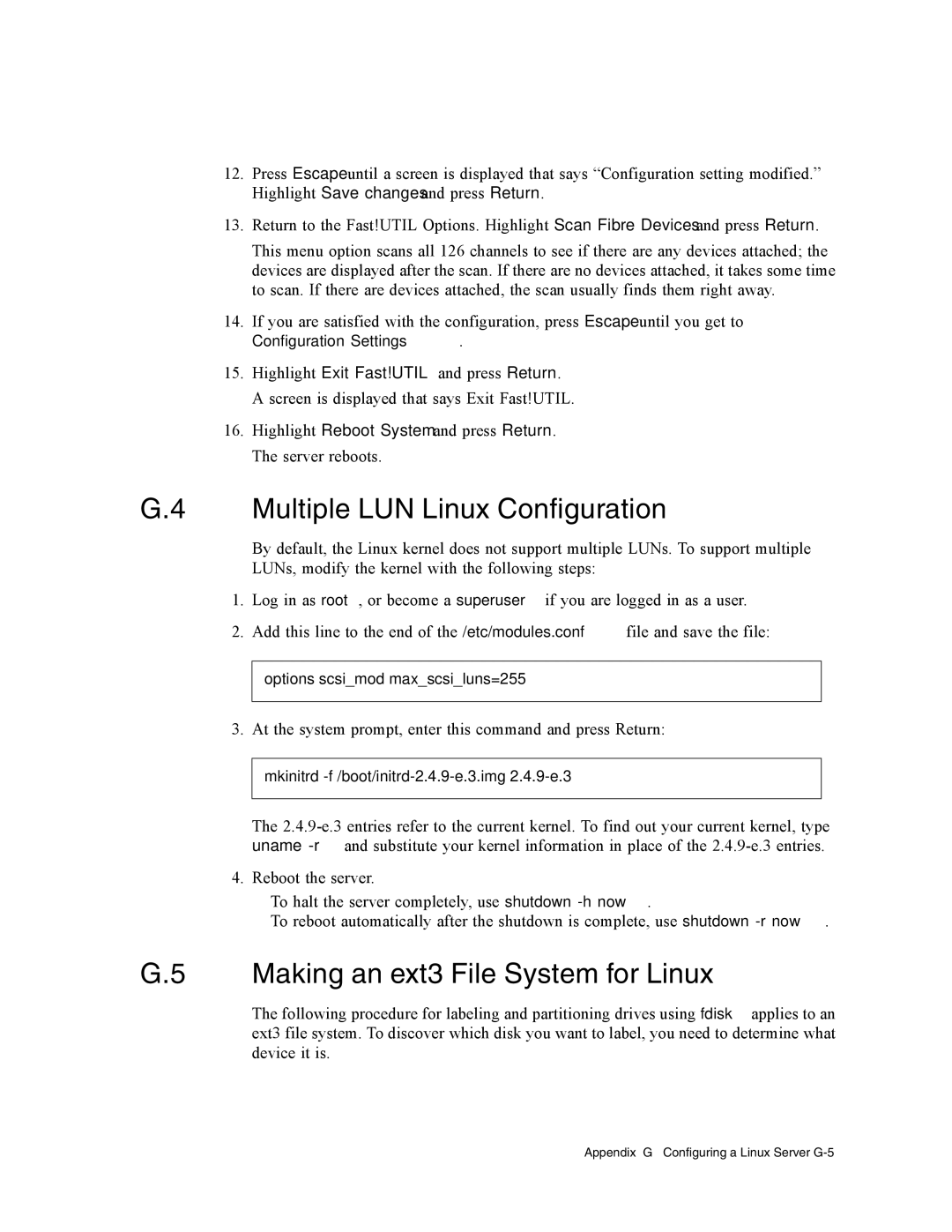12.Press Escape until a screen is displayed that says “Configuration setting modified.” Highlight Save changes and press Return.
13.Return to the Fast!UTIL Options. Highlight Scan Fibre Devices and press Return.
This menu option scans all 126 channels to see if there are any devices attached; the devices are displayed after the scan. If there are no devices attached, it takes some time to scan. If there are devices attached, the scan usually finds them right away.
14.If you are satisfied with the configuration, press Escape until you get to
Configuration Settings.
15.Highlight Exit Fast!UTIL and press Return. A screen is displayed that says Exit Fast!UTIL.
16.Highlight Reboot System and press Return. The server reboots.
G.4 Multiple LUN Linux Configuration
By default, the Linux kernel does not support multiple LUNs. To support multiple LUNs, modify the kernel with the following steps:
1.Log in as root, or become a superuser if you are logged in as a user.
2.Add this line to the end of the /etc/modules.conf file and save the file:
options scsi_mod max_scsi_luns=255
3.At the system prompt, enter this command and press Return:
mkinitrd
The
4.Reboot the server.
■To halt the server completely, use shutdown
■To reboot automatically after the shutdown is complete, use shutdown
G.5 Making an ext3 File System for Linux
The following procedure for labeling and partitioning drives using fdisk applies to an ext3 file system. To discover which disk you want to label, you need to determine what device it is.
Appendix G Configuring a Linux Server