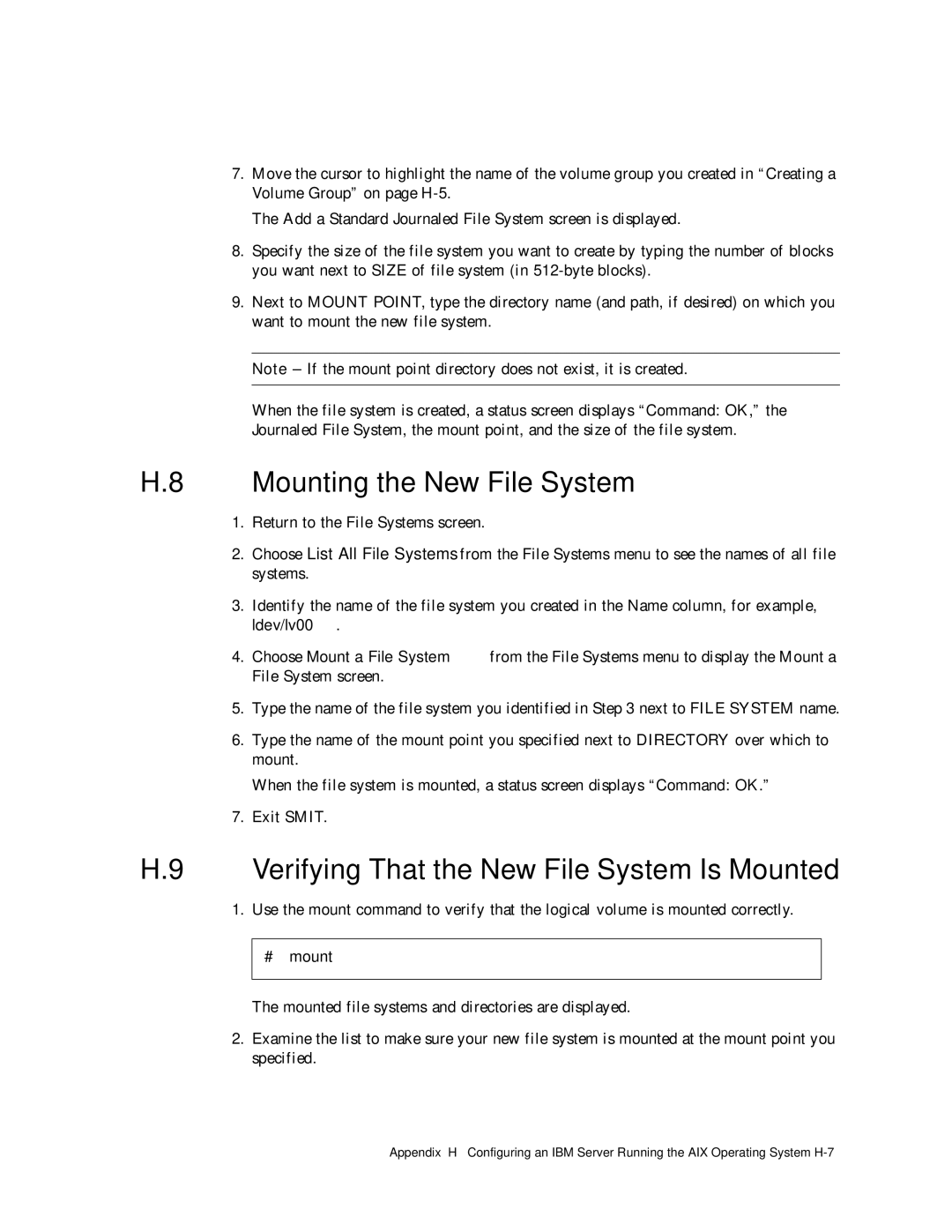7.Move the cursor to highlight the name of the volume group you created in “Creating a Volume Group” on page
The Add a Standard Journaled File System screen is displayed.
8.Specify the size of the file system you want to create by typing the number of blocks you want next to SIZE of file system (in
9.Next to MOUNT POINT, type the directory name (and path, if desired) on which you want to mount the new file system.
Note – If the mount point directory does not exist, it is created.
When the file system is created, a status screen displays “Command: OK,” the Journaled File System, the mount point, and the size of the file system.
H.8 Mounting the New File System
1.Return to the File Systems screen.
2.Choose List All File Systems from the File Systems menu to see the names of all file systems.
3.Identify the name of the file system you created in the Name column, for example, ldev/lv00.
4.Choose Mount a File System from the File Systems menu to display the Mount a File System screen.
5.Type the name of the file system you identified in Step 3 next to FILE SYSTEM name.
6.Type the name of the mount point you specified next to DIRECTORY over which to mount.
When the file system is mounted, a status screen displays “Command: OK.”
7.Exit SMIT.
H.9 Verifying That the New File System Is Mounted
1.Use the mount command to verify that the logical volume is mounted correctly.
#mount
The mounted file systems and directories are displayed.
2.Examine the list to make sure your new file system is mounted at the mount point you specified.
Appendix H Configuring an IBM Server Running the AIX Operating System