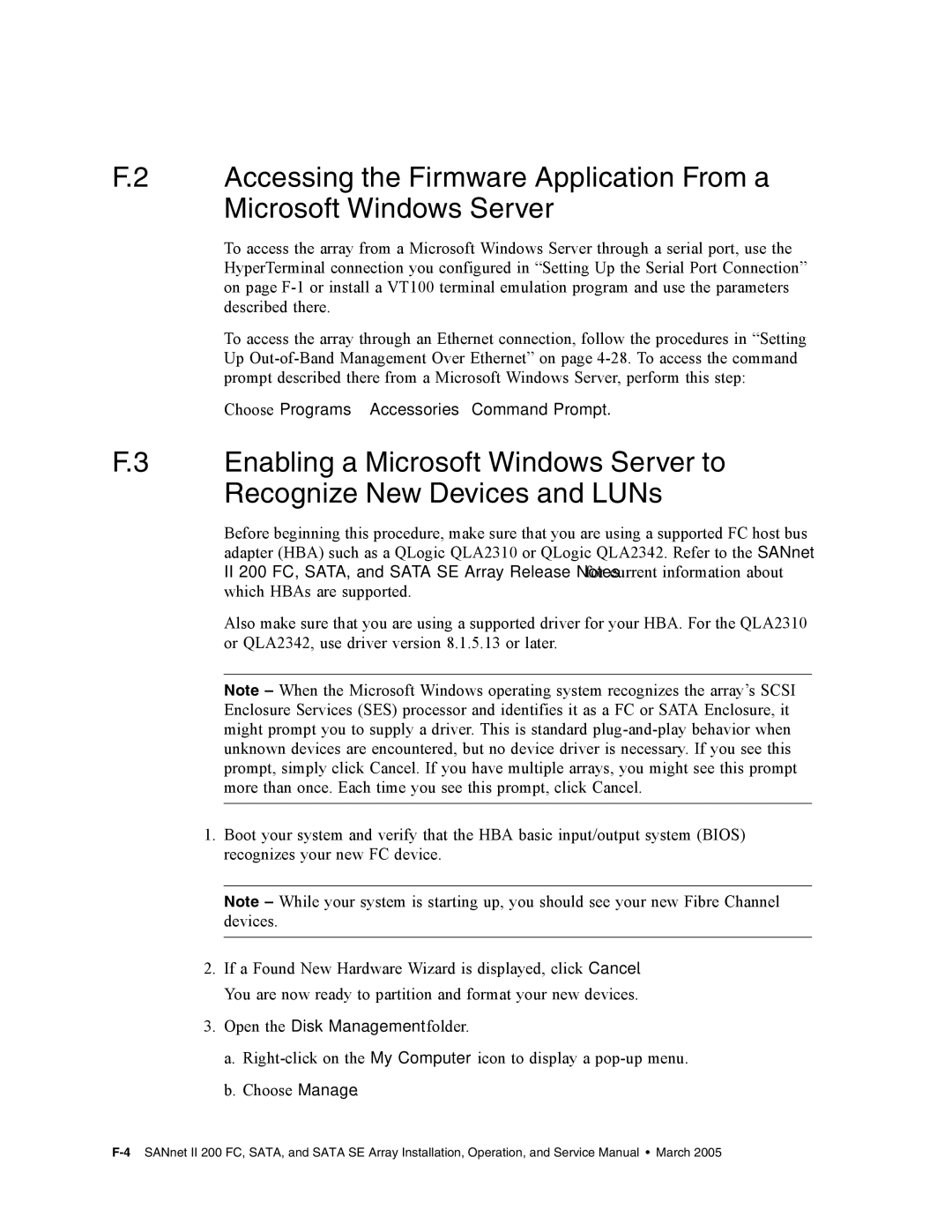F.2 Accessing the Firmware Application From a Microsoft Windows Server
To access the array from a Microsoft Windows Server through a serial port, use the HyperTerminal connection you configured in “Setting Up the Serial Port Connection” on page
To access the array through an Ethernet connection, follow the procedures in “Setting Up
●Choose Programs →Accessories →Command Prompt.
F.3 Enabling a Microsoft Windows Server to Recognize New Devices and LUNs
Before beginning this procedure, make sure that you are using a supported FC host bus adapter (HBA) such as a QLogic QLA2310 or QLogic QLA2342. Refer to the SANnet
II200 FC, SATA, and SATA SE Array Release Notes for current information about which HBAs are supported.
Also make sure that you are using a supported driver for your HBA. For the QLA2310 or QLA2342, use driver version 8.1.5.13 or later.
Note – When the Microsoft Windows operating system recognizes the array’s SCSI Enclosure Services (SES) processor and identifies it as a FC or SATA Enclosure, it might prompt you to supply a driver. This is standard
1.Boot your system and verify that the HBA basic input/output system (BIOS) recognizes your new FC device.
Note – While your system is starting up, you should see your new Fibre Channel devices.
2.If a Found New Hardware Wizard is displayed, click Cancel. You are now ready to partition and format your new devices.
3.Open the Disk Management folder.
a.
b.Choose Manage.