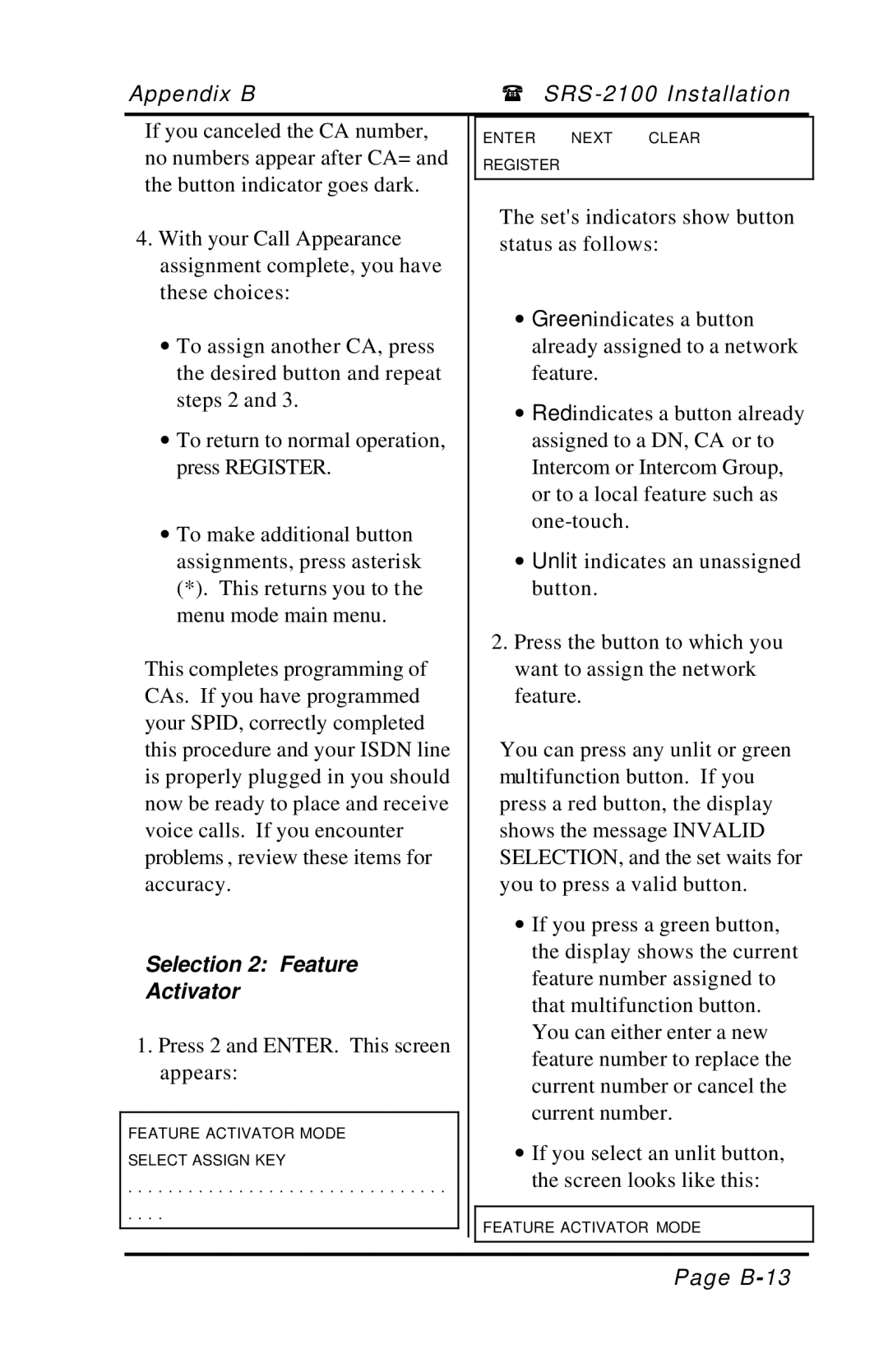Appendix B | ( SRS |
If you canceled the CA number, no numbers appear after CA= and the button indicator goes dark.
4.With your Call Appearance assignment complete, you have these choices:
∙To assign another CA, press the desired button and repeat steps 2 and 3.
∙To return to normal operation, press REGISTER.
∙To make additional button assignments, press asterisk
(*). This returns you to the menu mode main menu.
This completes programming of CAs. If you have programmed your SPID, correctly completed this procedure and your ISDN line is properly plugged in you should now be ready to place and receive voice calls. If you encounter problems , review these items for accuracy.
Selection 2: Feature
Activator
1.Press 2 and ENTER. This screen appears:
FEATURE ACTIVATOR MODE SELECT ASSIGN KEY
. . . . . . . . . . . . . . . . . . . . . . . . . . . . . . . .
. . . .
ENTER NEXT CLEAR
REGISTER
The set's indicators show button status as follows:
∙Green indicates a button already assigned to a network feature.
∙Red indicates a button already assigned to a DN, CA or to Intercom or Intercom Group, or to a local feature such as
∙Unlit indicates an unassigned button.
2.Press the button to which you want to assign the network feature.
You can press any unlit or green multifunction button. If you press a red button, the display shows the message INVALID SELECTION, and the set waits for you to press a valid button.
∙If you press a green button, the display shows the current feature number assigned to that multifunction button. You can either enter a new feature number to replace the current number or cancel the current number.
∙If you select an unlit button, the screen looks like this:
FEATURE ACTIVATOR MODE
Page