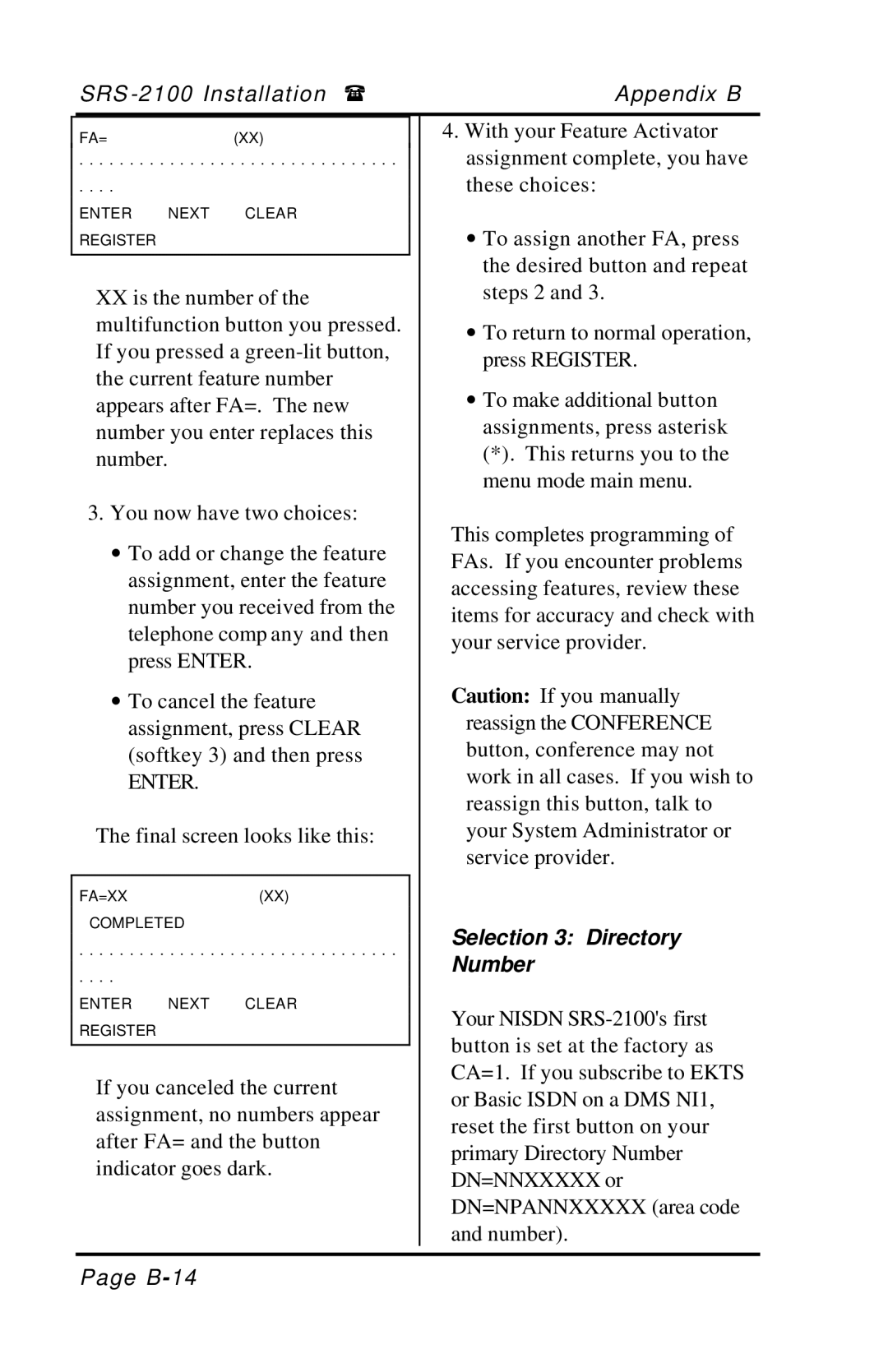SRS | Appendix B |
FA=(XX)
. . . . . . . . . . . . . . . . . . . . . . . . . . . . . . . .
. . . .
ENTER NEXT CLEAR REGISTER
XXis the number of the multifunction button you pressed. If you pressed a
3.You now have two choices:
∙ To add or change the feature assignment, enter the feature number you received from the telephone comp any and then press ENTER.
∙ To cancel the feature assignment, press CLEAR (softkey 3) and then press
ENTER.
The final screen looks like this:
FA=XX(XX)
COMPLETED
. . . . . . . . . . . . . . . . . . . . . . . . . . . . . . . .
. . . .
ENTER NEXT CLEAR REGISTER
If you canceled the current assignment, no numbers appear after FA= and the button indicator goes dark.
4.With your Feature Activator assignment complete, you have these choices:
∙To assign another FA, press the desired button and repeat steps 2 and 3.
∙To return to normal operation, press REGISTER.
∙To make additional button assignments, press asterisk
(*). This returns you to the menu mode main menu.
This completes programming of FAs. If you encounter problems accessing features, review these items for accuracy and check with your service provider.
Caution: If you manually reassign the CONFERENCE button, conference may not work in all cases. If you wish to reassign this button, talk to your System Administrator or service provider.
Selection 3: Directory
Number
Your NISDN
Page