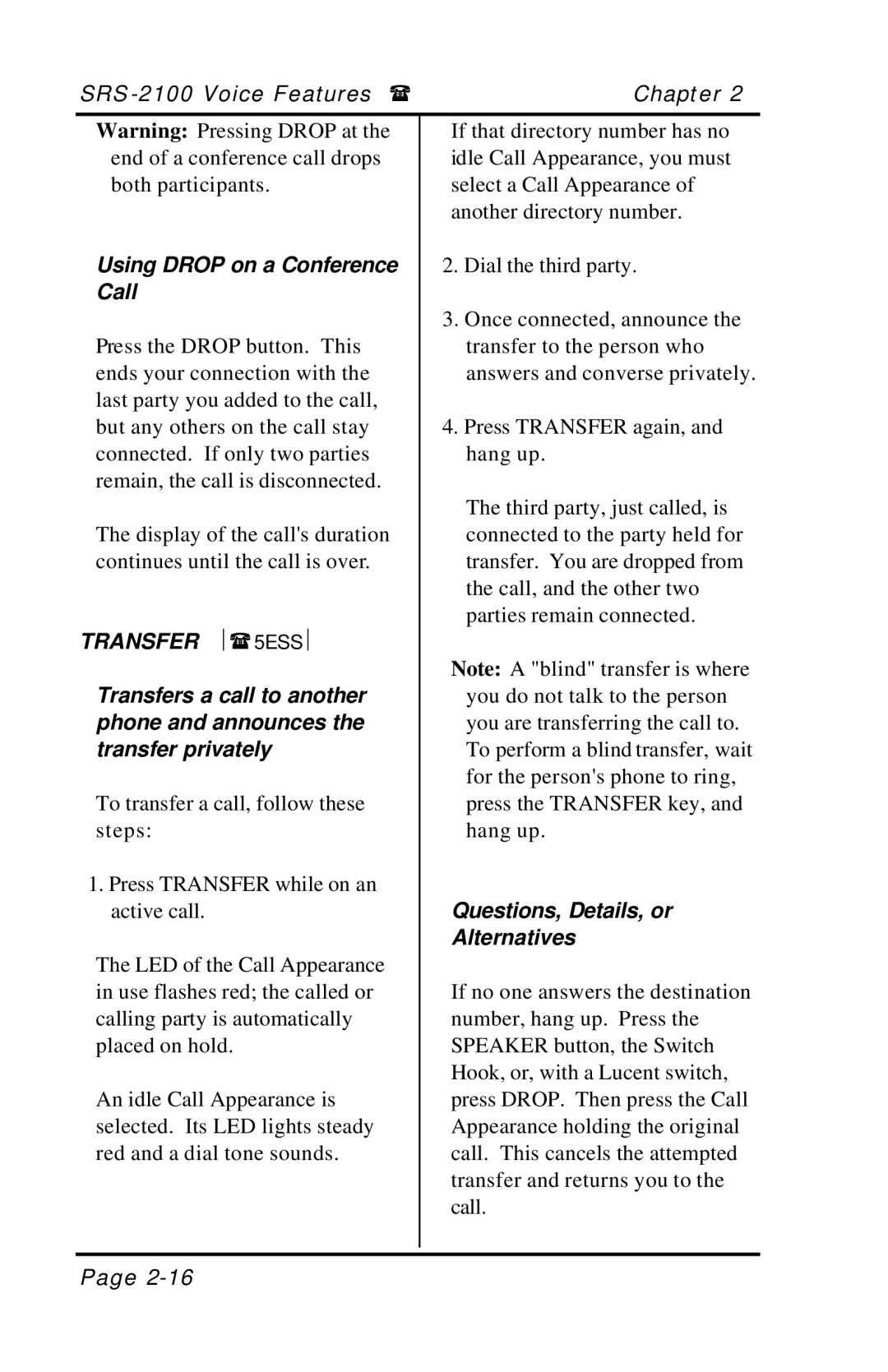SRS | Chapt er 2 |
Warning: Pressing DROP at the end of a conference call drops both participants.
Using DROP on a Conference Call
Press the DROP button. This ends your connection with the last party you added to the call, but any others on the call stay connected. If only two parties remain, the call is disconnected.
The display of the call's duration continues until the call is over.
TRANSFER ⎪(5ESS⎪
Transfers a call to another phone and announces the transfer privately
To transfer a call, follow these steps:
1.Press TRANSFER while on an active call.
The LED of the Call Appearance in use flashes red; the called or calling party is automatically placed on hold.
An idle Call Appearance is selected. Its LED lights steady red and a dial tone sounds.
If that directory number has no idle Call Appearance, you must select a Call Appearance of another directory number.
2.Dial the third party.
3.Once connected, announce the transfer to the person who answers and converse privately.
4.Press TRANSFER again, and hang up.
The third party, just called, is connected to the party held for transfer. You are dropped from the call, and the other two parties remain connected.
Note: A "blind" transfer is where you do not talk to the person you are transferring the call to. To perform a blind transfer, wait for the person's phone to ring, press the TRANSFER key, and hang up.
Questions, Details, or
Alternatives
If no one answers the destination number, hang up. Press the SPEAKER button, the Switch Hook, or, with a Lucent switch, press DROP. Then press the Call Appearance holding the original call. This cancels the attempted transfer and returns you to the call.
Page