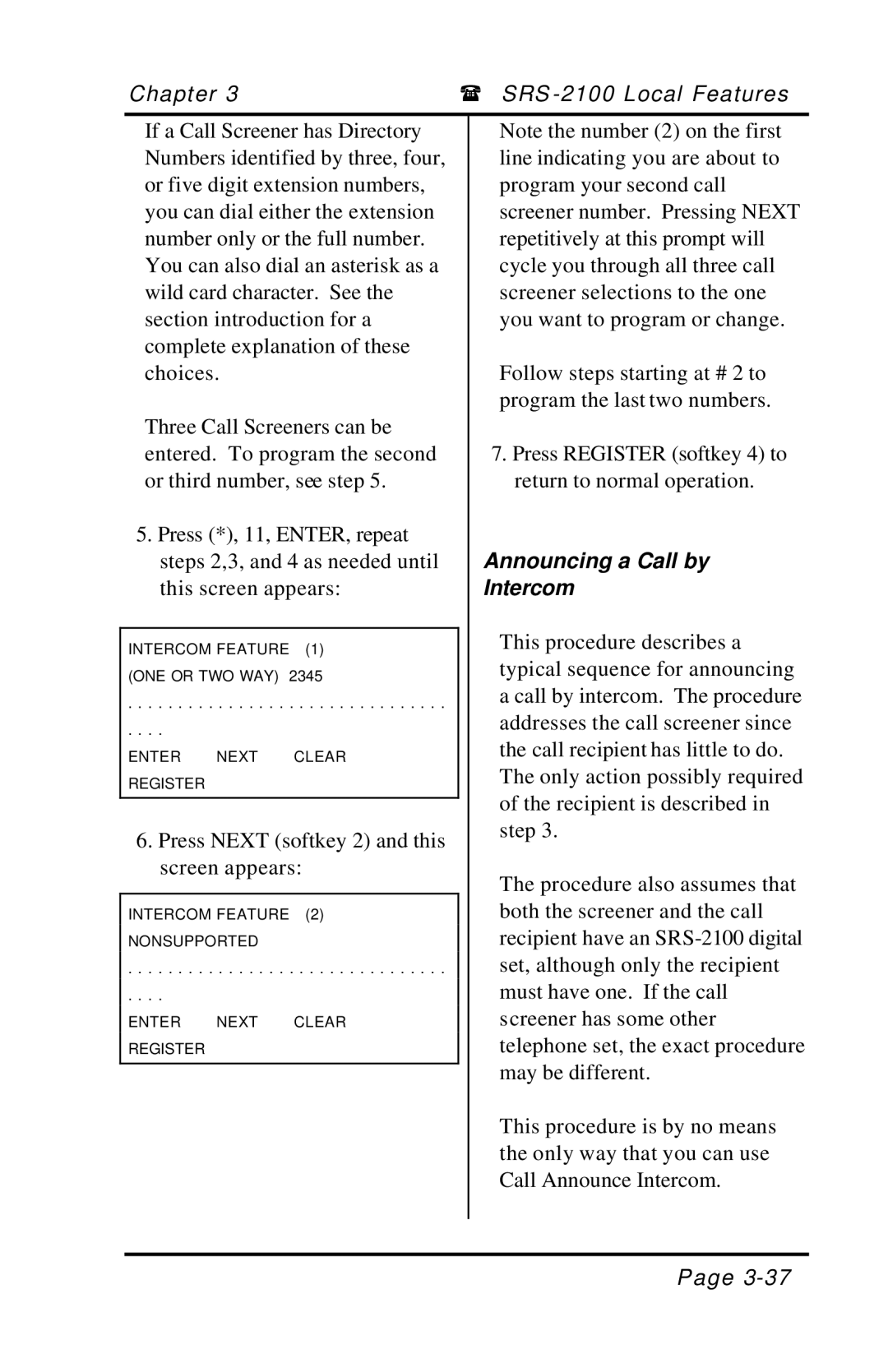Chapter 3 | ( SRS |
If a Call Screener has Directory Numbers identified by three, four, or five digit extension numbers, you can dial either the extension number only or the full number. You can also dial an asterisk as a wild card character. See the section introduction for a complete explanation of these choices.
Three Call Screeners can be entered. To program the second or third number, see step 5.
5.Press (*), 11, ENTER, repeat steps 2,3, and 4 as needed until this screen appears:
INTERCOM FEATURE (1)
(ONE OR TWO WAY) 2345
. . . . . . . . . . . . . . . . . . . . . . . . . . . . . . . .
. . . .
ENTER NEXT CLEAR REGISTER
6.Press NEXT (softkey 2) and this screen appears:
INTERCOM FEATURE (2) NONSUPPORTED
. . . . . . . . . . . . . . . . . . . . . . . . . . . . . . . .
. . . .
ENTER NEXT CLEAR REGISTER
Note the number (2) on the first line indicating you are about to program your second call screener number. Pressing NEXT repetitively at this prompt will cycle you through all three call screener selections to the one you want to program or change.
Follow steps starting at # 2 to program the last two numbers.
7.Press REGISTER (softkey 4) to return to normal operation.
Announcing a Call by
Intercom
This procedure describes a typical sequence for announcing a call by intercom. The procedure addresses the call screener since the call recipient has little to do. The only action possibly required of the recipient is described in step 3.
The procedure also assumes that both the screener and the call recipient have an
This procedure is by no means the only way that you can use Call Announce Intercom.
Page