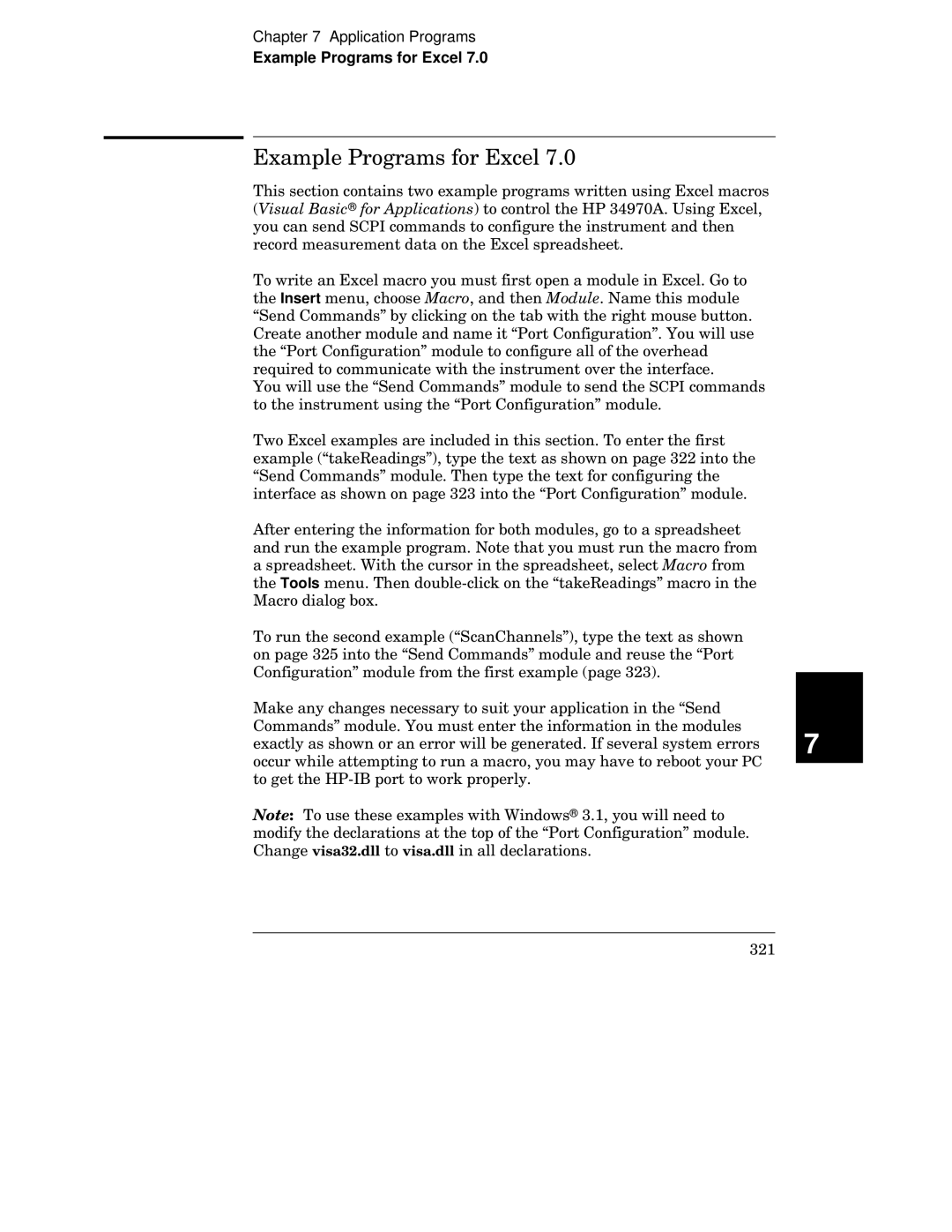Ow INURFg k D
Fo Y b kr
C C v h
Page
No Changes
Scan
Use the Menu to
Yh R
Fo Y k Zy y Yh AFD7P HS y Yy y Y y y
Ks GHPDEc FDe c p
∙ d
Ks GHPDGc FDe Ci
Ks GHPDHc H w p
Ks GHPDICLc feh p
Ks GHPDMc p p
Ks GHPDOc HDe vg
∙ d BHE8
Hs r
F7o r8 Fo Delhax 6 8 a Express Exchange
Contents
Contents
Contents
Contents
Page
Shift w
To Prepare the Instrument for Use
User’s Guide5 Service Guide5 Quick Reference Guide5
To install the software, see
Instrument does not turn on properly, see
Add/Remove Programs Install/Uninstall
Installing HP BenchLink Data Logger Software
Settings Control Panel
File Run fww xw \setup
0H1
To Connect Wiring to a Module
Wzw
Ml lil l
To Set the Time and Date
To Configure a Channel for Scanning
Jyw
877
Qw z wz zyw Ww yw Yz yw wy
To Copy a Channel Configuration
$6772
To Close a Channel
Yzz Z3 w wwz yz w yw3 ywz w zw wz Zz yw z w w3 w
Upt
If the Instrument Does Not Turn On
Hq FGPN8a t g
9AN w 9A8 w
Zwx 4 y Yy ww
To Adjust the Carrying Handle
Bench-top viewing positions
To Rack Mount the Instrument
Quick Start
Page
Page
Front-Panel Menu Reference
X xz Zx x
Configure system-related instrument parameters
To Monitor a Single Channel
1759$/6&$1
To Set a Scan Interval
$%/$6/%6
To Apply Mx+B Scaling to Measurements
To Configure Alarm Limits
+ ,$/$5021
To Configure Alarm Limits
To Read a Digital Input Port
Ty H
7 h k
To Write to a Digital Output Port
$567
To Read the Totalizer Count
To Output a DC Voltage
To Configure the Remote Interface
+3,%
91,%,76
+$1*6$9
To Store the Instrument State
Page
Computer System
Data Acquisition System Overview
Advantages Disadvantages
Fo Y k 4yx Wg AFD7O Xx x AFD7O Sdd5 l Xz x x
HP BenchLink Data Logger
STcaLm p
EFC
Signal Routing
Model Number Module Name Common Uses
System Cabling and Connections starting on
Cable Type Common Uses Comments
Kxz zx x z Kzx Z3 x z x R3 U3 b5
Signal Routing and Switching
Relay Cycle Count on
S7v l
HD8
N7v 2rc3 l
D7v
X zzx 87 dW X x zx3 Y z z y5
Measurement Input
Sdd’s signal-conditioning
OSR5
Scan Count
GND
BWa3
HL8
Y zx Xx5 p zx x x z x x zx x z5
Control Output
HH8
FB W 2 bWa
ELI
Features and Functions
Features and Functions
Scpi Language Conventions
Scpi Language Conventions
Scanning
Scanning
Scanning
Scanning
Power Fails
Scanning
Fxx xx tz tzx 978 vt Yt z xx
Scan Count
Sweep the scan list 2 times
Select the interval timer configuration
Set the scan interval to 5 seconds
Initiate the scan
Select the bus once configuration
∙ Front-Panel Operation
Group Execute Trigger
Ext Trig Connector
Select the external trigger configuration
See Scan Count on page 86 for more information
Sx wxt vyzz tw z ttxyx Alarm Limits starting on
On page 86 for more information
Ex tt Mt
Fxxv x ttvzt
Fxxx vt 9
Fxxv tx
Sctxt
∙ exx Vxytvx bxt
Scanning
CH Delay Time
Integration Time Channel Delay
Range Channel Delay
AC Filter Channel Delay
∙ Sctxt
Readings
Ttwz vtx
Twz vtx
Gt zzxw
Aux twz x vtx
Single-Channel Monitoring
Single-Channel Monitoring
ROUTMONDATA?
Scanning With External Instruments
Scanning With External Instruments
Scanning With External Instruments
Fx t t a xvw
Fxxv t t
Fxvx vtx twvx
Fxx t
General Measurement Configuration
General Measurement Configuration
Change the range setting
This is the 10 Vdc range, 51⁄2 digits are displayed
101
102
Integration Time Resolution Digits Bits
WX c
104
105
Temperature Measurement Configuration
Temperature Measurement Configuration
Temperature Measurement Configuration
Temperature , Thermocouple
109
MoX g
To connect an RTD to the module’s screw terminals, see
111
To connect a thermistor to the module’s screw terminals, see
∙ Remote Interface Operation You can use the MEASure? or
XW c
Voltage Measurement Configuration
Voltage Measurement Configuration
Mx wv tzx tx
UW f
Mx tv tzx tw tv
Resistance Measurement Configuration
Resistance Measurement Configuration
To connect resistances to the module’s screw terminals, see
Current Measurement Configuration
Current Measurement Configuration
Applies to ac current and ac voltage measurements only
117
Frequency Measurement Configuration
Frequency Measurement Configuration
Sensfreqranglow 3,@203 Select the slow timeout 3 Hz
Mx+B Scaling
Mx+B Scaling
Vy x x tx tux Xtx x
Strain Gage Measurements on
121
Alarm Limits
Alarm Limits
Ux yzx tz x y
Using the Alarm Output Lines on
Then, choose from the following alarm conditions
Alarm queue is cleared when you read the alarms 126
127
Alarms Connector
Otz x y x x vtx x x vtzx
Oxt tt
Oxt y tt
130
131
Pt tw y /wxvt 8=B0
Calccompmask command decimal
Result no alarm generated
Or result
Digital Input Operations
Digital Input Operations
Extw
Extw u
Mww 79 xtw t
Totalizer Operations
Totalizer Operations
136
137
Digital Output Operations
Digital Output Operations
DAC Output Operations
DAC Output Operations
X vxM Xx / PMO vt05
System-Related Operations
System-Related Operations
141
Vx z
Extw tx x
Exx Vxytvx bxt
Turns on. See the Uc =EC7M fxvx Twx
Xt t z uxx
Returns 0 if the self-test is successful or 1 if it fails
144
Fxx
Fxt Wx 83 8EEC
HEWLETT-PACKARD,34901A,0,X.X
System-Related Operations
148
NWkc f
Vtxx fOcV yx ytx5
Remote Interface Configuration
Remote Interface Configuration
BkcV U
151
NDC5
KDC5
Vt xx utw x ytx
3mnCDC5
Lt vx y vxw y y5
154
Calibration Overview
Calibration Overview
156
Hv w vwx
158
159
Factory Reset State
Factory Reset State
Instrument Preset State
Instrument Preset State
Multiplexer Module Default Settings
Multiplexer Module Default Settings
Module Overview
Module Overview
Sx xvyvt xtv 4w3 yx x x xv vt E5
HP 34901A 20-Channel Multiplexer
HP 34901A 20-Channel Multiplexer
Slot Number
Name Function Comments
HP 34902A 16-Channel Multiplexer
HP 34902A 16-Channel Multiplexer
167
HP 34903A 20-Channel Actuator
HP 34903A 20-Channel Actuator
169
HP 34904A 4x8 Matrix Switch
HP 34904A 4x8 Matrix Switch
Name Comments
HP 34905A/6A Dual 4-Channel RF Multiplexers
HP 34905A/6A Dual 4-Channel RF Multiplexers
173
HP 34907A Multifunction Module
HP 34907A Multifunction Module
Totalizer
Slot Number 100 200
Digital Input / Output
DAC Output
HP 34908A 40-Channel Single-Ended Multiplexer
HP 34908A 40-Channel Single-Ended Multiplexer
177
Remote Interface Reference
Remote Interface Reference
Scpi Command Summary
Scpi Command Summary
Eyy
Zz vz 99B
Scpi Command Summary Scan Measurement Commands
Monitor Commands
Zz vz 9C
Scpi Command Summary Scan Configuration Commands
Zz vz
Scpi Command Summary Scan Statistics Commands
Scan Memory Commands
Zz vz 9A
Scpi Command Summary Scanning With an External Instrument
Zz vz 9E
Scpi Command Summary Temperature Configuration Commands
Zz vz 98E
Scpi Command Summary Voltage Configuration Commands
Scpi Command Summary Resistance Configuration Commands
Scpi Command Summary Current Configuration Commands
Zz vz Kvy vz 98 vy Ud E78N zz z5
191
Scpi Command Summary Mx+B Scaling Commands
Scpi Command Summary Alarm Limit Commands
Scpi Command Summary Digital Input Commands
Totalizer Commands
Zz vz 9AB
Switch Control Commands
Scpi Command Summary Digital Output Commands
DAC Output Commands
Zz vz 9AD
Zz vz 99D
Scpi Command Summary Scan Triggering Commands
State Storage Commands
Zz vz 9B8
Scpi Command Summary System-Related Commands
Zz vz 9B
Zz vz 9BE
Scpi Command Summary Interface Configuration Commands
Status System Commands
Zz vz 9DB
Scpi Command Summary Calibration Commands
Service-Related Commands
Zz vz 9E9
Scpi Command Summary Ieee 488.2 Common Commands
Simplified Programming Overview
Simplified Programming Overview
INITiate xy z vy 5 iz z
CONFigure zy yvz w
MEASure? v z vz
Xy z y zvy
Range 41⁄2 Digits
Gz z READ? xvy z z
Xv zy zyv w z FETCh? xv3 zxz z Vy vz zy vy z
205
V v zz vzy z
Xv3 ABORt x Qzxz Pzvzz vz
General Measurement Configuration starting on
MEASure? and CONFigure Commands
MEASure? and CONFigure Commands
MEASure? Command Syntax
MEASureVOLTageDC? MEASureVOLTageAC?
MEASureTEMPerature? RTDFRTD,8591DEF
Yzz
MINMAXDEF, @
Pz vz vz vzy Xv 98 vy Ud E78N zz z5
MEASureRESistance? MEASureFRESistance?
MEASureCURRentDC? MEASureCURRentAC?
MEASureFREQuency? MEASurePERiod?
MEASureTOTalize? READRRESet ,@
MEASureDIGitalBYTE? @
MEASure? and CONFigure Commands CONFigure Command Syntax
CONFigureTEMPerature TCouple,BEJKNRSTDEF Minmaxdef ,@t
CONFigureTEMPerature RTDFRTD,8591DEF
CONFigureCURRentDC CONFigureCURRentAC
CONFigureVOLTageDC CONFigureVOLTageAC Autominmaxdef
CONFigureRESistance CONFigureFRESistance
Pzzvzz vz vzy xv 98 vy Ud E78N zz z5
CONFigureTOTalize READRRESet ,@
CONFigureFREQuency CONFigurePERiod Autominmaxdef
CONFigureDIGitalBYTE @
CONFigure? @x
See also General Measurement Configuration in starting on
Setting the Function, Range, and Resolution
Setting the Function, Range, and Resolution
SENSeFUNCtion
RESistanceRANGe? @x
SENSe VOLTageDCRANGe? @x
VOLTageACRANGe? @x
FRESistanceRANGe? @x
FRESistanceRESolution? @x
SENSe VOLTageDCRESolution? @x
RESistanceRESolution? @x
CURRentDCRESolution? @x
FRESistanceAPERture? @x
SENSe VOLTageDCAPERture? @x
RESistanceAPERture? @x
CURRentDCAPERture? @x
RESistance
SENSe TEMPerature
VOLTageDC
FRESistance
Temperature Configuration Commands
General Temperature Commands
Temperature Configuration Commands Thermocouple Commands
SENSeTEMPeratureRJUNction? @x
Temperature Configuration Commands RTD Commands
Thermistor Commands
INPut IMPedanceAUTO OFFON,@x IMPedanceAUTO? @x
Voltage Configuration Commands
See also Voltage Measurement Configuration in starting on
SENSe Zeroauto OFFONCEON,@x ZEROAUTO? @x
Resistance Configuration Commands
Current Configuration Commands
Frequency Configuration Commands
Frequency Configuration Commands
See also Frequency Measurement Configuration in starting on
Scanning Overview
Scanning Overview
See also Scanning in starting on
Scanning Overview
ROUTe Scan @ SCAN?
Scanning Overview Scanning Commands
TRIGger SOURce BUSIMMediateEXTernalALARm1234TIMer SOURce?
ROUTeSCANSIZE?
CHANnelDELay? @x
TRIGger TIMer y Minmax TIMer?
ROUTe CHANnelDELay y
TRIGger COUNt x MINMAXINFinity COUNt?
ROUTe CHANnelDELayAUTO OFFON,@x CHANnelDELayAUTO? @x
ABORt
INITiate
Scanning Overview Reading Format Commands
FORMat READingALARm Offon READingALARm?
FORMat READingCHANnel Offon READingCHANnel?
FORMat READingTIMETYPE ABSoluteRELative READingTIMETYPE?
FORMat READingTIME Offon READingTIME?
FORMat READingUNIT Offon READingUNIT?
Hz vxz
CALCulateAVERageMINimumTIME? @x
Scanning Overview Scan Statistics Commands
CALCulateAVERageMINimum? @x
CALCulateAVERageMAXimum? @x
CALCulateAVERageCOUNt? @x
CALCulateAVERageAVERage? @x
CALCulateAVERagePTPeak? @x
CALCulateAVERageCLEar @x
Scanning Overview Scan Memory Commands
DATAPOINts?
DATAREMove? t
FETCh?
See Reading Format Commands on
SYSTemTIMESCAN?
? tx
Single-Channel Monitoring Overview
Single-Channel Monitoring Overview
ROUTe MONitor @xvz MONitor?
ROUTe MONitorSTATe Offon MONitorSTATe?
ROUTeMONitorDATA?
Scanning With an External Instrument
TRIGger SOURce BUSIMMediateEXTernalTIMer SOURce?
TRIGger COUNt z MINMAXINFinity COUNt?
Y z v Qaa ywy y Ud EC7N5
ROUTe CHANnelFWIRe Offon ,@x CHANnelFWIRe? @x
INSTrumentDMMINSTalled?
INSTrument
Mx+B Scaling Overview
Mx+B Scaling Overview
See also Mx+B Scaling in starting on
CALCulate SCALeOFFSet ,@xt SCALeOFFSet? @x
Mx+B Scaling Overview Mx+B Scaling Commands
CALCulate SCALeGAIN v ,@xt SCALeGAIN? @x
CALCulate SCALeUNIT zyt SCALeUNIT? @x
CALCulateSCALeOFFSetNULL @x
CALCulate SCALeSTATe OFFON,@x SCALeSTATe? @x
Alarm System Overview
Alarm System Overview
See also Alarm Limits in starting on
Alarm System Overview
Calclimitupper MAX,@101LOWER 9,@101LOWERSTATE on
CALCulate LIMitUPPer z LIMitUPPer? @x
Alarm System Overview Alarm Limit Commands
OUTPut ALARm1234SOURce @xt ALARm1234SOURce?
CALCulate LIMitUPPerSTATe OFFON,@xt LIMitUPPerSTATe? @x
SYSTemALARm?
CALCulate LIMitLOWer z LIMitLOWer? @x
CALCulate LIMitLOWerSTATe OFFON,@xt LIMitLOWerSTATe? @x
OUTPut ALARmSLOPe NEGativePOSitive ALARmSLOPe?
Alarm System Overview Alarm Output Commands
OUTPut ALARmMODE LATChTRACk ALARmMODE?
Vz xvz z5
Alarm System Overview Digital I/O Alarm Commands
CALCulate COMPareTYPE EQUalNEQual,@x COMPareTYPE? @x
CALCulate COMPareDATA yvv ,@xt COMPareDATA? @x
CALCulate COMPareMASK COMPareMASK? @x
CALCulate COMPareSTATe OFFON,@x COMPareSTATe? @x
Digital Input Commands
See also Digital Input Operations in starting on
SENSeDIGitalDATABYTEWORD? @x
Totalizer Commands
SENSe TOTalizeTYPE READRRESet,@x TOTalizeTYPE? @x
See also Totalizer Operations in starting on
SENSeTOTalizeCLEarIMMediate @x
Commands see Reading Format Commands on
SENSe TOTalizeSLOPe NEGativePOSitive,@x TOTalizeSLOPe? @x
SENSeTOTalizeDATA? @x
SOURce DIGitalDATABYTEWORD yvv ,@xt DIGitalDATABYTEWORD? @x
Digital Output Commands
DAC Output Commands
SOURceDIGitalSTATe? @x
Switch Control Commands
ROUTe CLOSe @x CLOSeEXCLusive @x CLOSe? @x
ROUTe Open @x OPEN? @x
SYSTemCPON 100200300ALL
ROUTe CHANnelFWIRe Offon , @ CHANnelFWIRe? @
ROUTeDONE?
Zv z
State Storage Commands
SAV
RCL
MEMorySTATe Name 12345 ,z NAME?
MEMorySTATeDELete
RECallAUTO?
MEMorySTATeVALid?
MEMoryNSTates?
SYSTemDATE?
System-Related Commands
SYSTemDATE 3 3yy
SYSTemTIME 3
DIAGnostic Pokeslotdata 100200300, zyt PEEKSLOTDATA?
Oz v 7
SYSTemCTYPe?
DISPlay Offon DISPlay?
DISPlay Text zyt
DISPlayTEXTCLEar
Fxz5
SYSTemPRESet
INSTrument DMM Offon
Gfxz5
SYSTemERRor?
Gzz xv v xz z Ud EC7N z vz5
SYSTemVERSion?
Interface Configuration Commands
RS-232 Interface Configuration
RS-232 Interface Configuration
Gh6 Sy d
Gh6
Gh6 Tyyy
Yzv Or xz xvwz
Ud EC7N
Zz yz
Modem Communications
Modem Communications
For more information, see Flow Control Selection on
Ny yO
Scpi Status System
Ny y S gO
Ny yy gO
HP 34970A Status System
Definition
Bit Definitions Status Byte Register
Decimal Bit Number
128
Ghgf2 y
Gzv d zzxzy vz hzz3 yxv w gzv d xzv Yxvz vzx Xz5 iz z
Vvzz v xz Xzy wz zzx v gzv d5
Ly QQm2
S S
1024
Bit Definitions Questionable Data Register
512
2048
Scpi Status System
Bit Definitions Standard Event Register
Scpi Status System
Bit Definitions Alarm Register
Dy g
Bit Definitions Standard Operation Register
Vv xzy xvz C z z Gv g fz5 fzzvz
Status System Commands
Status Byte Register Commands
Gzz z wz vz 9CC z zz wz
Gzz z wz vz 9D7 z zz wz
Status System Commands Questionable Data Register Commands
STATusQUEStionableENABle zv STATusQUEStionableENABle?
STATusQUEStionableCONDition?
Status System Commands Standard Event Register Commands
Gzz z wz vz 9D9 z zz wz
ESE zv
STATusALARmEVENt?
Status System Commands Alarm Register Commands
STATusALARmCONDition?
STATusALARmENABle zv STATusALARmENABle?
Gzz z wz vz 9DA z zz wz
Status System Commands Standard Operation Register Commands
STATusOPERationENABle zv STATusOPERationENABle?
STATusOPERationCONDition?
DATAPOINtsEVENtTHReshold t DATAPOINtsEVENtTHReshold?
Miscellaneous Status Register Commands
STATusPRESet
PSC
CALibrationCOUNt?
Calibration Commands
CALibration?
CALibrationSECureCODE txyz
CALibrationSTRing?
CALibrationSECureSTATe OFFON,xyz CALibrationSECureSTATe?
CALibrationSTRing zyt
CALibrationVALue z CALibrationVALue?
DIAGnosticDMMCYCLesCLEar
Service-Related Commands
DIAGnosticDMMCYCLes?
DIAGnosticRELayCYCLes? @x
Preset state. h xy zz zzxPRESET z fxz5
WAI
An Introduction to the Scpi Language
An Introduction to the Scpi Language
Scpi gvyvy Py vw V is an
Syy i byy
Routchandelay 1TRIGSOUR EXT
Fy h
HSeY Sy
Wvvxz
HSeY ey
Channel list parameters specify one or
Using Device Clear
Using Device Clear
Hz ABORt x xyzy v vz v
Page
Error
∙ x o u
103
Execution Errors 101
102
105
123
Execution Errors 114j
121
124
211
Execution Errors 168
178
213
410
Execution Errors 230
310 350
420
202
Instrument Errors 111
201
203
226
Instrument Errors 221
225
251
272
Instrument Errors 261
271
281
306
Instrument Errors 303
305
307
511
Instrument Errors 501
502
512
603
Self-Test Errors
601 602
604
702 703
Calibration Errors
701
704
722
Calibration Errors 710 720
721
723
Error Messages
Page
BA8
G68
Example Programs for Excel
Insert
Excel 7.0 Example takeReadings Macro
VISAaddr =
BAB
BAC
Excel 7.0 Example ScanChannels Macro
Dim columnIndex As Integer
BAF
BAG
Example Programs for C and C++
Ck qdnT User’s Guide6 o
Ck qdnT User’s Guide6
++ Example dacout.c
++ Example statreg.c
BB9
Page
AG8
ABA
AFF
AG=
Gz bz 0z
System Cabling and Connections
Lz k
Uzz
Cable Type Nominal Impedance Capacitance Attenuation
99=
LvLv
3uqyu
Uj m
Copper-to
GxuuB
Gxuyw qs u
Wuq
Measurement Fundamentals
Z Uff4 Refer to Measurement Input on
Wsu
Integration Time PLCs
Bz mz 9GG8
Qysq Dxu qsuvqsu ytu qsusyvysq Vq tu4
Measurement Fundamentals
Internal DMM
Internal DMM Ice Bath
Ez b
Measurement Fundamentals
Nickel-Chromium Nickel-Aluminum
Temperature Probe Type Pos + Lead Neg Lead
Iron Constantan
Copper Constantan
Z4 z
MWW2
ABC
Nm w
99A
Stuqq
Connection a Connection B
Sl py
Sk p j
HI A1 AC to DC Converter X10 X100
360
361
Km w
Example Calculating Measurement Error
Hj s
N5zzz z5 z z 0 z AAD16
Voltage Measured = ‾‾‾‾‾‾‾‾‾‾‾‾√ V 2 + Noise
MWW
On-Card
Nm m
Km m
To Amplifier Analog-to-Digital Converter
HI-Source HI-Sense
Offset Compensation on page 115 for more information
For more information on channel delay, see
AB8
Does not sxqu
Zz4 z FF
Insulating Material Resistance Range Moisture Absorbing
Ai Sz e
HI Source HI Sense LO Sense LO Source
Strain DMM Sensitivity
376
Measurement Fundamentals
Low-Level Signal Multiplexing and Switching
V3Vu cyw Wuy q cyxy
ELo
4 AC8
HI + Source Sense
OUT COM H GND COM L
Zz AE
Module Reference
Module Bank
Actuators and General-Purpose Switching
Rp =
Dxu q u Ytu u qt Dxuuvu2 xu yy b Sq ru t qB
Module Reference
Matrix Switching
Wqy cyxy
Matrix Module
RF Signal Multiplexing
BO cyw
9A7
Multifunction Module
393
= 24 k Ω
GND TTL AC
For more information on cabling noise, see
EnkmF y
U55R
R B8 R URT z16 ∙ d qy s2 u .b Yu tyqwq Qr/ w
Nkm o
Relay Life and Preventative Maintenance
Buq Z
Qsuqsu wuqq
Uu utysuqqy4
AOO
AHe
AHf
AOT
DC, Resistance, and Temperature Accuracy Specifications
DC Voltage
DC Measurement and Operating Characteristics
Ki u y
AC Accuracy Specifications
Gi g
AC Measurement and Operating Characteristics
Gi u
Measurement Rates and System Characteristics
Single Channel Measurement Rates 1 System Characteristics
Module Specifications
TagHOr7 TagHPr7 TagHfr7 TagHTr7 TagHar
TagHcr7 TagHdr
Typical AC Performance Graphs
TagHer
Product and Module Dimensions
To Calculate Total Measurement Error
Understanding the % of reading Error o
Understanding the % of range Error o
× 1,000,000
Interpreting Internal DMM Specifications
417
Criteria
BdR u
LYR u
Configuring for Highest Accuracy Measurements
Vhh 87 b 87 q ∙ p =4 ∙ n ∙ n c 77 =8F
Index
Index
CAB
CAC
CAD
CAE
CAF
CAG
CAH
CB8
CB9
CBA
CBB
Declaration of Conformity
Ajjh