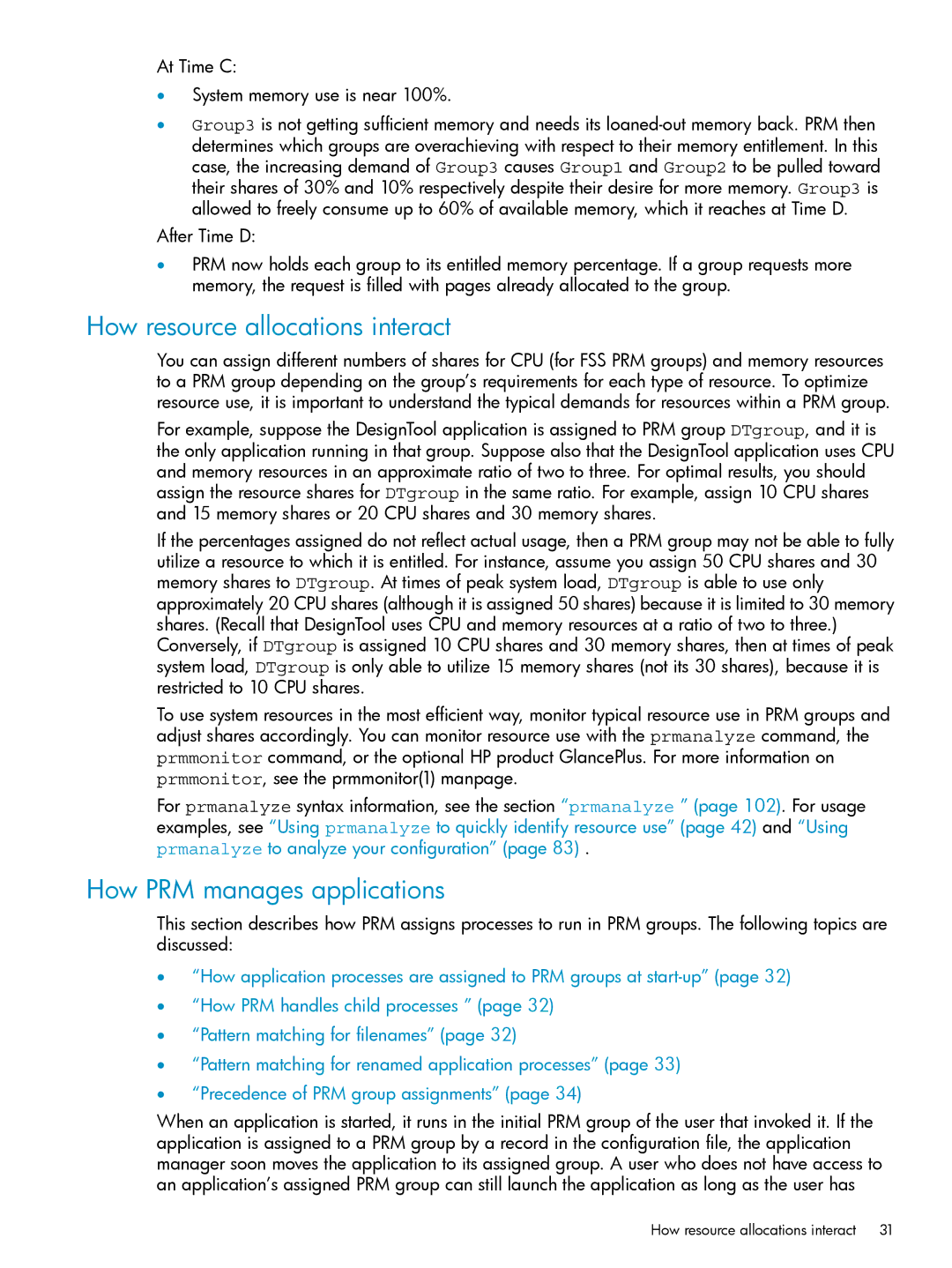At Time C:
•System memory use is near 100%.
•Group3 is not getting sufficient memory and needs its
After Time D:
•PRM now holds each group to its entitled memory percentage. If a group requests more memory, the request is filled with pages already allocated to the group.
How resource allocations interact
You can assign different numbers of shares for CPU (for FSS PRM groups) and memory resources to a PRM group depending on the group’s requirements for each type of resource. To optimize resource use, it is important to understand the typical demands for resources within a PRM group.
For example, suppose the DesignTool application is assigned to PRM group DTgroup, and it is the only application running in that group. Suppose also that the DesignTool application uses CPU and memory resources in an approximate ratio of two to three. For optimal results, you should assign the resource shares for DTgroup in the same ratio. For example, assign 10 CPU shares and 15 memory shares or 20 CPU shares and 30 memory shares.
If the percentages assigned do not reflect actual usage, then a PRM group may not be able to fully utilize a resource to which it is entitled. For instance, assume you assign 50 CPU shares and 30 memory shares to DTgroup. At times of peak system load, DTgroup is able to use only approximately 20 CPU shares (although it is assigned 50 shares) because it is limited to 30 memory shares. (Recall that DesignTool uses CPU and memory resources at a ratio of two to three.) Conversely, if DTgroup is assigned 10 CPU shares and 30 memory shares, then at times of peak system load, DTgroup is only able to utilize 15 memory shares (not its 30 shares), because it is restricted to 10 CPU shares.
To use system resources in the most efficient way, monitor typical resource use in PRM groups and adjust shares accordingly. You can monitor resource use with the prmanalyze command, the prmmonitor command, or the optional HP product GlancePlus. For more information on prmmonitor, see the prmmonitor(1) manpage.
For prmanalyze syntax information, see the section “prmanalyze ” (page 102). For usage examples, see “Using prmanalyze to quickly identify resource use” (page 42) and “Using prmanalyze to analyze your configuration” (page 83) .
How PRM manages applications
This section describes how PRM assigns processes to run in PRM groups. The following topics are discussed:
•“How application processes are assigned to PRM groups at
•“How PRM handles child processes ” (page 32)
•“Pattern matching for filenames” (page 32)
•“Pattern matching for renamed application processes” (page 33)
•“Precedence of PRM group assignments” (page 34)
When an application is started, it runs in the initial PRM group of the user that invoked it. If the application is assigned to a PRM group by a record in the configuration file, the application manager soon moves the application to its assigned group. A user who does not have access to an application’s assigned PRM group can still launch the application as long as the user has
How resource allocations interact | 31 |