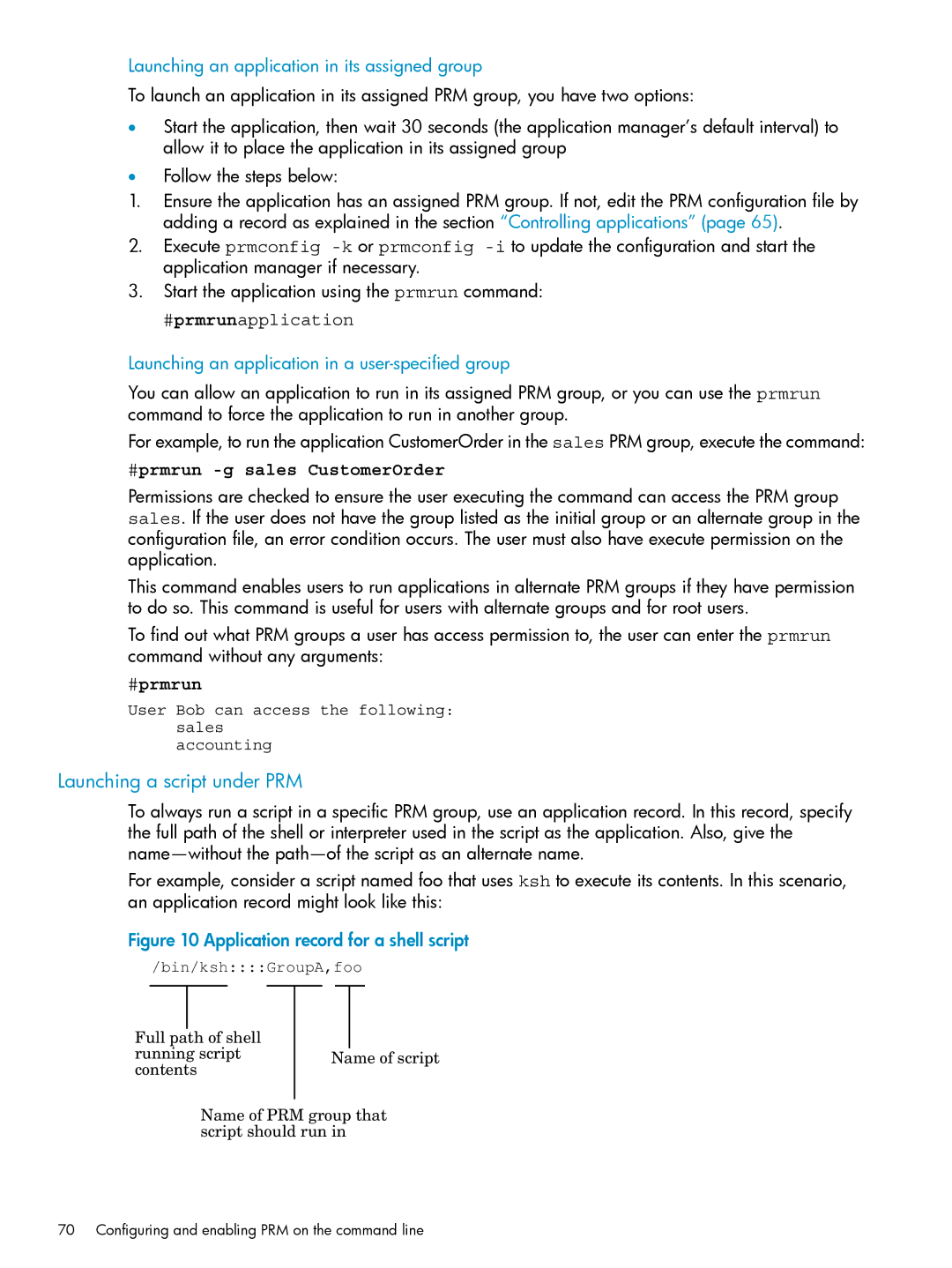Launching an application in its assigned group
To launch an application in its assigned PRM group, you have two options:
•Start the application, then wait 30 seconds (the application manager’s default interval) to allow it to place the application in its assigned group
•Follow the steps below:
1.Ensure the application has an assigned PRM group. If not, edit the PRM configuration file by adding a record as explained in the section “Controlling applications” (page 65).
2.Execute prmconfig
3.Start the application using the prmrun command:
#prmrunapplication
Launching an application in a user-specified group
You can allow an application to run in its assigned PRM group, or you can use the prmrun command to force the application to run in another group.
For example, to run the application CustomerOrder in the sales PRM group, execute the command:
#prmrun -g sales CustomerOrder
Permissions are checked to ensure the user executing the command can access the PRM group sales. If the user does not have the group listed as the initial group or an alternate group in the configuration file, an error condition occurs. The user must also have execute permission on the application.
This command enables users to run applications in alternate PRM groups if they have permission to do so. This command is useful for users with alternate groups and for root users.
To find out what PRM groups a user has access permission to, the user can enter the prmrun command without any arguments:
#prmrun
User Bob can access the following: sales
accounting
Launching a script under PRM
To always run a script in a specific PRM group, use an application record. In this record, specify the full path of the shell or interpreter used in the script as the application. Also, give the
For example, consider a script named foo that uses ksh to execute its contents. In this scenario, an application record might look like this:
Figure 10 Application record for a shell script
/bin/ksh::::GroupA,foo
Full path of shell running script contents
Name of script
Name of PRM group that script should run in
70 Configuring and enabling PRM on the command line