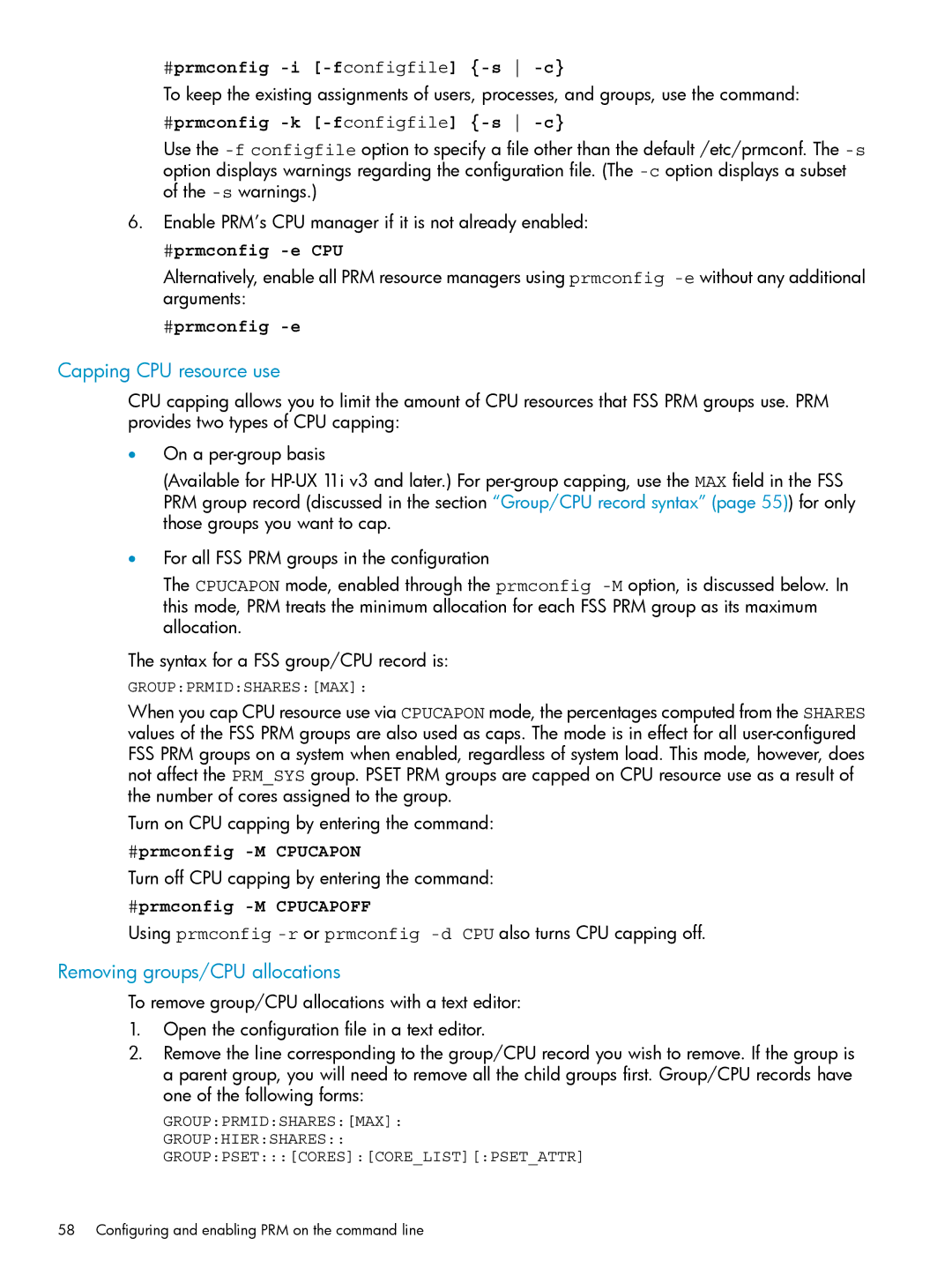#prmconfig
To keep the existing assignments of users, processes, and groups, use the command:
#prmconfig -k [-fconfigfile] {-s -c}
Use the
6.Enable PRM’s CPU manager if it is not already enabled:
#prmconfig -e CPU
Alternatively, enable all PRM resource managers using prmconfig
#prmconfig -e
Capping CPU resource use
CPU capping allows you to limit the amount of CPU resources that FSS PRM groups use. PRM provides two types of CPU capping:
•On a
(Available for
•For all FSS PRM groups in the configuration
The CPUCAPON mode, enabled through the prmconfig
The syntax for a FSS group/CPU record is:
GROUP:PRMID:SHARES:[MAX]:
When you cap CPU resource use via CPUCAPON mode, the percentages computed from the SHARES values of the FSS PRM groups are also used as caps. The mode is in effect for all
Turn on CPU capping by entering the command:
#prmconfig
Turn off CPU capping by entering the command:
#prmconfig
Using prmconfig
Removing groups/CPU allocations
To remove group/CPU allocations with a text editor:
1.Open the configuration file in a text editor.
2.Remove the line corresponding to the group/CPU record you wish to remove. If the group is a parent group, you will need to remove all the child groups first. Group/CPU records have one of the following forms:
GROUP:PRMID:SHARES:[MAX]:
GROUP:HIER:SHARES:: GROUP:PSET:::[CORES]:[CORE_LIST][:PSET_ATTR]
58 Configuring and enabling PRM on the command line