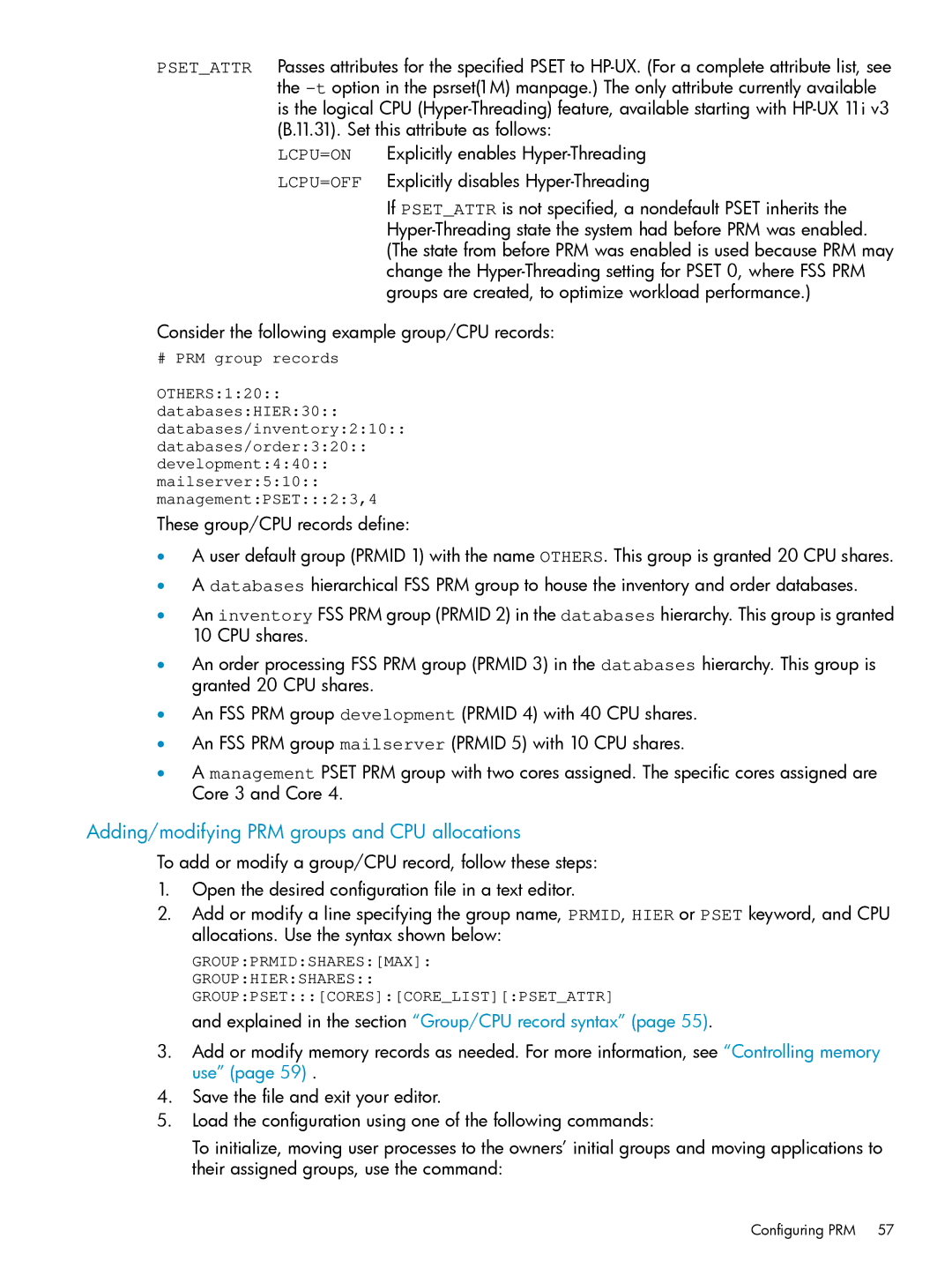PSET_ATTR Passes attributes for the specified PSET to
LCPU=ON Explicitly enables
LCPU=OFF Explicitly disables
If PSET_ATTR is not specified, a nondefault PSET inherits the
Consider the following example group/CPU records:
# PRM group records
OTHERS:1:20::
databases:HIER:30::
databases/inventory:2:10::
databases/order:3:20::
development:4:40::
mailserver:5:10::
management:PSET:::2:3,4
These group/CPU records define:
•A user default group (PRMID 1) with the name OTHERS. This group is granted 20 CPU shares.
•A databases hierarchical FSS PRM group to house the inventory and order databases.
•An inventory FSS PRM group (PRMID 2) in the databases hierarchy. This group is granted 10 CPU shares.
•An order processing FSS PRM group (PRMID 3) in the databases hierarchy. This group is granted 20 CPU shares.
•An FSS PRM group development (PRMID 4) with 40 CPU shares.
•An FSS PRM group mailserver (PRMID 5) with 10 CPU shares.
•A management PSET PRM group with two cores assigned. The specific cores assigned are Core 3 and Core 4.
Adding/modifying PRM groups and CPU allocations
To add or modify a group/CPU record, follow these steps:
1.Open the desired configuration file in a text editor.
2.Add or modify a line specifying the group name, PRMID, HIER or PSET keyword, and CPU allocations. Use the syntax shown below:
GROUP:PRMID:SHARES:[MAX]:
GROUP:HIER:SHARES:: GROUP:PSET:::[CORES]:[CORE_LIST][:PSET_ATTR]
and explained in the section “Group/CPU record syntax” (page 55).
3.Add or modify memory records as needed. For more information, see “Controlling memory use” (page 59) .
4.Save the file and exit your editor.
5.Load the configuration using one of the following commands:
To initialize, moving user processes to the owners’ initial groups and moving applications to their assigned groups, use the command:
Configuring PRM 57