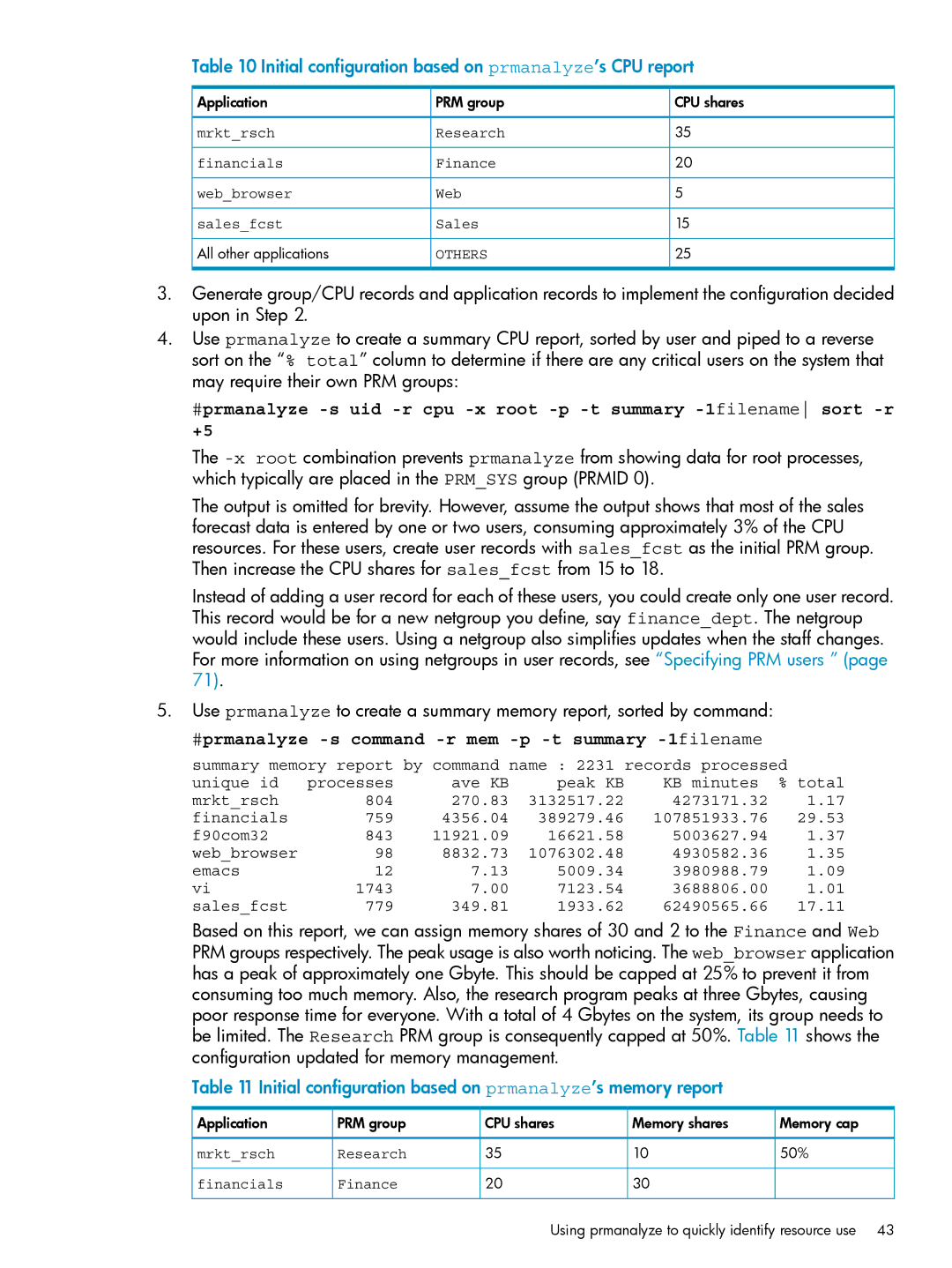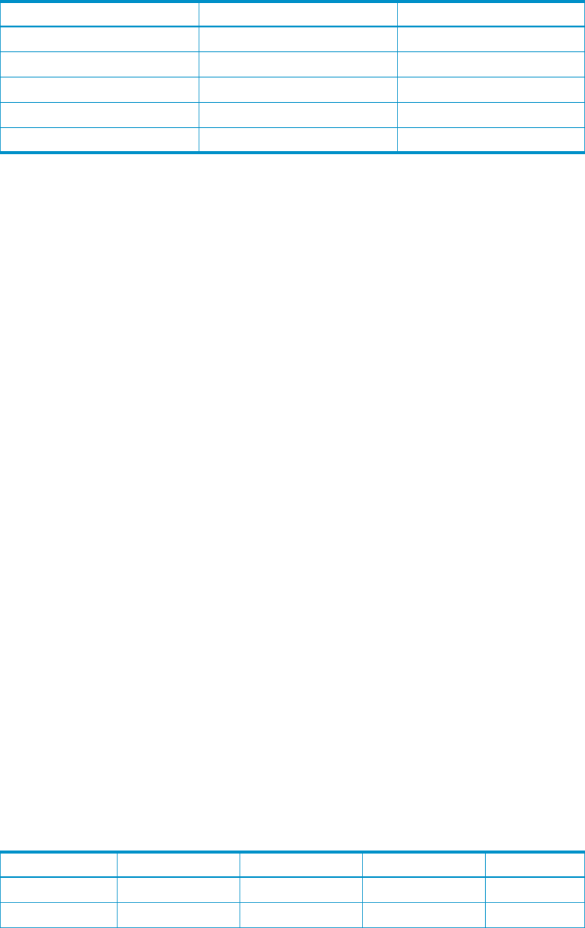
Table 10 Initial configuration based on prmanalyze’s CPU report
Application | PRM group | CPU shares |
mrkt_rsch | Research | 35 |
financials | Finance | 20 |
web_browser | Web | 5 |
sales_fcst | Sales | 15 |
All other applications | OTHERS | 25 |
3.Generate group/CPU records and application records to implement the configuration decided upon in Step 2.
4.Use prmanalyze to create a summary CPU report, sorted by user and piped to a reverse sort on the “% total” column to determine if there are any critical users on the system that may require their own PRM groups:
#prmanalyze
The
The output is omitted for brevity. However, assume the output shows that most of the sales forecast data is entered by one or two users, consuming approximately 3% of the CPU resources. For these users, create user records with sales_fcst as the initial PRM group. Then increase the CPU shares for sales_fcst from 15 to 18.
Instead of adding a user record for each of these users, you could create only one user record. This record would be for a new netgroup you define, say finance_dept. The netgroup would include these users. Using a netgroup also simplifies updates when the staff changes. For more information on using netgroups in user records, see “Specifying PRM users ” (page 71).
5.Use prmanalyze to create a summary memory report, sorted by command:
#prmanalyze -s command -r mem -p -t summary -1filename
summary memory report by command name : 2231 records processed
unique id | processes | ave KB | peak KB | KB minutes | % total |
mrkt_rsch | 804 | 270.83 | 3132517.22 | 4273171.32 | 1.17 |
financials | 759 | 4356.04 | 389279.46 | 107851933.76 | 29.53 |
f90com32 | 843 | 11921.09 | 16621.58 | 5003627.94 | 1.37 |
web_browser | 98 | 8832.73 | 1076302.48 | 4930582.36 | 1.35 |
emacs | 12 | 7.13 | 5009.34 | 3980988.79 | 1.09 |
vi | 1743 | 7.00 | 7123.54 | 3688806.00 | 1.01 |
sales_fcst | 779 | 349.81 | 1933.62 | 62490565.66 | 17.11 |
Based on this report, we can assign memory shares of 30 and 2 to the Finance and Web PRM groups respectively. The peak usage is also worth noticing. The web_browser application has a peak of approximately one Gbyte. This should be capped at 25% to prevent it from consuming too much memory. Also, the research program peaks at three Gbytes, causing poor response time for everyone. With a total of 4 Gbytes on the system, its group needs to be limited. The Research PRM group is consequently capped at 50%. Table 11 shows the configuration updated for memory management.
Table 11 Initial configuration based on prmanalyze’s memory report
Application | PRM group | CPU shares | Memory shares | Memory cap |
mrkt_rsch | Research | 35 | 10 | 50% |
financials | Finance | 20 | 30 |
|
Using prmanalyze to quickly identify resource use 43