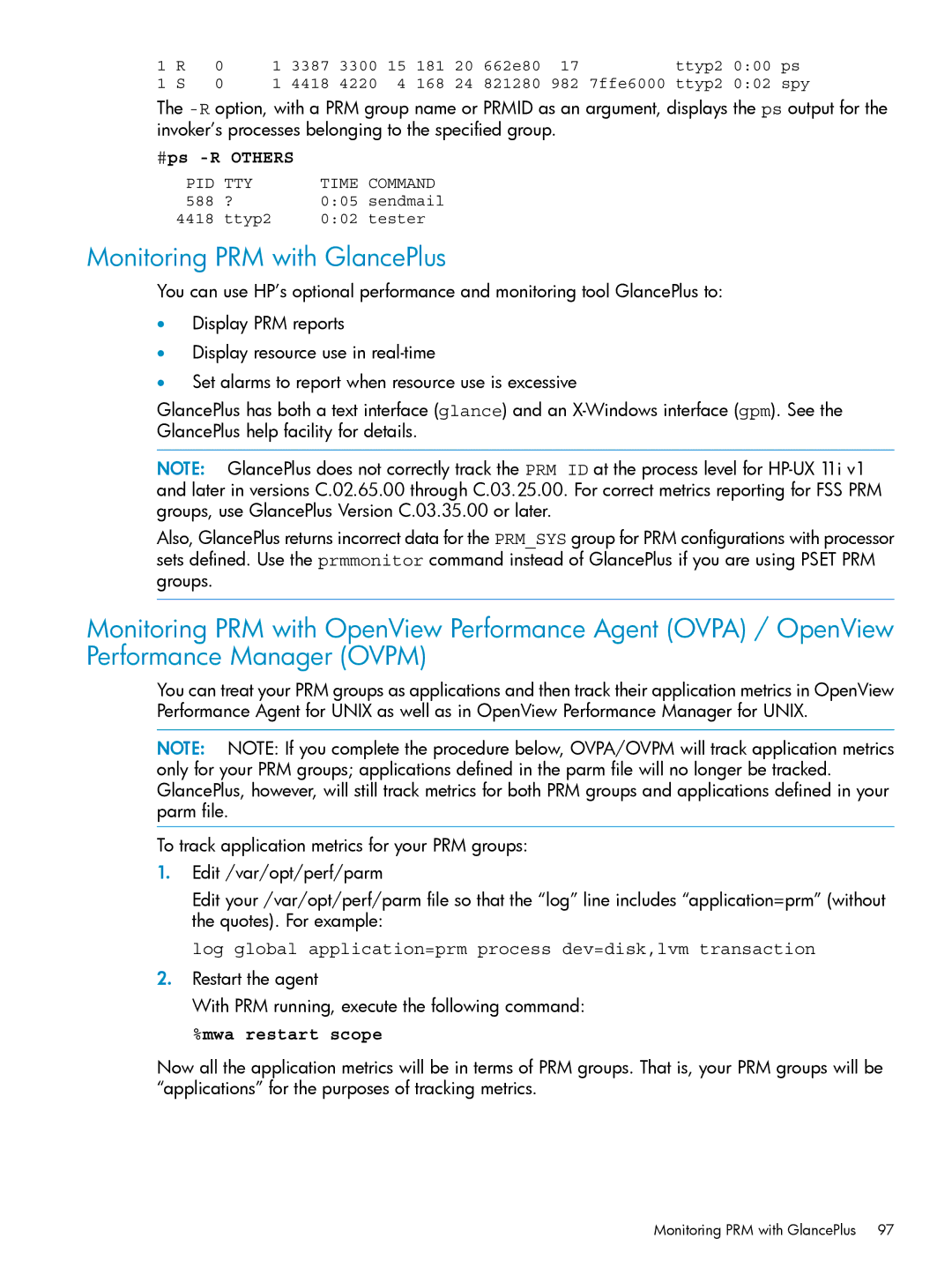1 | R | 0 | 1 3387 3300 | 15 181 20 | 662e80 | 17 | ttyp2 | 0:00 | ps |
1 | S | 0 | 1 4418 4220 | 4 168 24 | 821280 | 982 | 7ffe6000 ttyp2 | 0:02 | spy |
The
#ps -R OTHERS
PID | TTY | TIME COMMAND | |
588 | ? | 0:05 | sendmail |
4418 | ttyp2 | 0:02 | tester |
Monitoring PRM with GlancePlus
You can use HP’s optional performance and monitoring tool GlancePlus to:
•Display PRM reports
•Display resource use in
•Set alarms to report when resource use is excessive
GlancePlus has both a text interface (glance) and an
NOTE: GlancePlus does not correctly track the PRM ID at the process level for
Also, GlancePlus returns incorrect data for the PRM_SYS group for PRM configurations with processor sets defined. Use the prmmonitor command instead of GlancePlus if you are using PSET PRM groups.
Monitoring PRM with OpenView Performance Agent (OVPA) / OpenView Performance Manager (OVPM)
You can treat your PRM groups as applications and then track their application metrics in OpenView Performance Agent for UNIX as well as in OpenView Performance Manager for UNIX.
NOTE: NOTE: If you complete the procedure below, OVPA/OVPM will track application metrics only for your PRM groups; applications defined in the parm file will no longer be tracked. GlancePlus, however, will still track metrics for both PRM groups and applications defined in your parm file.
To track application metrics for your PRM groups:
1.Edit /var/opt/perf/parm
Edit your /var/opt/perf/parm file so that the “log” line includes “application=prm” (without the quotes). For example:
log global application=prm process dev=disk,lvm transaction
2.Restart the agent
With PRM running, execute the following command:
%mwa restart scope
Now all the application metrics will be in terms of PRM groups. That is, your PRM groups will be “applications” for the purposes of tracking metrics.
Monitoring PRM with GlancePlus 97