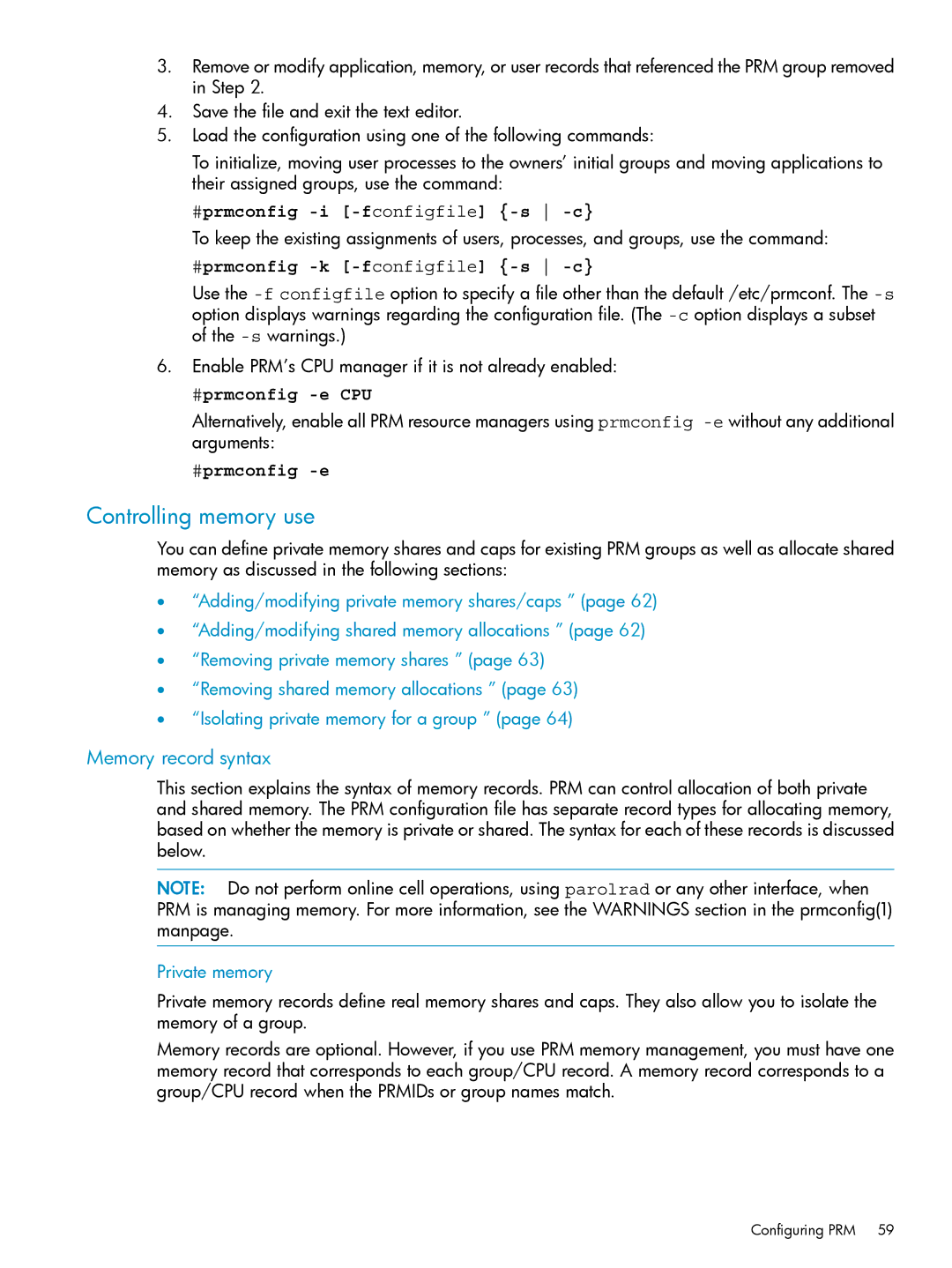3.Remove or modify application, memory, or user records that referenced the PRM group removed in Step 2.
4.Save the file and exit the text editor.
5.Load the configuration using one of the following commands:
To initialize, moving user processes to the owners’ initial groups and moving applications to their assigned groups, use the command:
#prmconfig
To keep the existing assignments of users, processes, and groups, use the command:
#prmconfig -k [-fconfigfile] {-s -c}
Use the
6.Enable PRM’s CPU manager if it is not already enabled:
#prmconfig -e CPU
Alternatively, enable all PRM resource managers using prmconfig
#prmconfig -e
Controlling memory use
You can define private memory shares and caps for existing PRM groups as well as allocate shared memory as discussed in the following sections:
•“Adding/modifying private memory shares/caps ” (page 62)
•“Adding/modifying shared memory allocations ” (page 62)
•“Removing private memory shares ” (page 63)
•“Removing shared memory allocations ” (page 63)
•“Isolating private memory for a group ” (page 64)
Memory record syntax
This section explains the syntax of memory records. PRM can control allocation of both private and shared memory. The PRM configuration file has separate record types for allocating memory, based on whether the memory is private or shared. The syntax for each of these records is discussed below.
NOTE: Do not perform online cell operations, using parolrad or any other interface, when PRM is managing memory. For more information, see the WARNINGS section in the prmconfig(1) manpage.
Private memory
Private memory records define real memory shares and caps. They also allow you to isolate the memory of a group.
Memory records are optional. However, if you use PRM memory management, you must have one memory record that corresponds to each group/CPU record. A memory record corresponds to a group/CPU record when the PRMIDs or group names match.
Configuring PRM 59